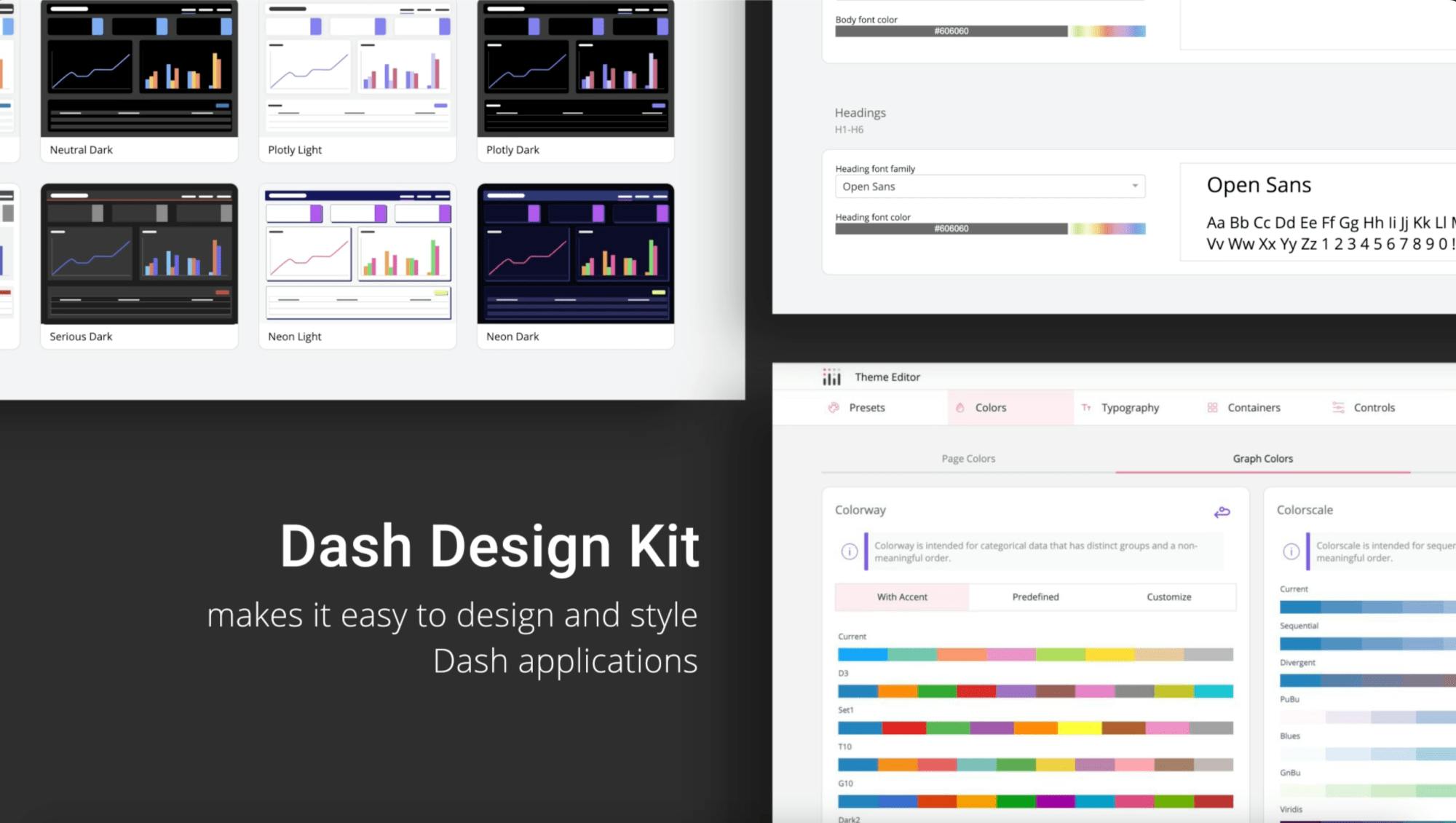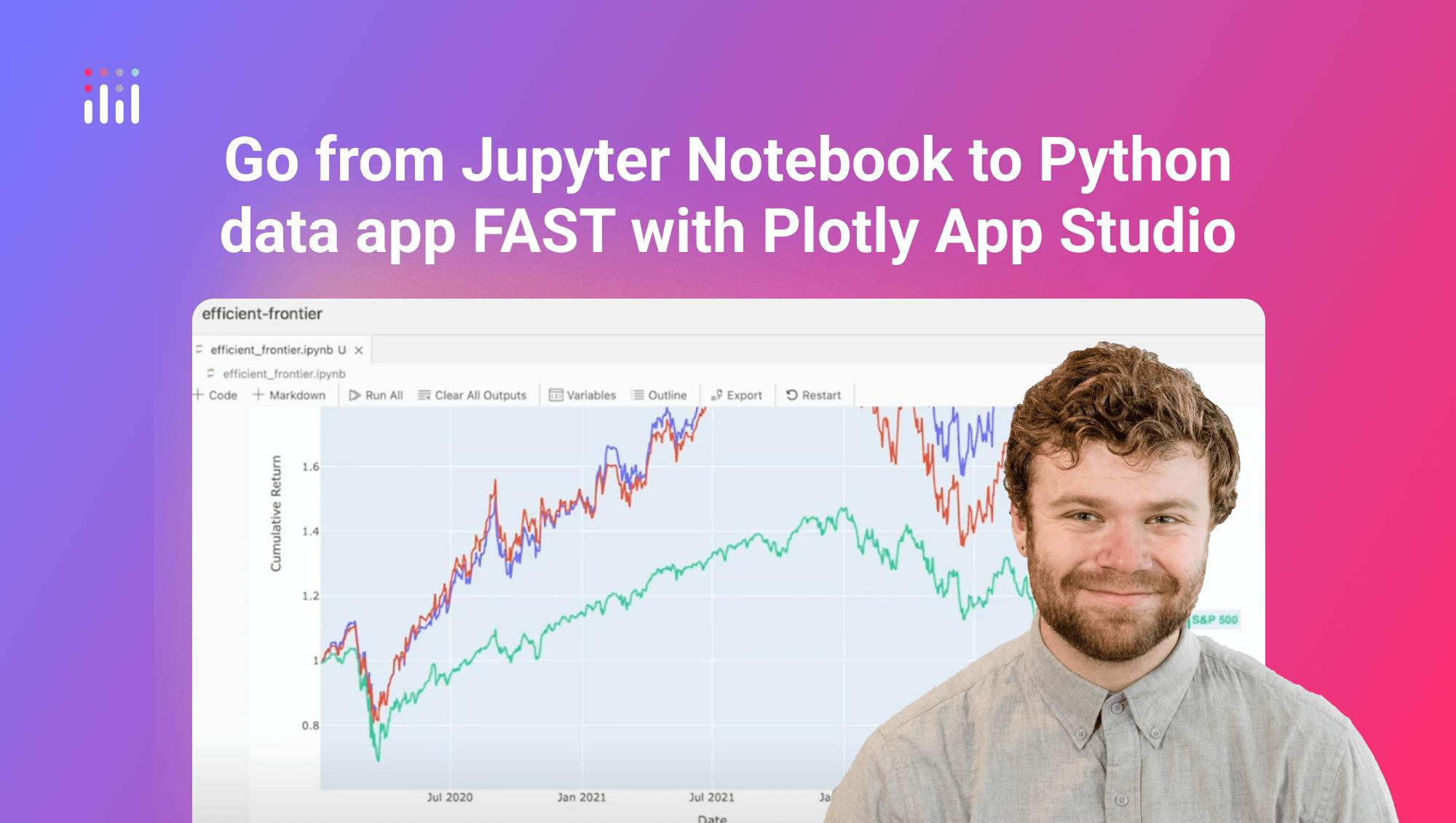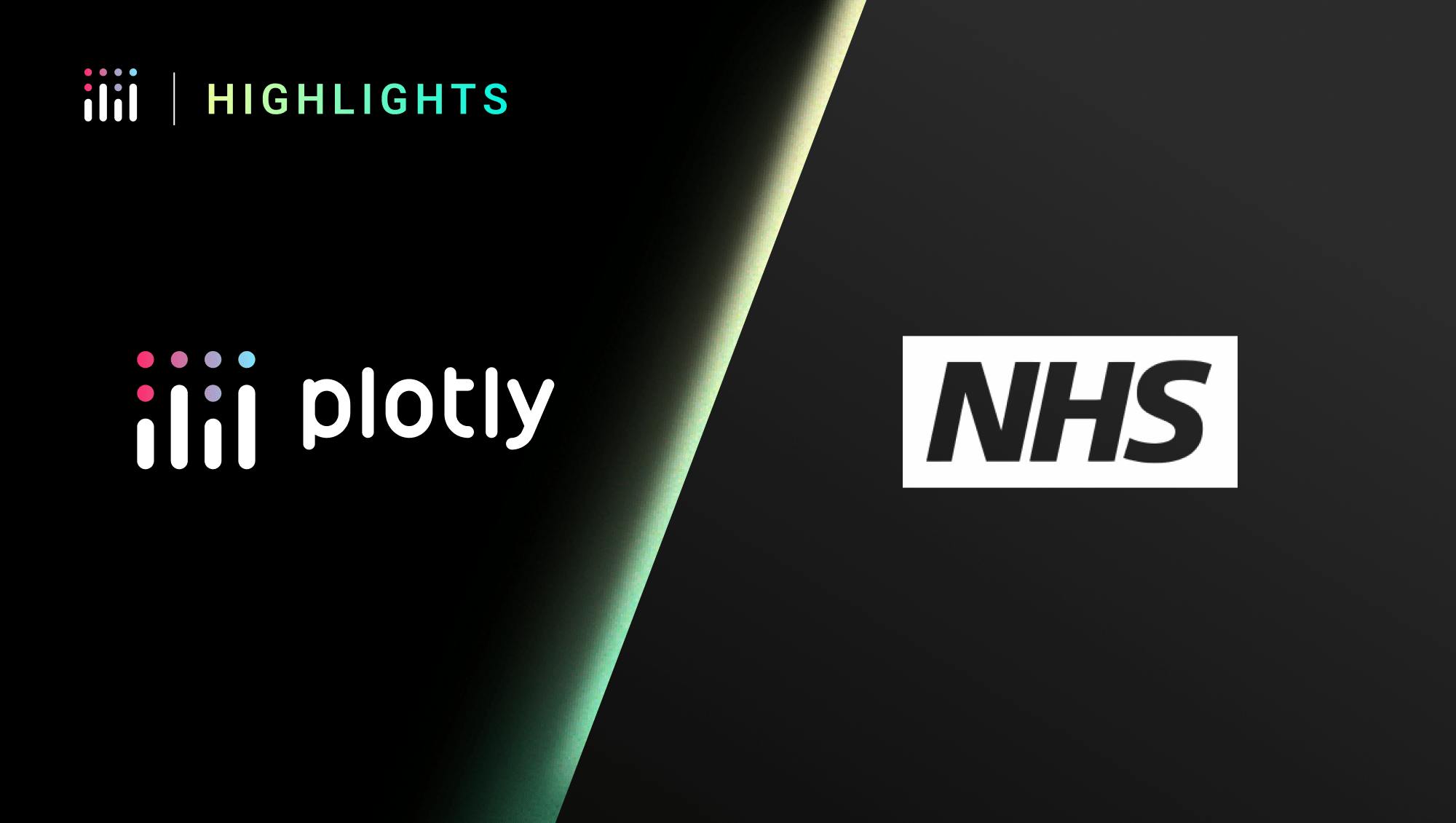Dash Enterprise App Authentication
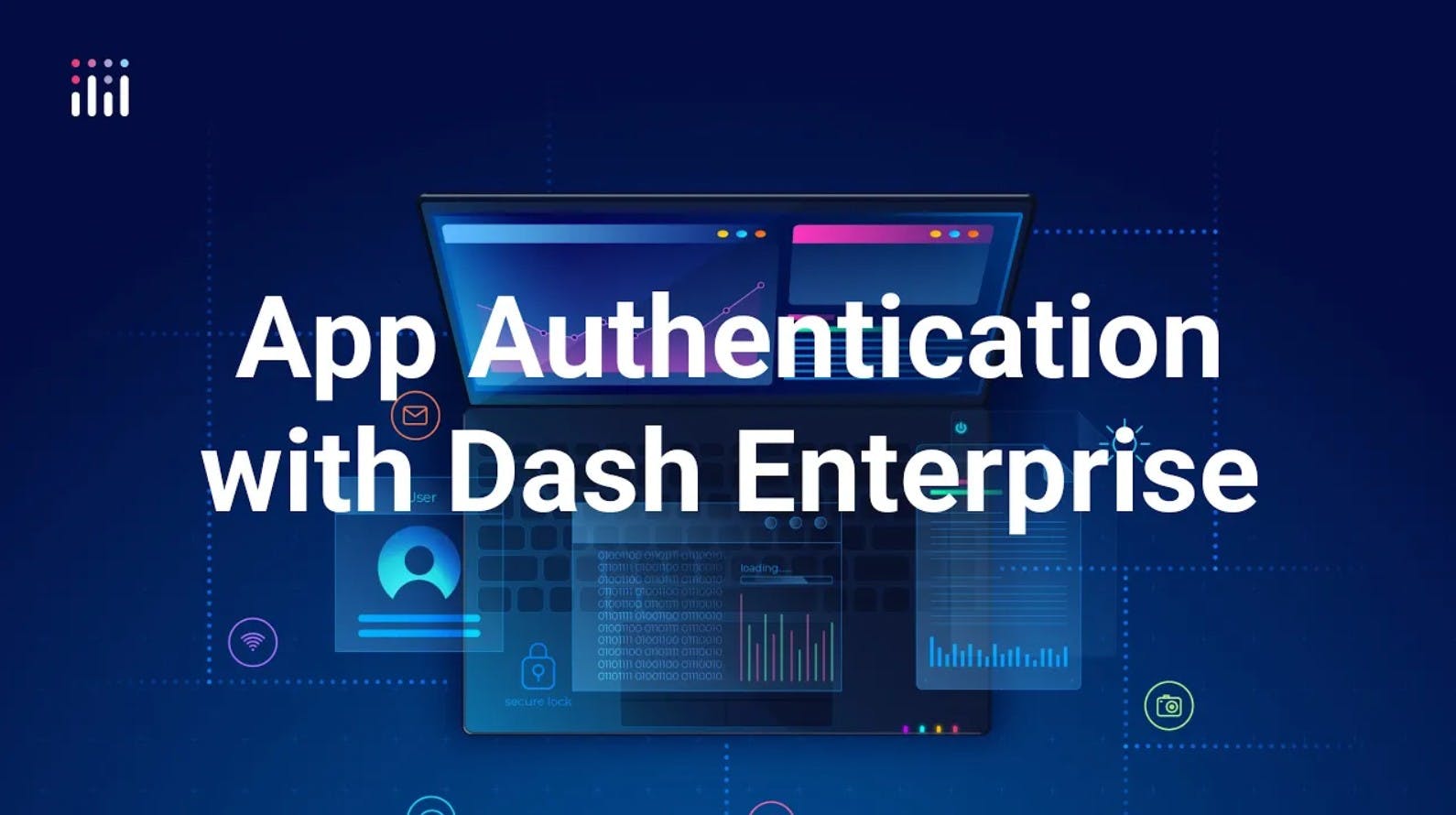
Meet the Speaker
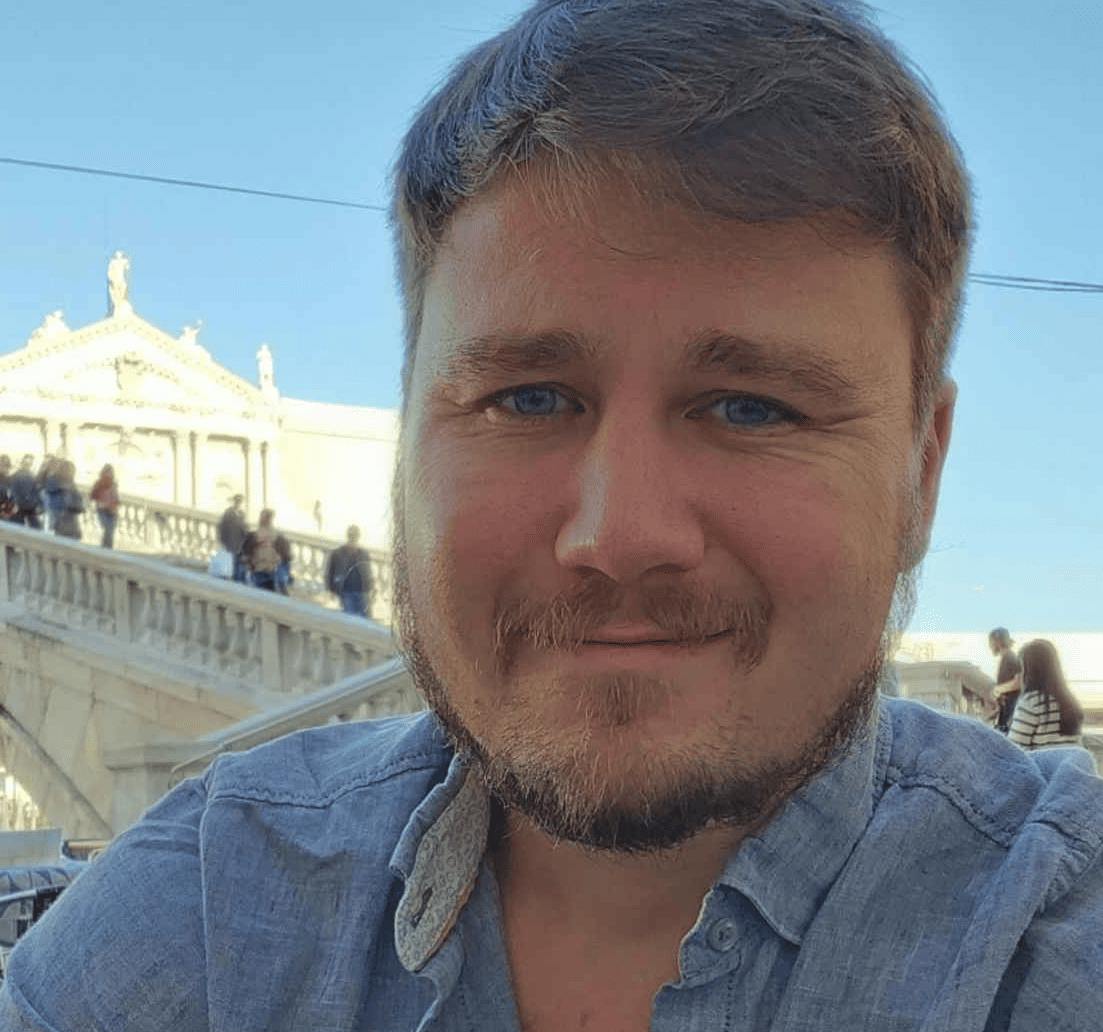
Austin Kiesewetter
Austin Kiesewetter is a Plotly community member and software engineer at Martin Engineering.
In this video, we walk through how to set up authentication to control access to applications, using a custom 3D model viewer as an example. We show how to restrict access during development so only authorized users can view the app.
Within the Dash Enterprise workspace, access settings offer three modes: restricted (creator and co-owners only), authenticated (login required), and unauthenticated (public). For authenticated access, the platform integrates with Keycloak. We demonstrate how to create users, assign them to groups, and define roles with specific permissions.
Group management includes:
- Creating user groups such as IT or management
- Assigning roles with defined access scopes
- Adding users to groups and triggering email-based verification
We then test the flow by accessing the app in an incognito browser, confirming that login is required before entry.
For social authentication, Dash Enterprise supports the Oauth package. We explain how to configure login with providers like Google or GitHub by setting client secrets and redirect URLs. Dash Enterprise supports multiple authentication paths depending on your app’s stage or audience. Whether you need private access during development or social sign-in for broader use, the tools are there.
Watch the video to follow along with the full setup.