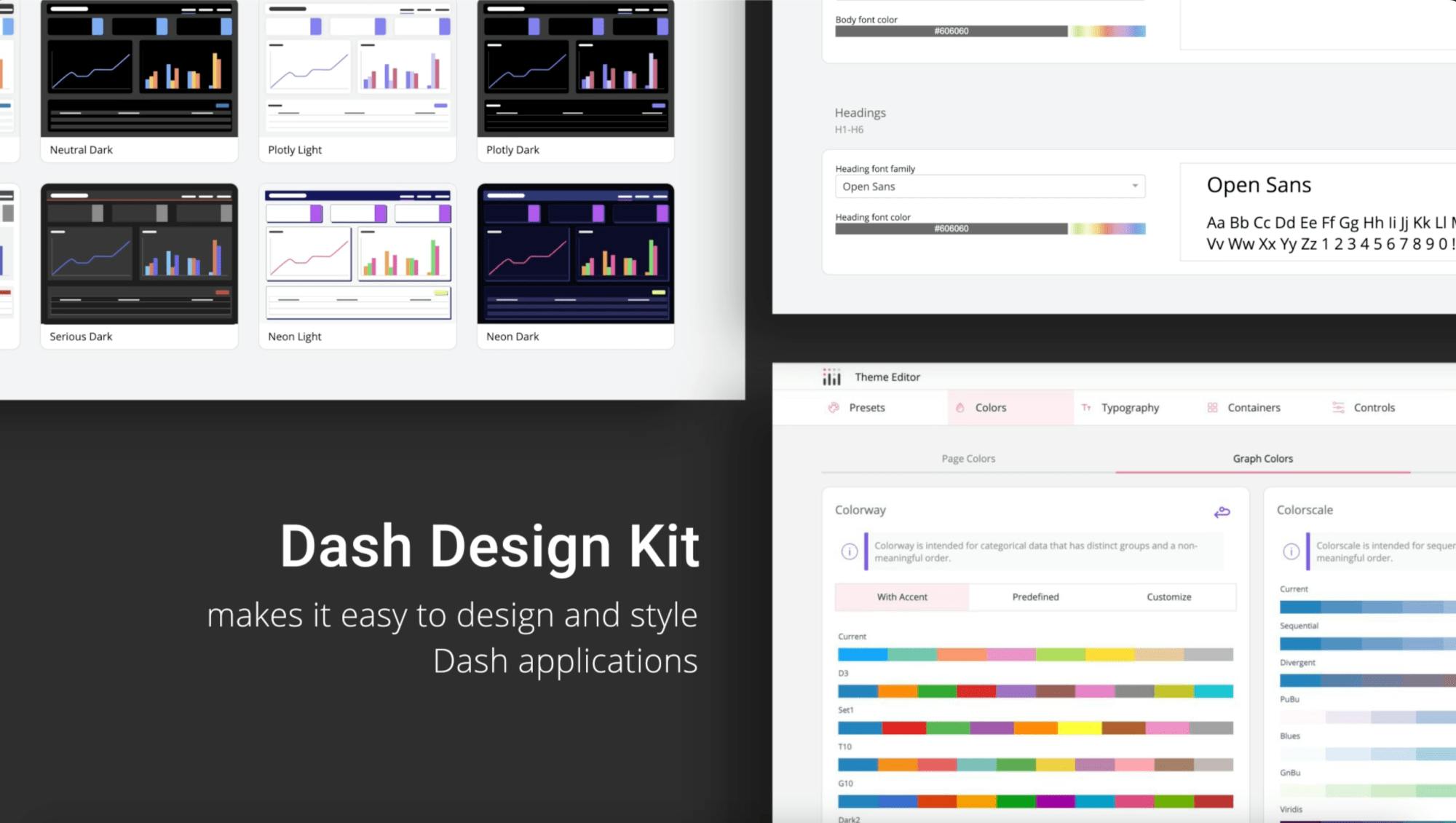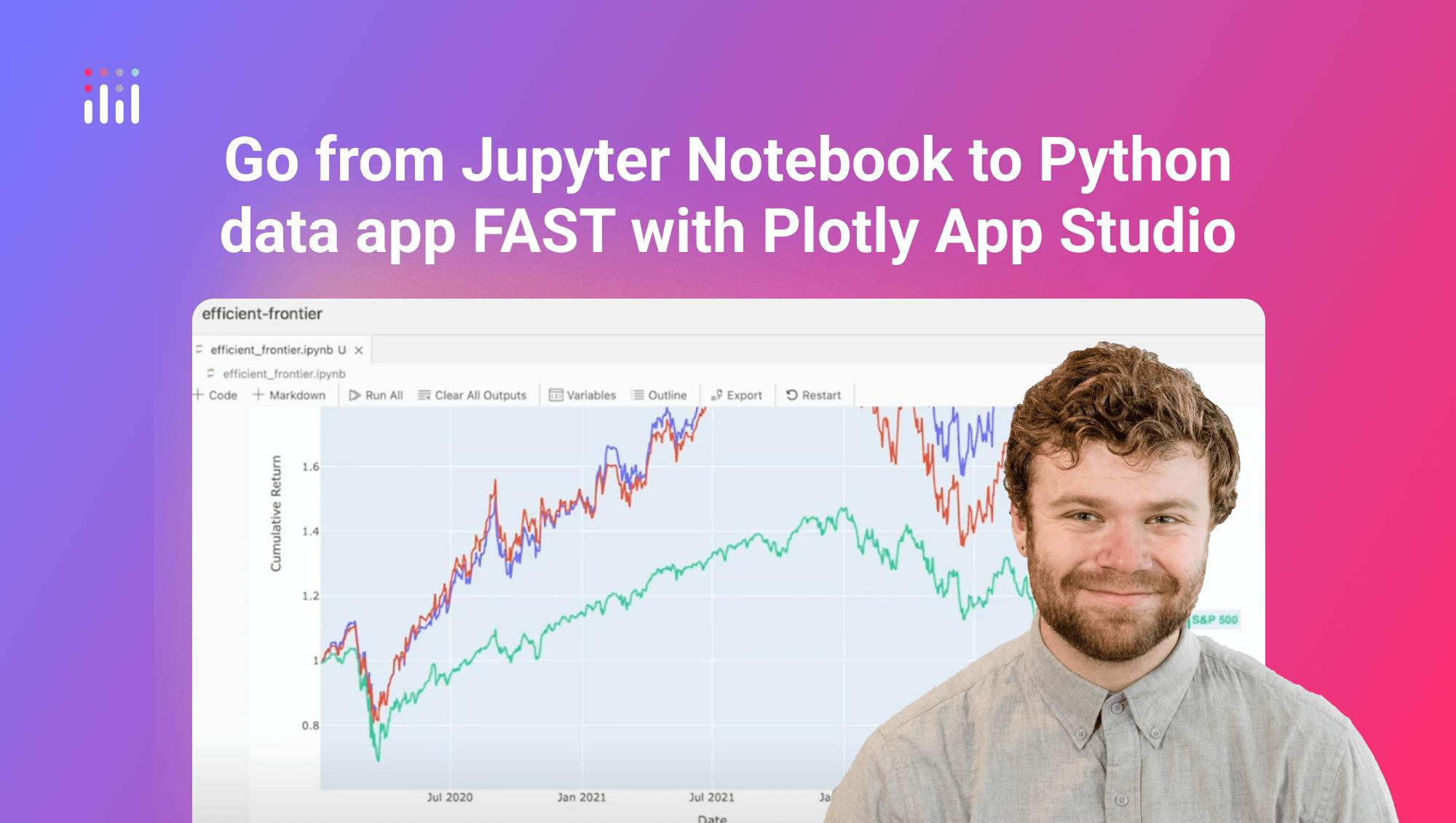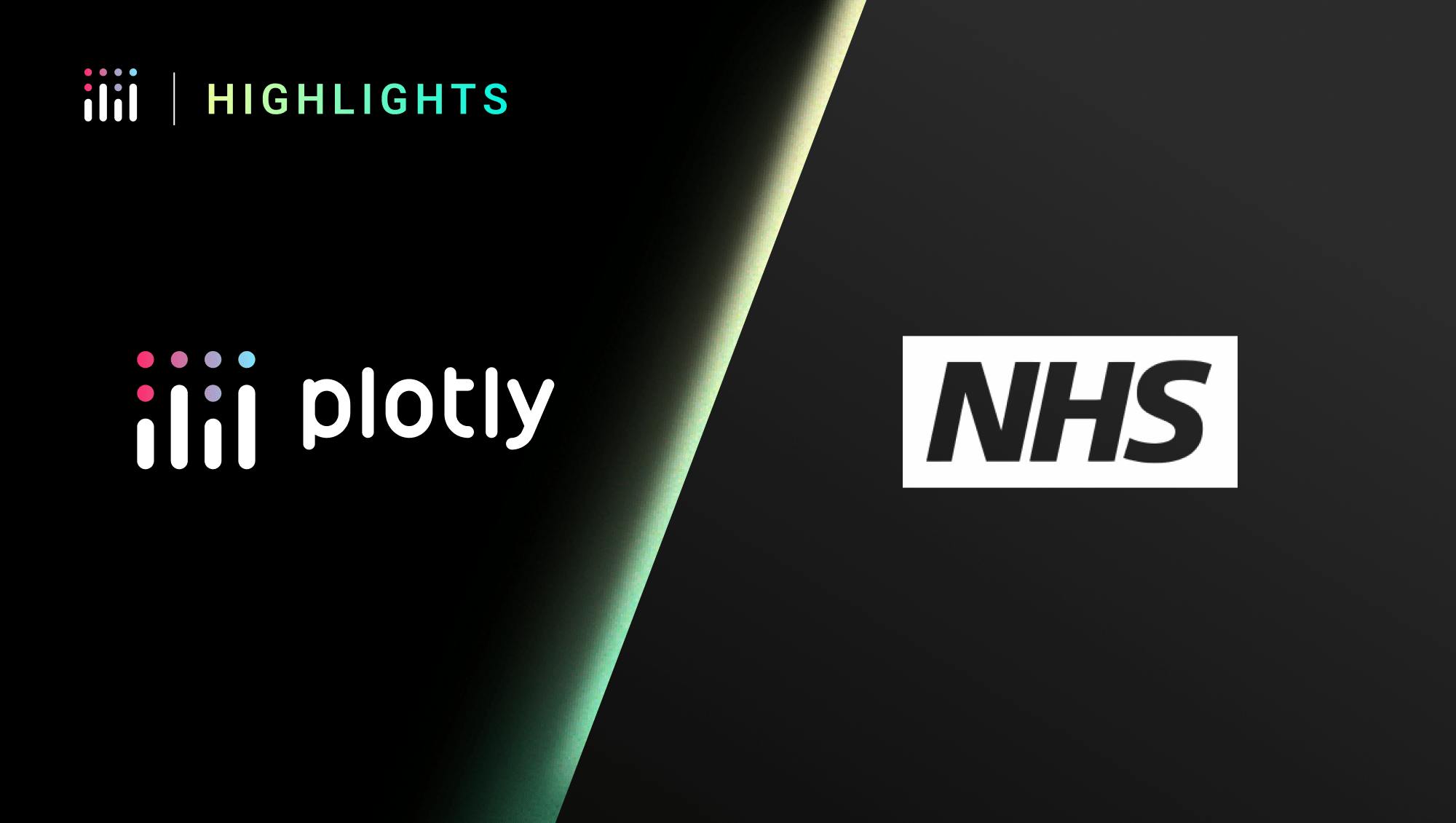Connect Databases to Data App with Dash Enterprise
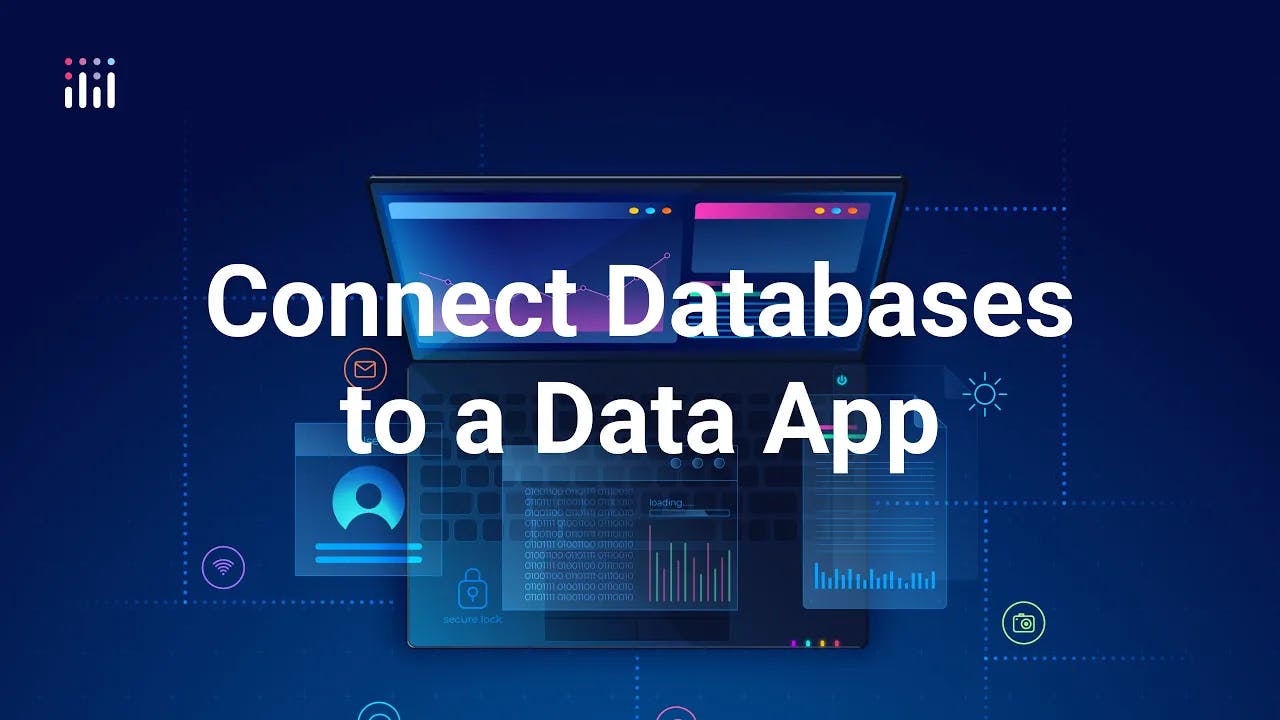
Meet the Speaker
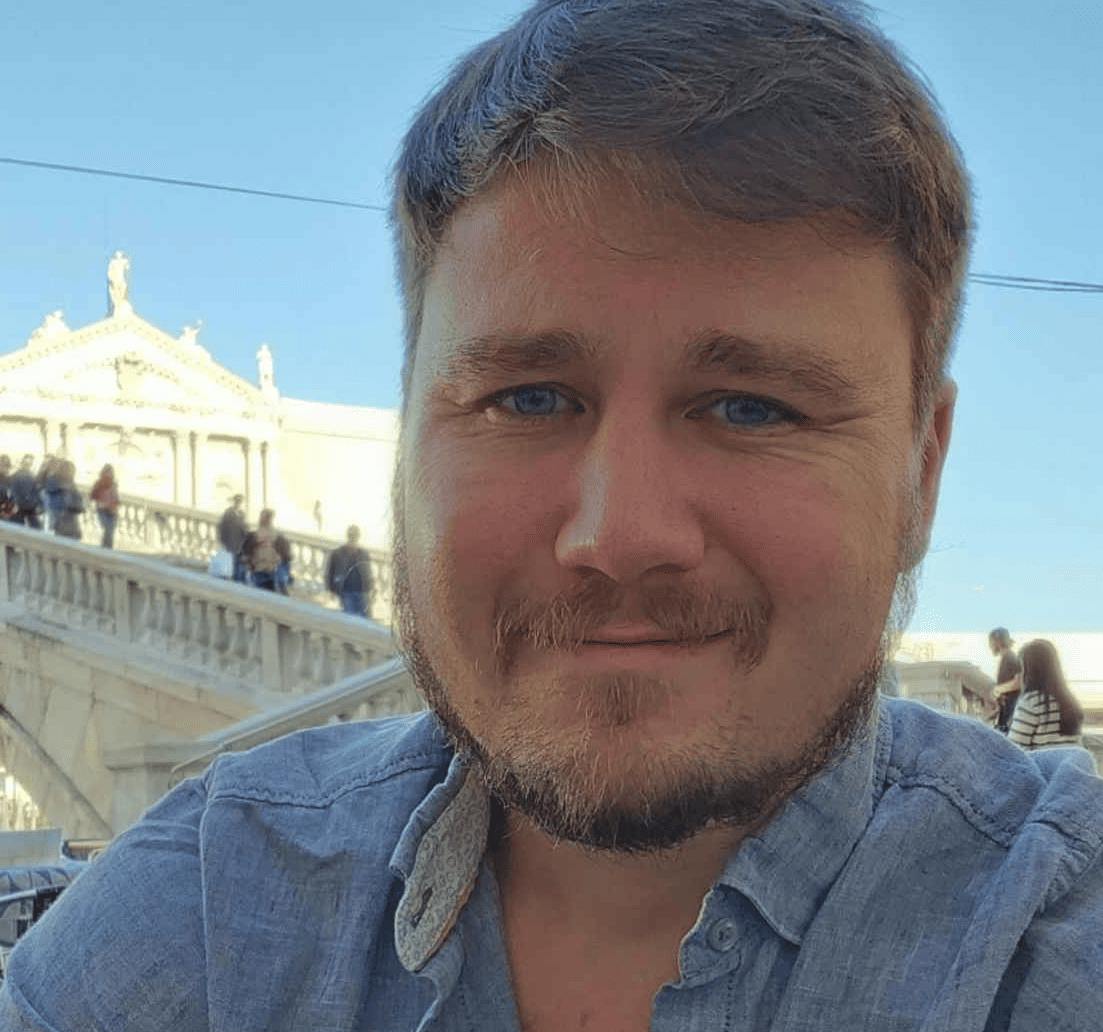
Austin Kiesewetter
Austin Kiesewetter is a Plotly community member and software engineer at Martin Engineering.
This video walks through how to set up databases in Dash Enterprise and explains the options available for connecting data sources. The tutorial begins by showing how to add either a Redis database for temporary, fast-access storage or a Postgres database for permanent, structured storage. Both options can be set up with a simple one-click integration that automatically provisions the database and generates a connection string.
The example application uses environment variables to configure database credentials and demonstrates connecting with Psycopg2, SQLAlchemy, and retry logic to ensure reliable connections. The workflow includes building a connection pool, verifying the database connection, and running queries that return results into a pandas DataFrame for visualization. The demo application shows how users can query data by country and update an interactive dashboard with tables and bar charts.
Beyond Redis and Postgres, the video highlights additional storage and database options such as the persistent file system for caching large files like CSVs. It also explores external data sources including Databricks, Snowflake, AWS S3, AWS Redshift, Google BigQuery, Azure Data Lake, and SQL databases. The walkthrough of Databricks setup demonstrates adding a server hostname, HTTP path, and personal access token to connect successfully.
Key takeaways include
- One-click database provisioning with Dash Enterprise
- Using SQLAlchemy and Psycopg2 for robust connections
- Querying and visualizing data dynamically with Dash apps
- Connecting to advanced data sources like Databricks and Snowflake
Watch the video to follow along and see these integrations in action.