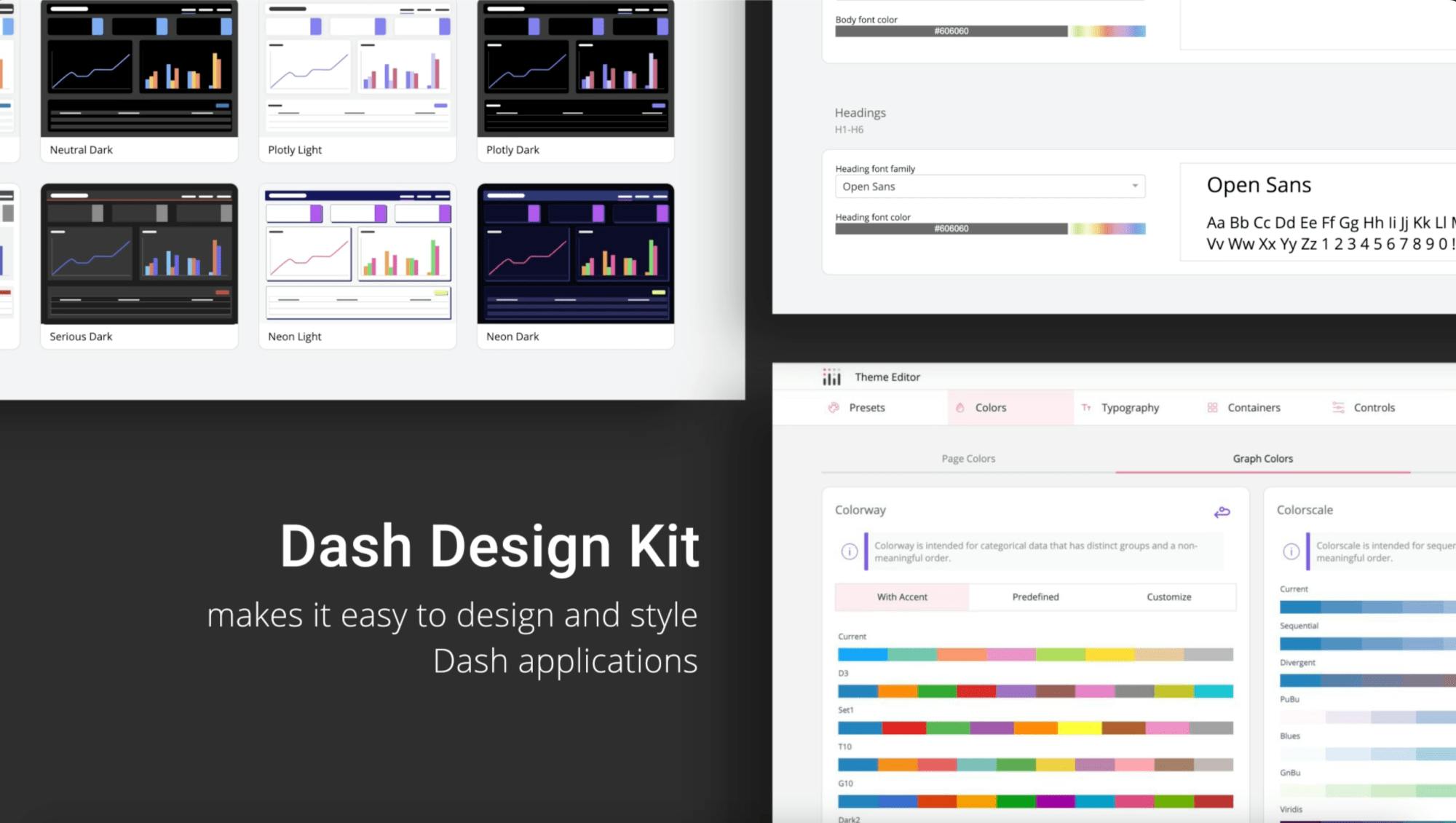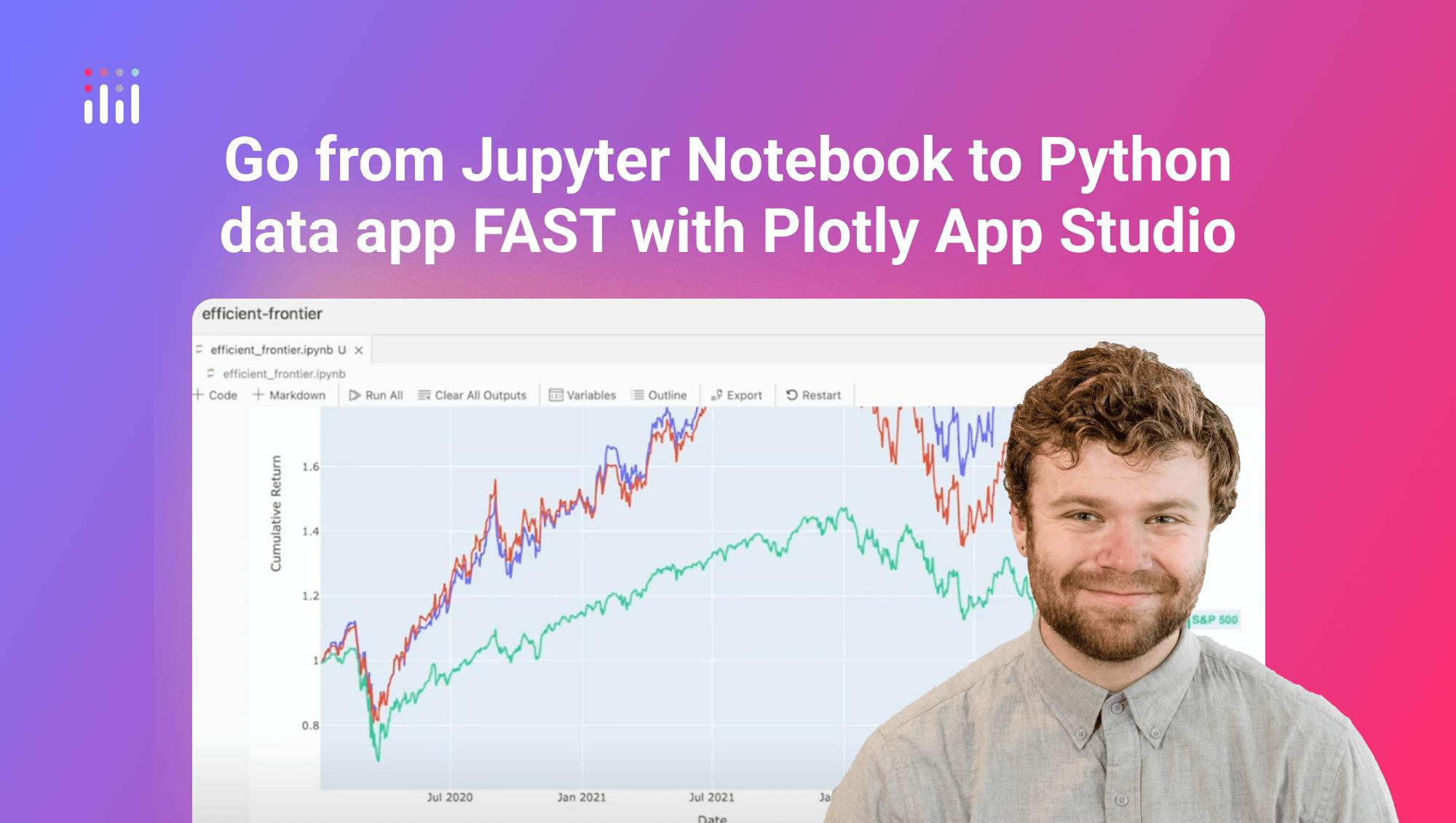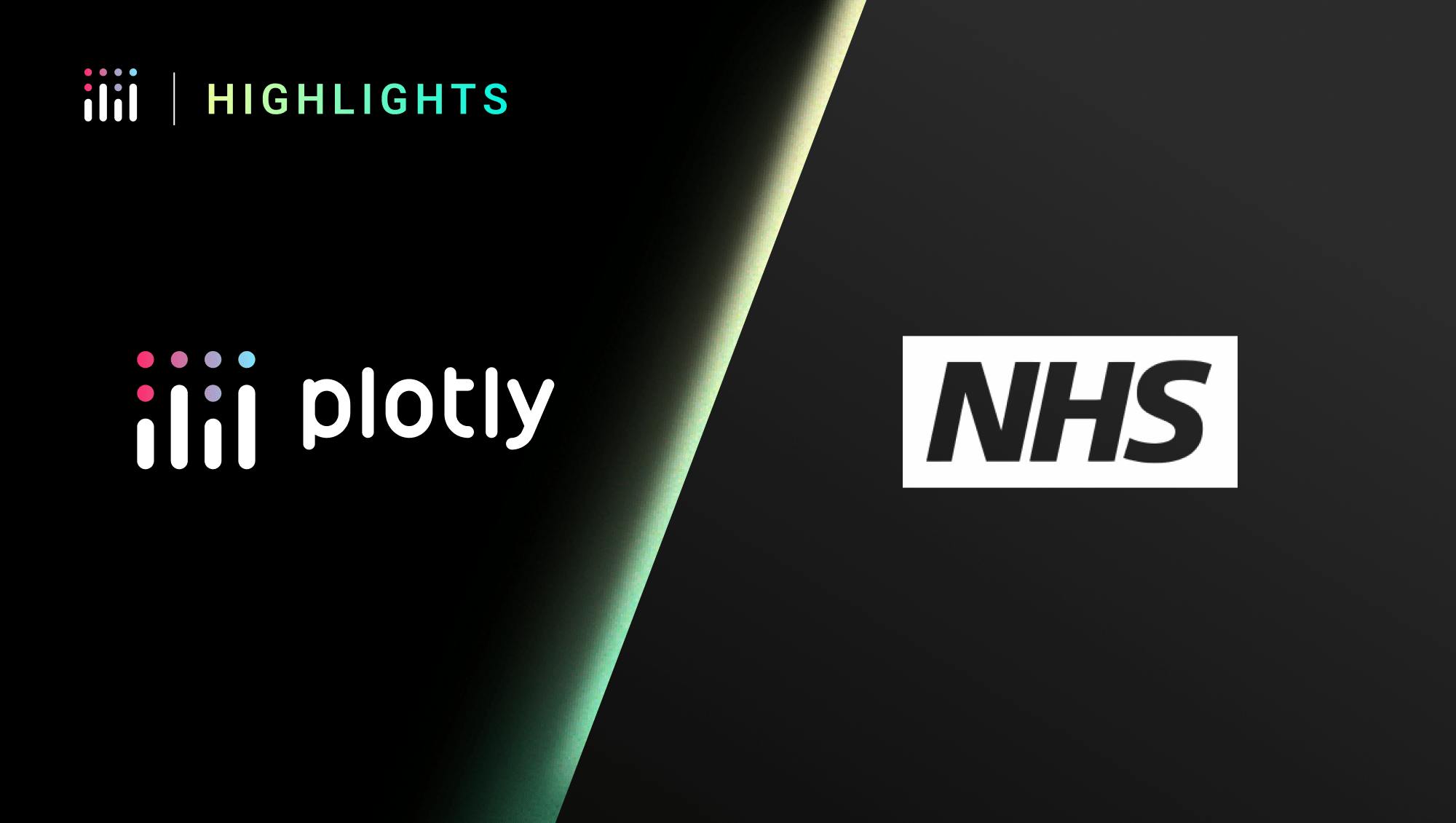Connect Dash Enterprise to Plotly Studio
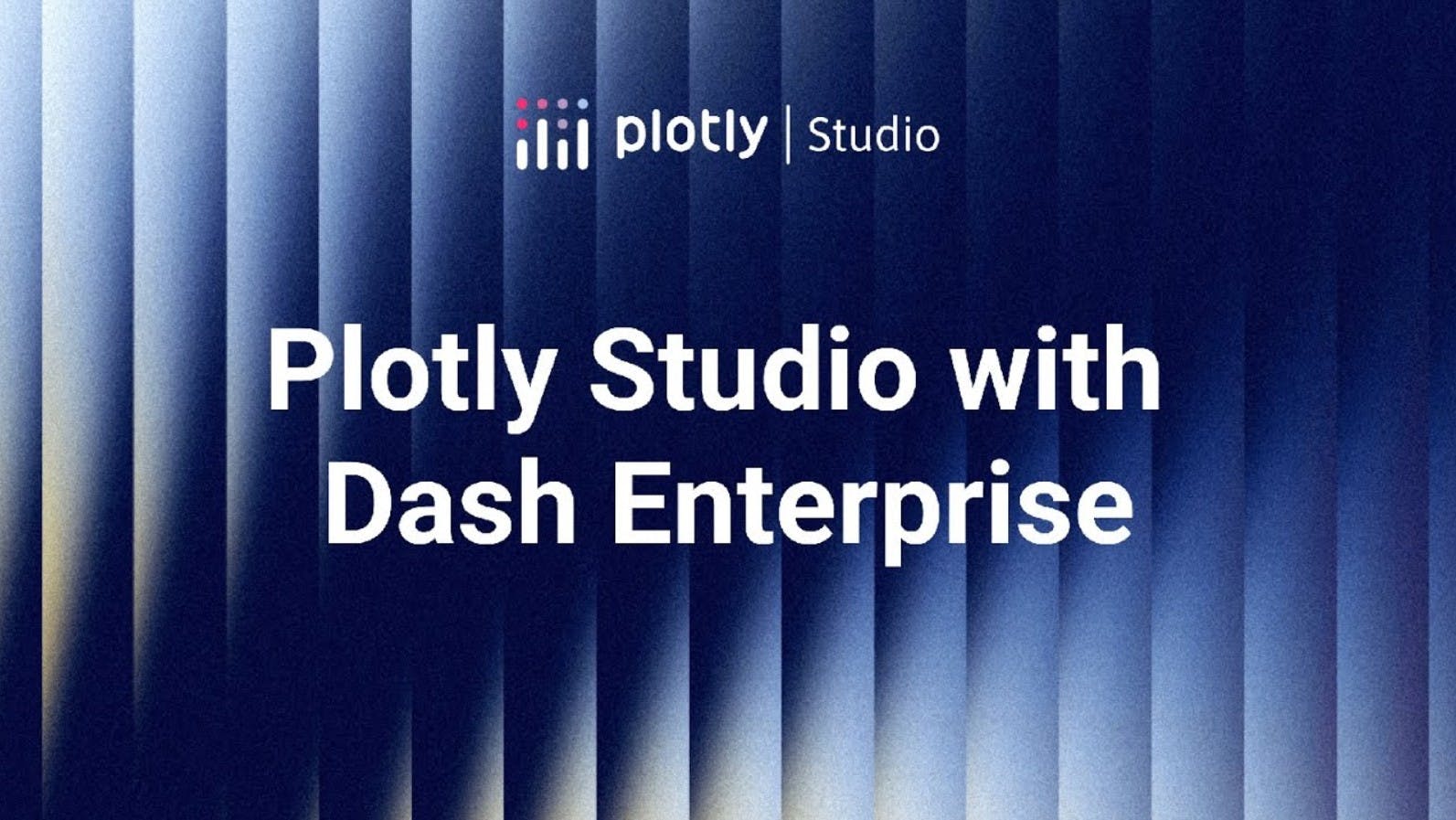
Meet the Speaker
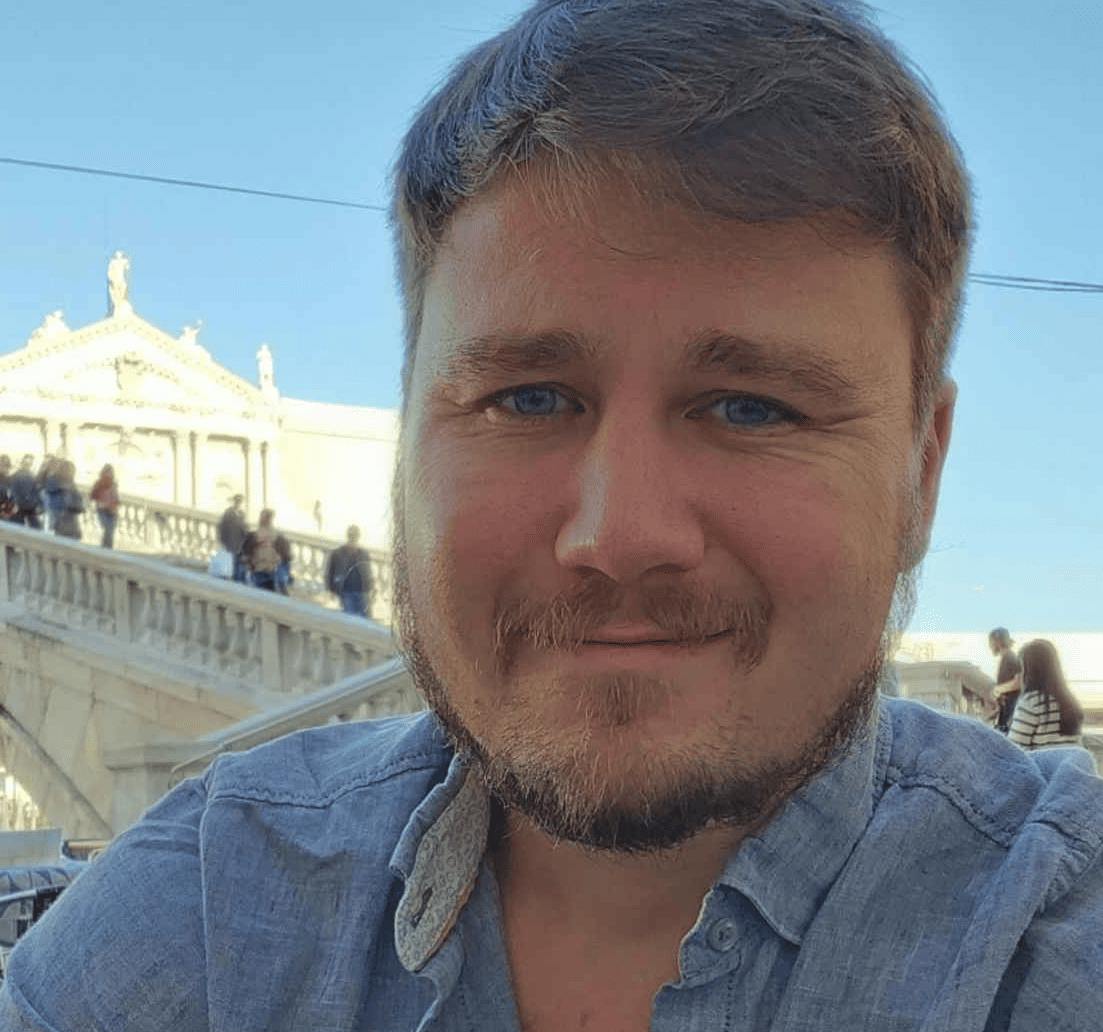
Austin Kiesewetter
Austin Kiesewetter is a Plotly community member and software engineer at Martin Engineering.
The video explains how to connect a Dash Enterprise account to Plotly Studio to unlock additional features. The process begins by entering your Dash Enterprise URL in Plotly Studio and authorizing access. Once linked, you can configure an AI proxy that allows Studio to route requests through your Dash Enterprise environment.
The setup involves creating a new application in the Dash Enterprise app manager and uploading a provided zip file with the necessary code. The app uses FastAPI to pass requests between Plotly Studio and your chosen large language model. You must adjust access settings to unauthenticated, add environment variables for your API keys, and specify the model you want to use. The example in the video uses Claude, which has shown strong results for dashboard generation, but the system supports many providers through LightLLM.ai.
Key steps covered
- Copy your Dash Enterprise host URL into Plotly Studio login
- Deploy an AI proxy app in Dash Enterprise with code provided in a zip package
- Set access to unauthenticated and configure environment variables for API keys
- Use FastAPI in the workspace code to route requests from Studio
- Test the connection and log in with your Dash Enterprise account
Once connected, Plotly Studio can build dashboards powered by your chosen LLM without extra setup. The video notes that while Claude performs well today, you can experiment with other providers in the supported list. Watch the video to follow along.