MATLAB waterfall in MATLAB®
Learn how to make 4 waterfall charts in MATLAB, then publish them to the Web with Plotly.
Create Waterfall Plot
Create three matrices of the same size. Then plot them as a waterfall plot. The mesh plot uses Z for both height and color.
[X,Y] = meshgrid(-3:.125:3); Z = peaks(X,Y); waterfall(X,Y,Z) fig2plotly()


Specify Colormap Colors
Specify the colors for a waterfall plot by including a fourth matrix input, C. The waterfall plot uses Z for height and C for color. Add a color bar to the graph to show how the data values in C correspond to the colors in the colormap.
[X,Y] = meshgrid(-3:.125:3); Z = peaks(X,Y); C = gradient(Z); waterfall(X,Y,Z,C) colorbar fig2plotly()

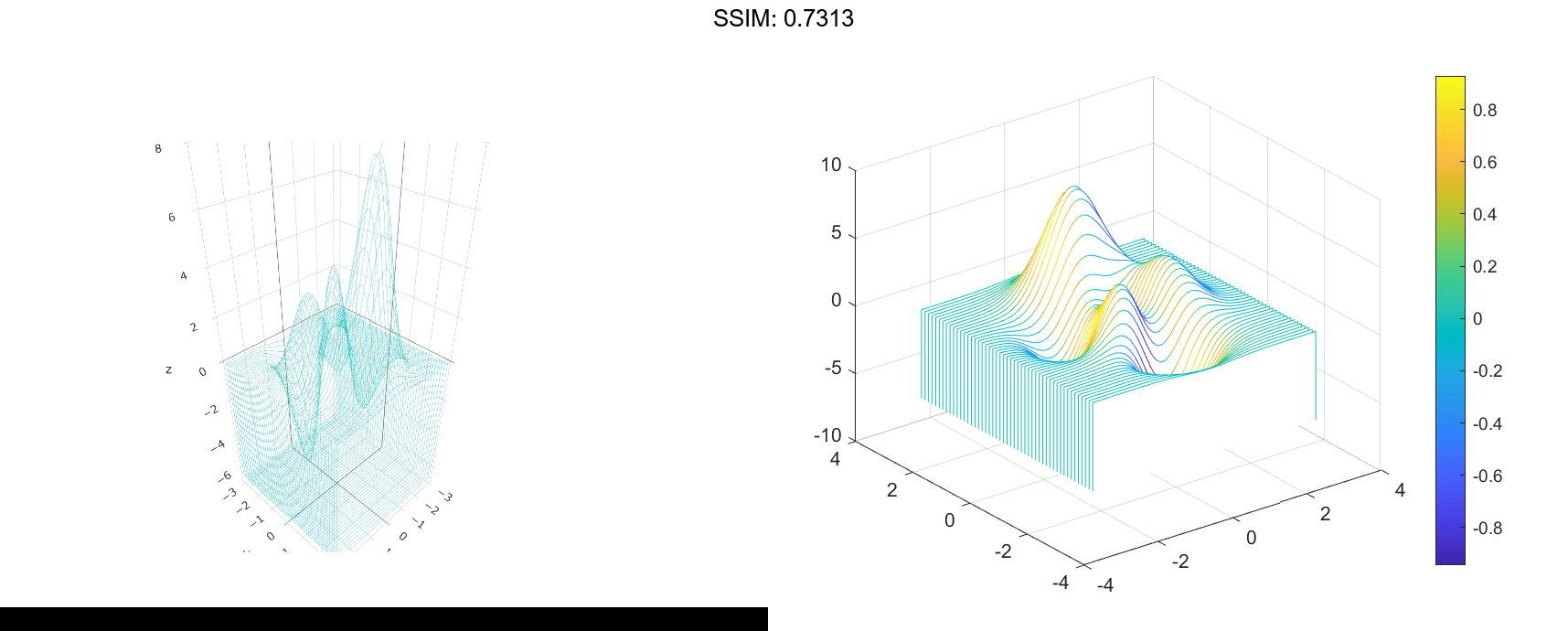
Modify Plot Appearance
Create a waterfall plot. To allow further modifications, assign the patch object to the variable p.
[X,Y] = meshgrid(-5:.5:5); Z = Y.sin(X) - X.cos(Y); p = waterfall(X,Y,Z)


p =
Patch with properties:
FaceColor: [1 1 1]
FaceAlpha: 1
EdgeColor: 'flat'
LineStyle: '-'
Faces: [21x26 double]
Vertices: [546x3 double]
Show all properties
p.EdgeColor = 'b';
fig2plotly()


Change Curtain Location
Display a partial curtain along the x-dimension (instead of the y-dimension) by transposing the input arguments.
[X,Y] = meshgrid(-3:.125:3); Z = peaks(X,Y); waterfall(X',Y',Z') fig2plotly()



