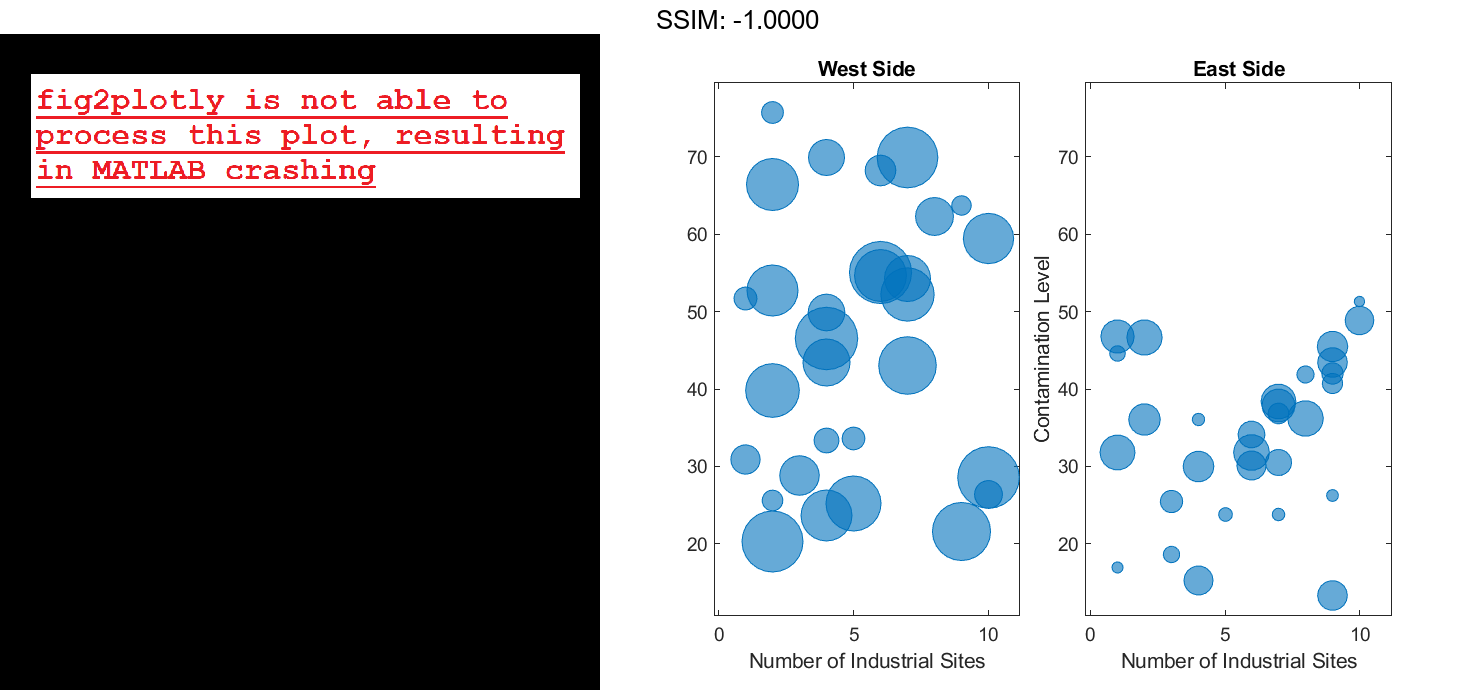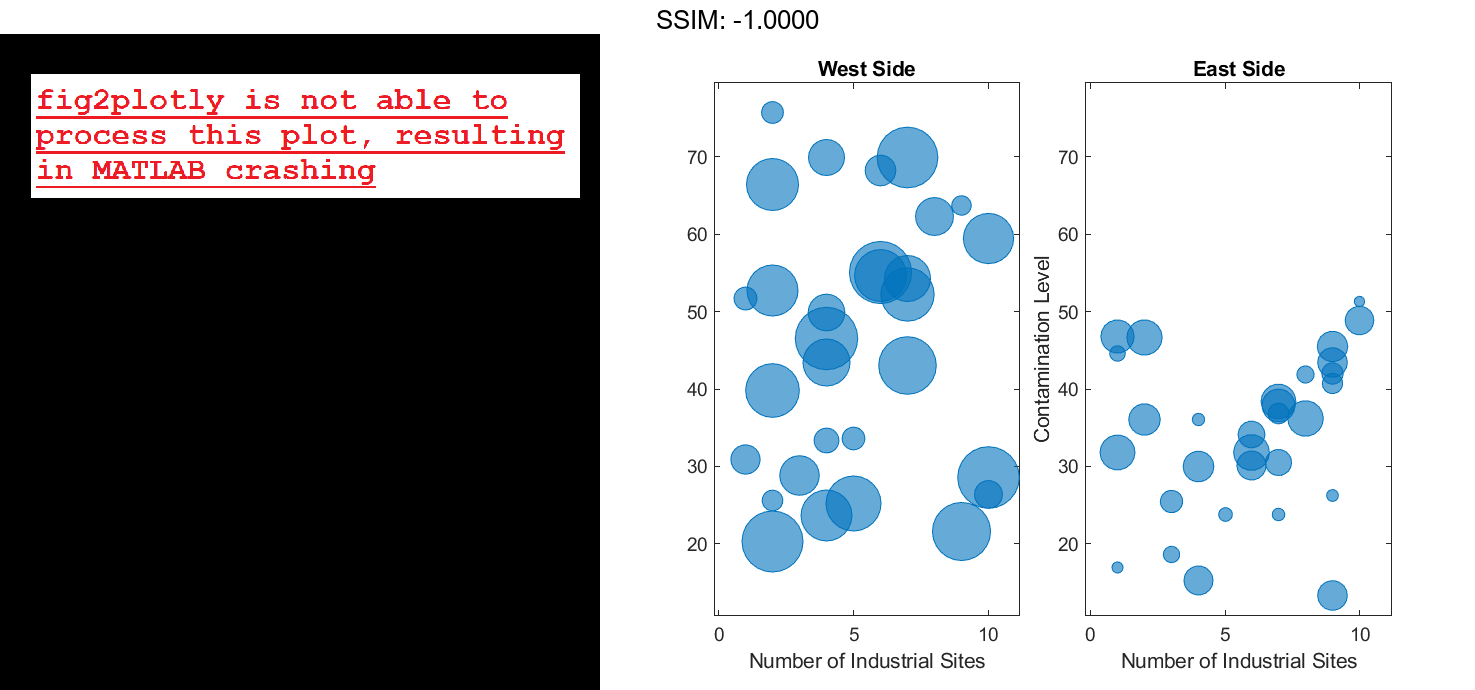MATLAB bubblechart in MATLAB®
Learn how to make 6 bubblechart charts in MATLAB, then publish them to the Web with Plotly.
Plot Random Bubbles
Define the bubble coordinates as the vectors x and y. Define sz as a vector that specifies the bubble sizes. Then create a bubble chart of x and y.
x = 1:20; y = rand(1,20); sz = rand(1,20); bubblechart(x,y,sz); fig2plotly()
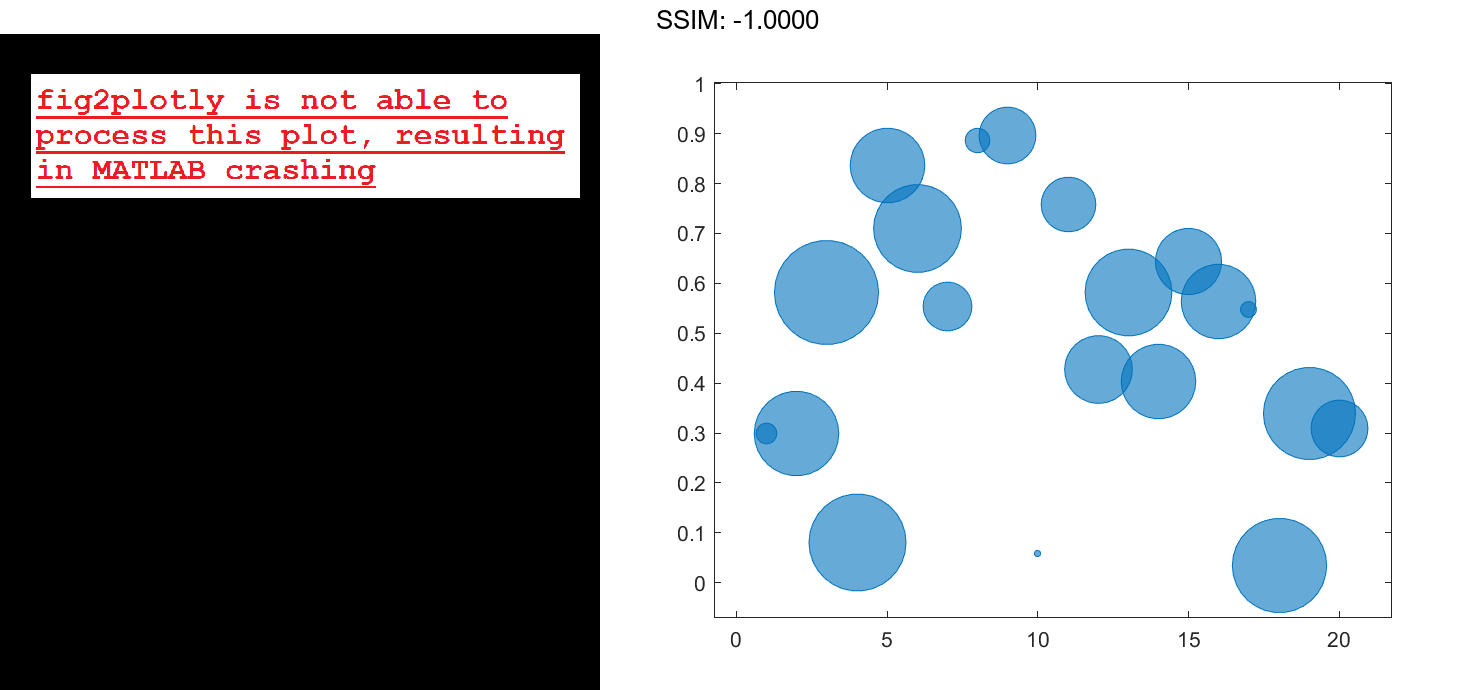
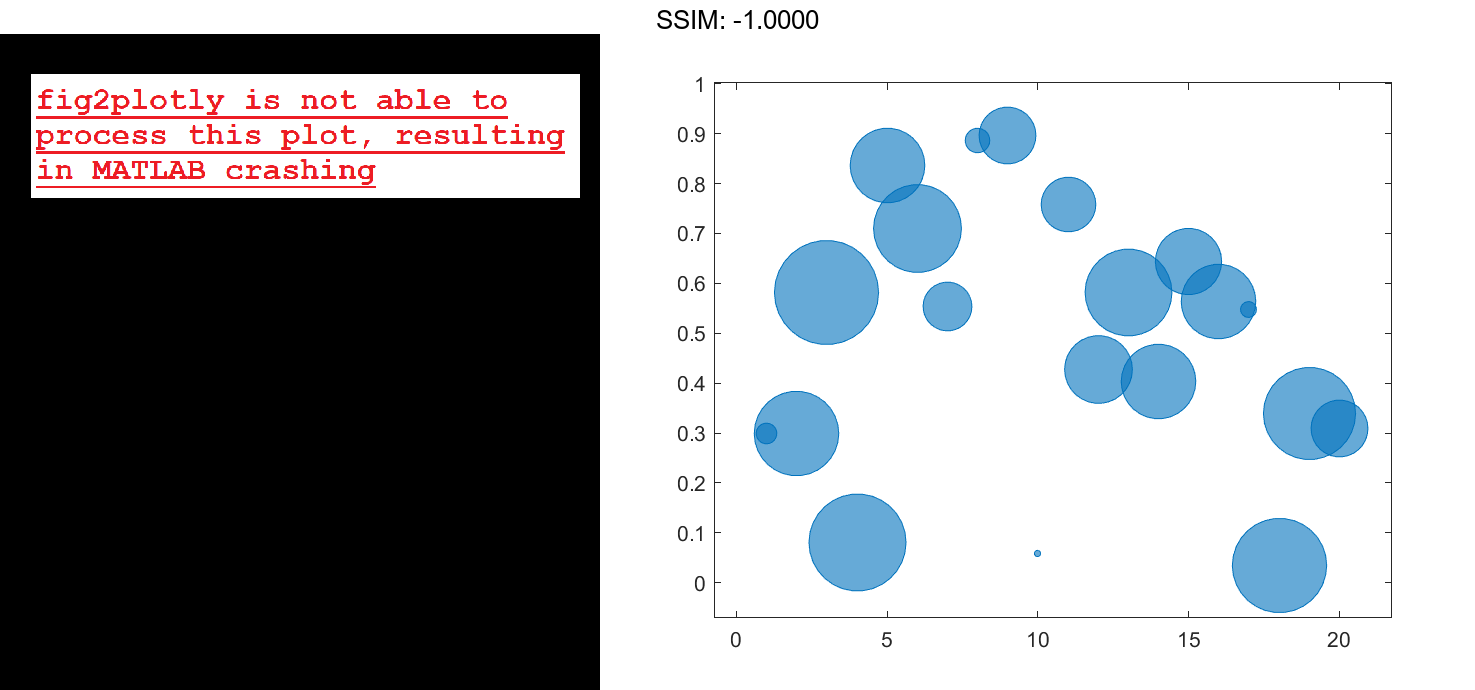
Specify Bubble Colors
Define the bubble coordinates as the vectors x and y. Define sz as a vector that specifies the bubble sizes. Then create a bubble chart of x and y, and specify the color as red. By default, the bubbles are partially transparent.
x = 1:20;
y = rand(1,20);
sz = rand(1,20);
bubblechart(x,y,sz,'red');
fig2plotly()
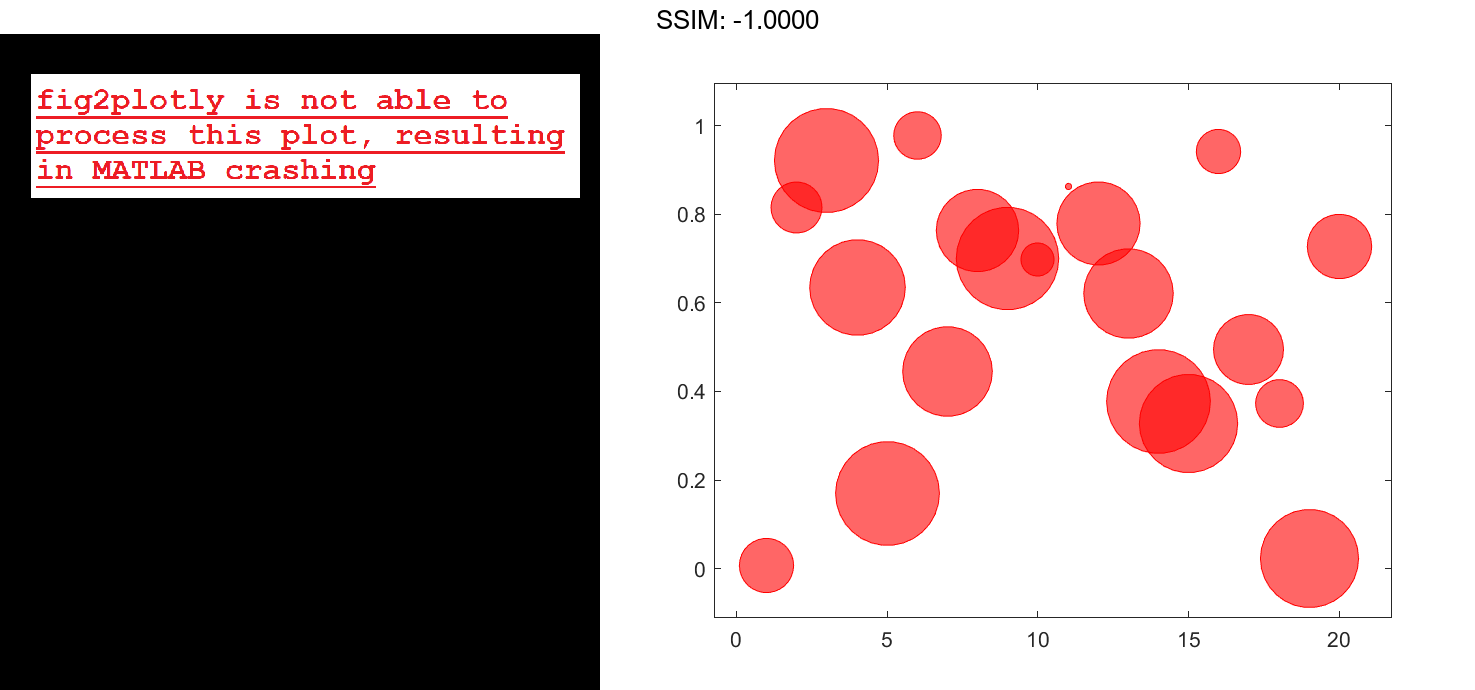
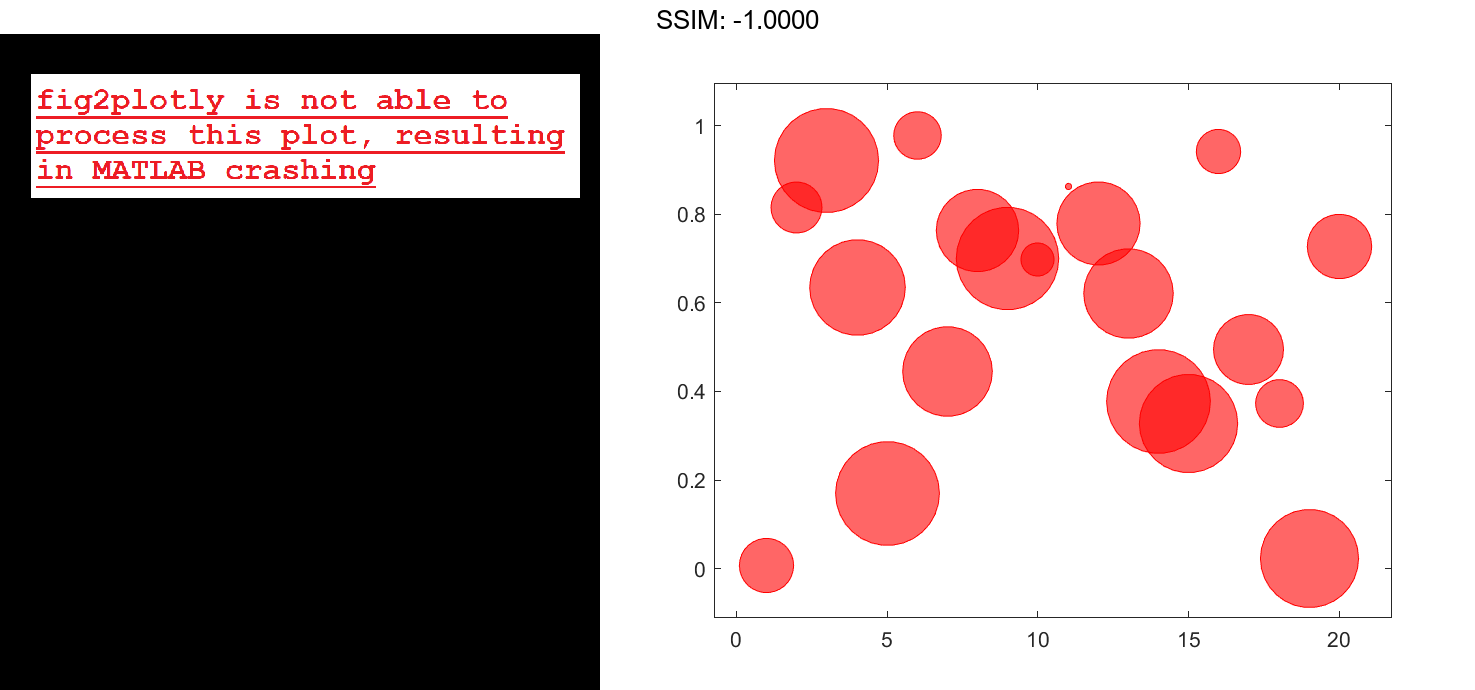
For a custom color, you can specify an RGB triplet or a hexadecimal color code. For example, the hexadecimal color code '#7031BB', specifies a shade of purple.
bubblechart(x,y,sz,'#7031BB'); fig2plotly()
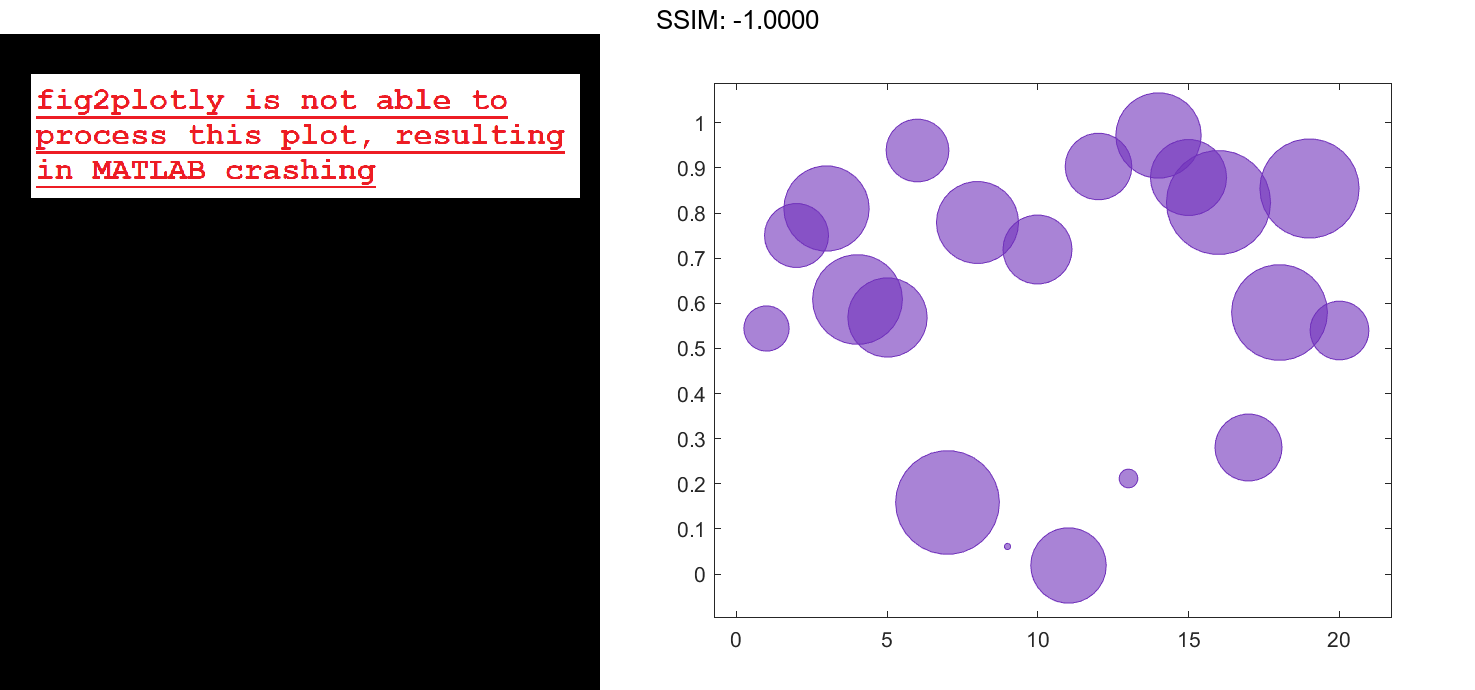
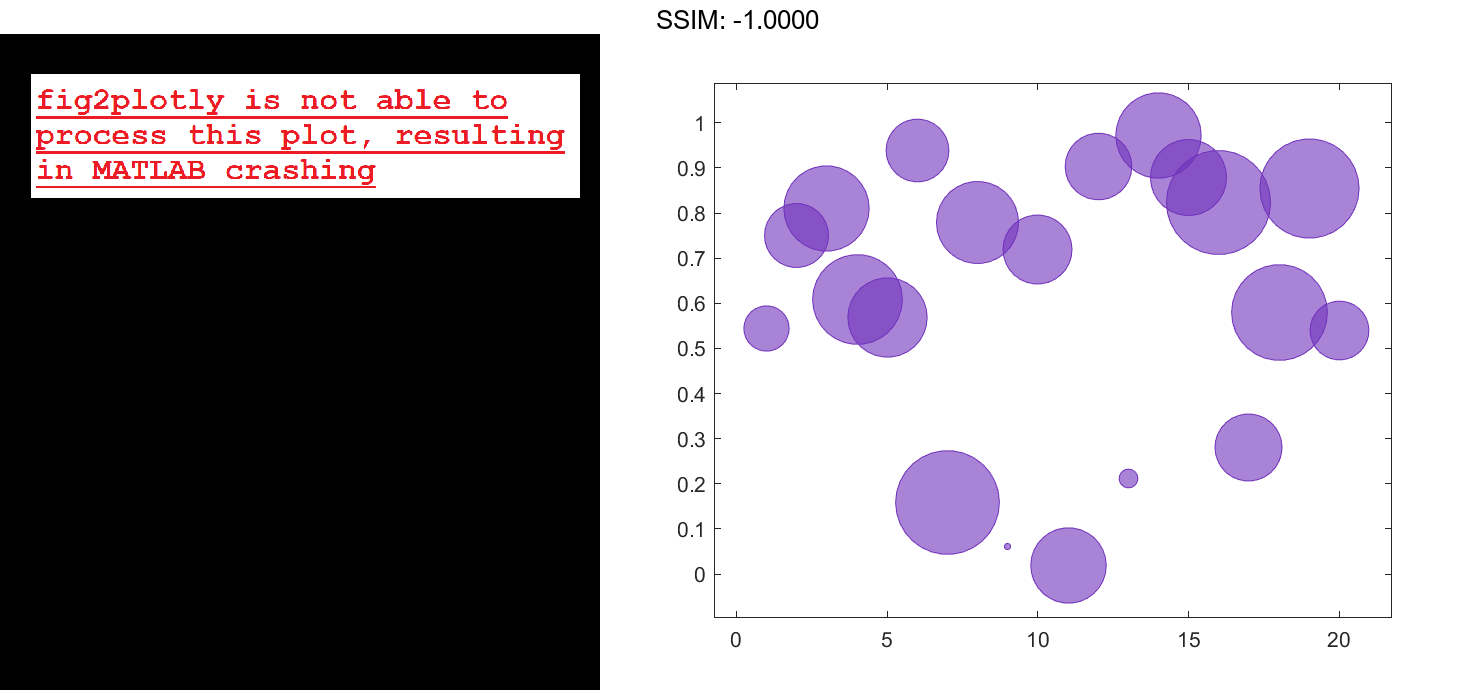
You can also specify a different color for each bubble. For example, specify a vector to select colors from the figure's colormap.
c = 1:20; bubblechart(x,y,sz,c) fig2plotly()
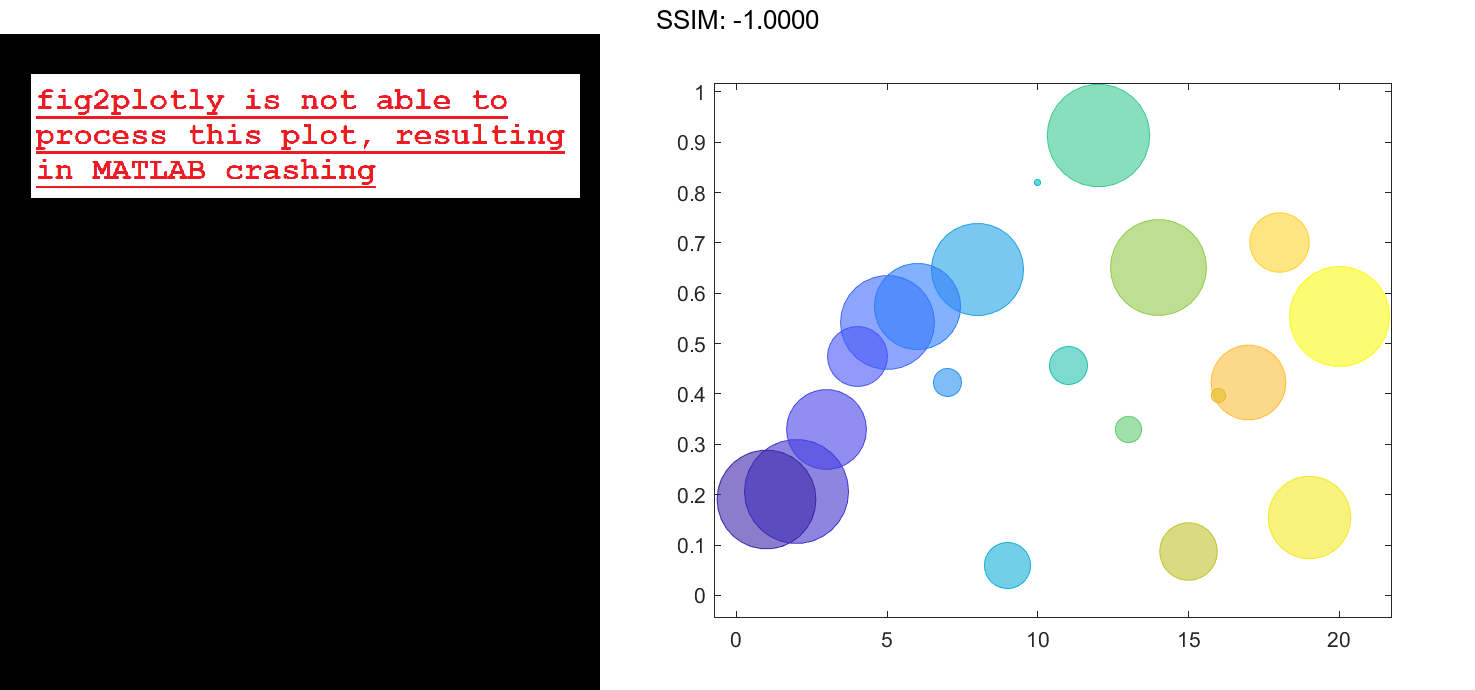
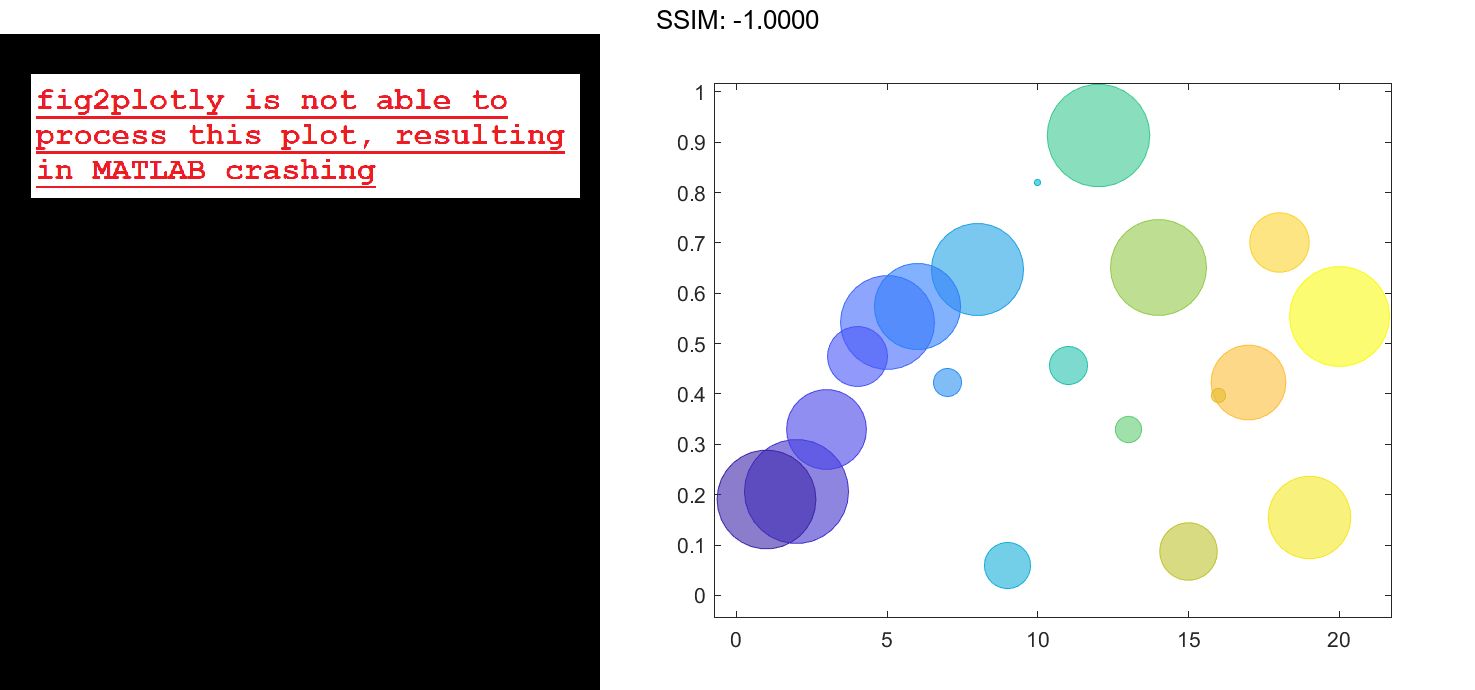
Specify Bubble Transparency and Outline Color
Define the bubble coordinates as the vectors x and y. Define sz as a vector that specifies the bubble sizes. Then create a bubble chart of x and y. By default, the bubbles are 60% opaque, and the edges are completely opaque with the same color.
x = 1:20; y = rand(1,20); sz = rand(1,20); bubblechart(x,y,sz); fig2plotly()
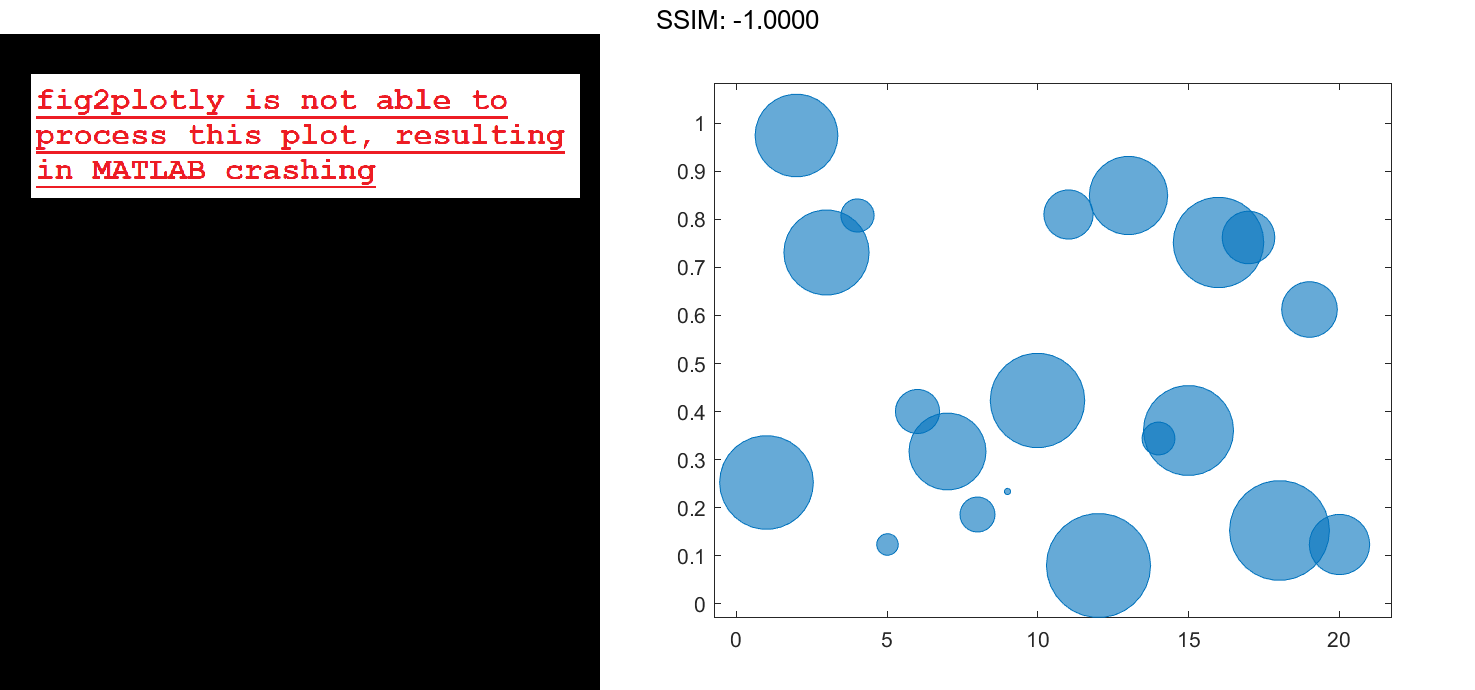
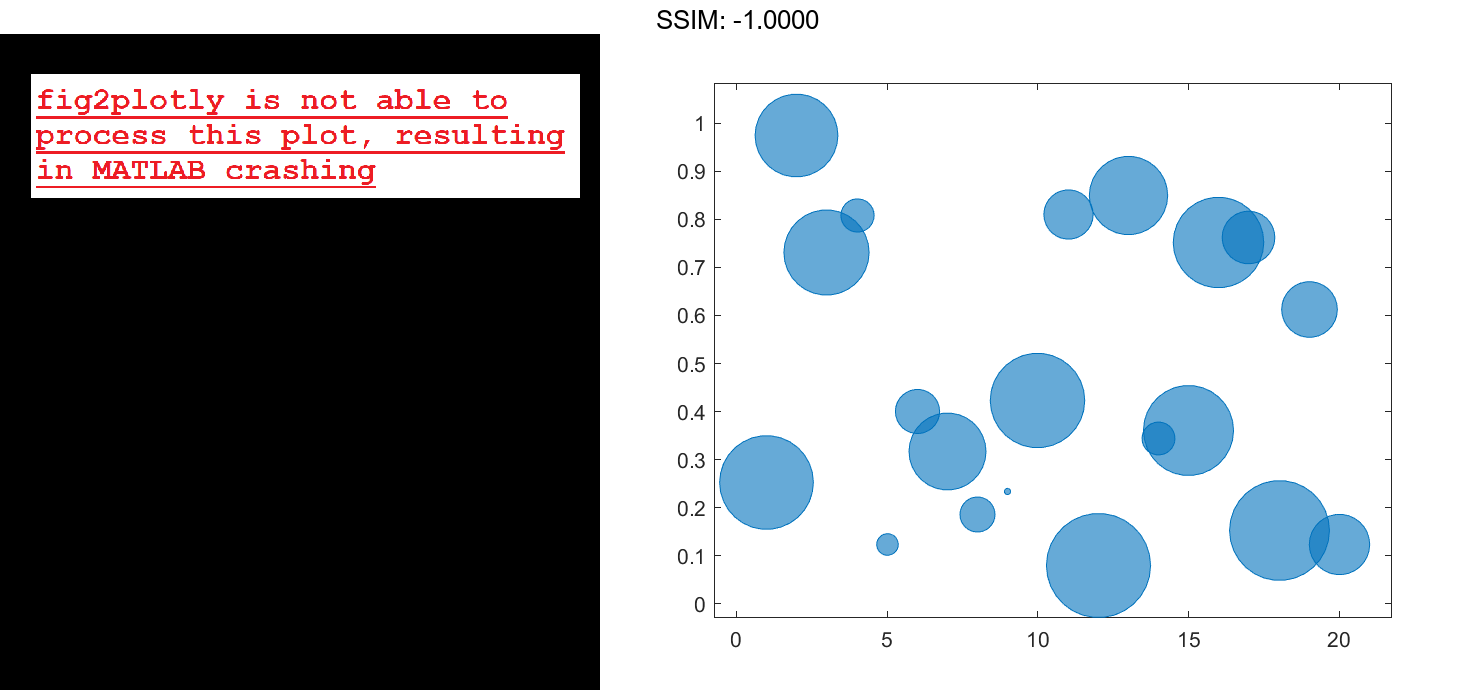
You can customize the opacity and the outline color by setting the MarkerFaceAlpha and MarkerEdgeColor properties, respectively. One way to set a property is by specifying a name-value pair argument when you create the chart. For example, you can specify 20% opacity by setting the MarkerFaceAlpha value to 0.20.
bc = bubblechart(x,y,sz,'MarkerFaceAlpha',0.20);
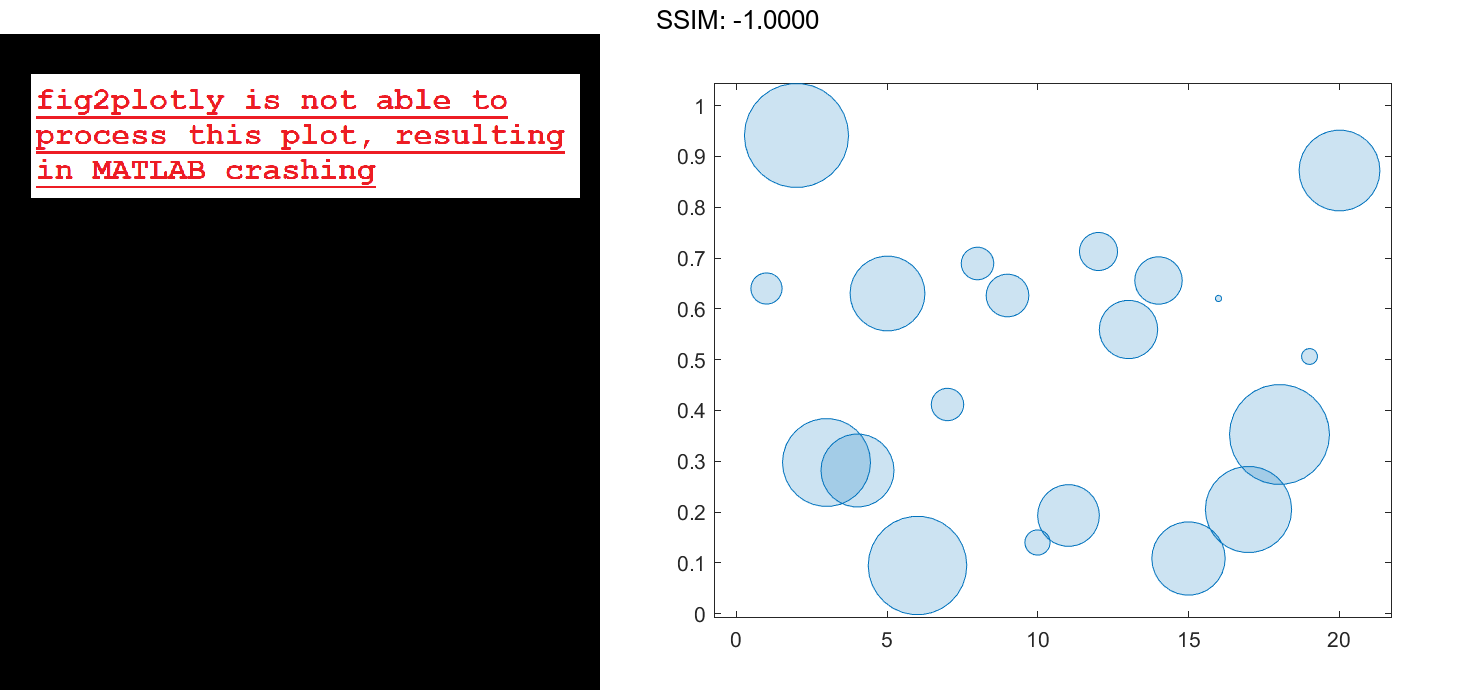
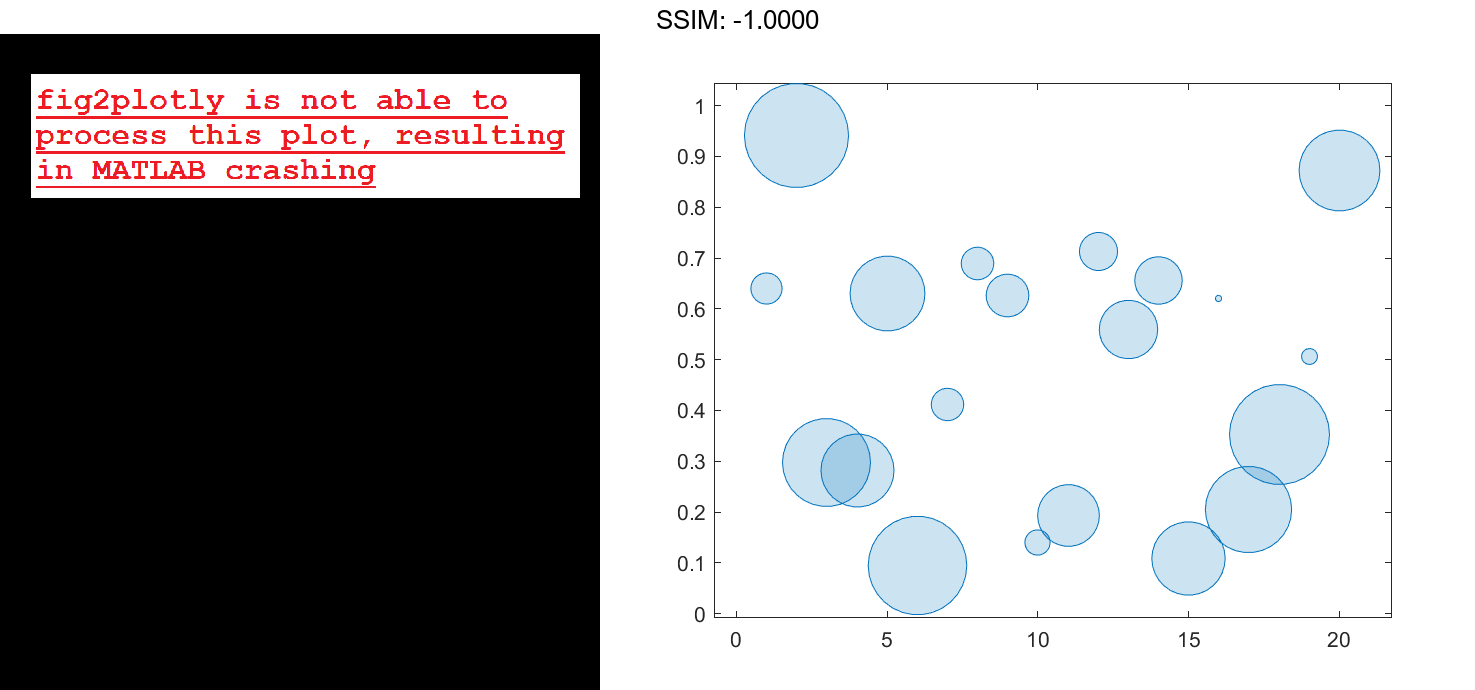
If you create the chart by calling the bubblechart function with a return argument, you can use the return argument to set properties on the chart after creating it. For example, you can change the outline color to purple.
bc.MarkerEdgeColor = [0.5 0 0.5]; fig2plotly()
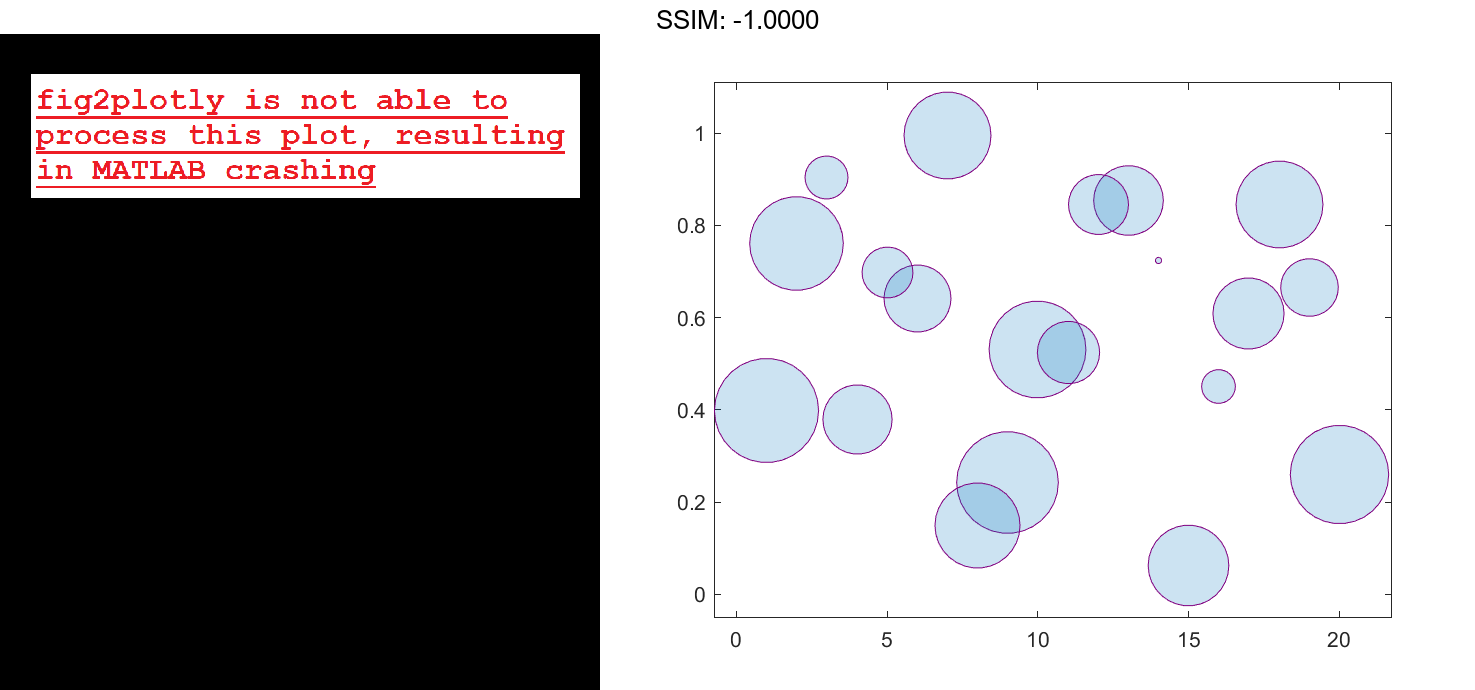
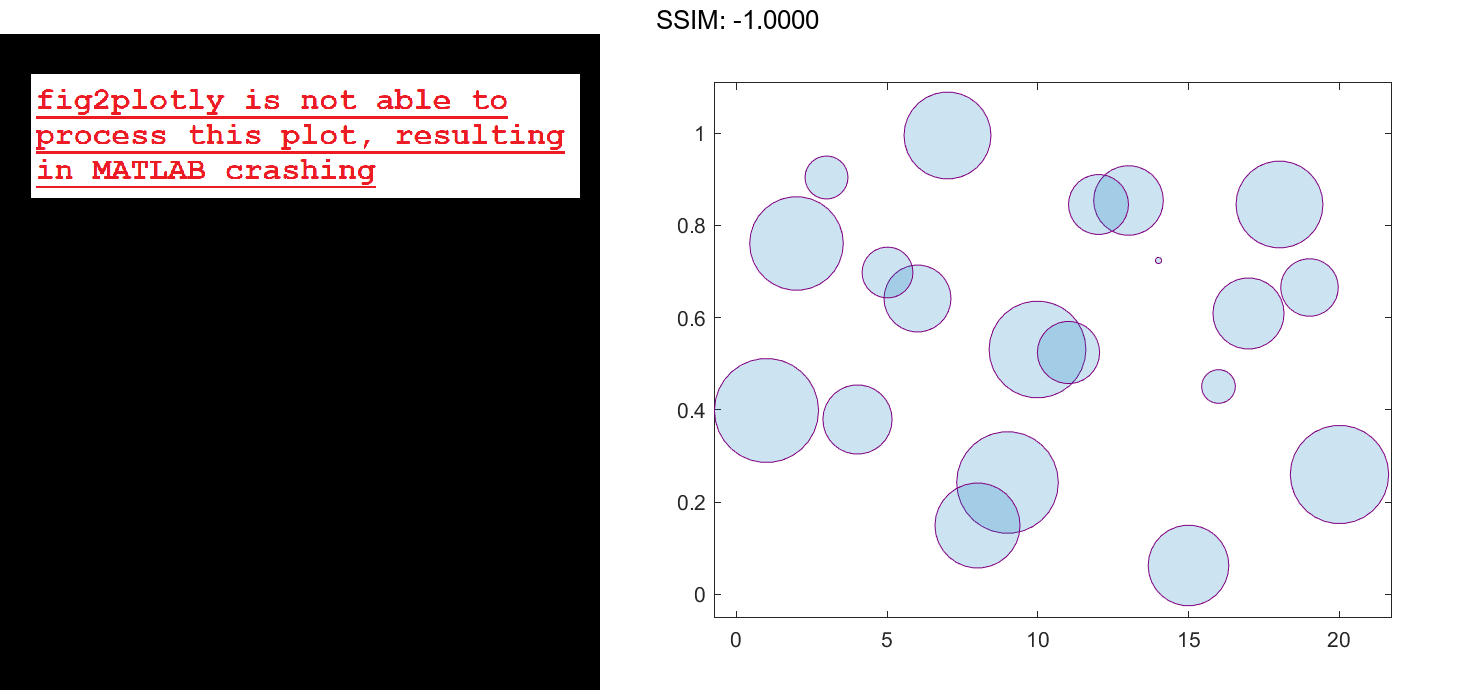
Add a Bubble Legend
Define a data set that shows the contamination levels of a certain toxin across different towns in a metropolitan area. Define towns as the population of each town. Define nsites as the number of industrial sites in the corresponding towns. Define levels as the contamination levels in the towns. Then display the data in a bubble chart with axis labels. Call the bubblesize function to decrease the bubble sizes, and add a bubble legend that shows the relationship between the bubble size and population.
towns = randi([25000 500000],[1 30]); nsites = randi(10,1,30); levels = (3 * nsites) + (7 * randn(1,30) + 20); % Display bubble chart with axis labels and legend bubblechart(nsites,levels,towns) xlabel('Number of Industrial Sites') ylabel('Contamination Level') bubblesize([5 30]) bubblelegend('Town Population','Location','eastoutside') fig2plotly()
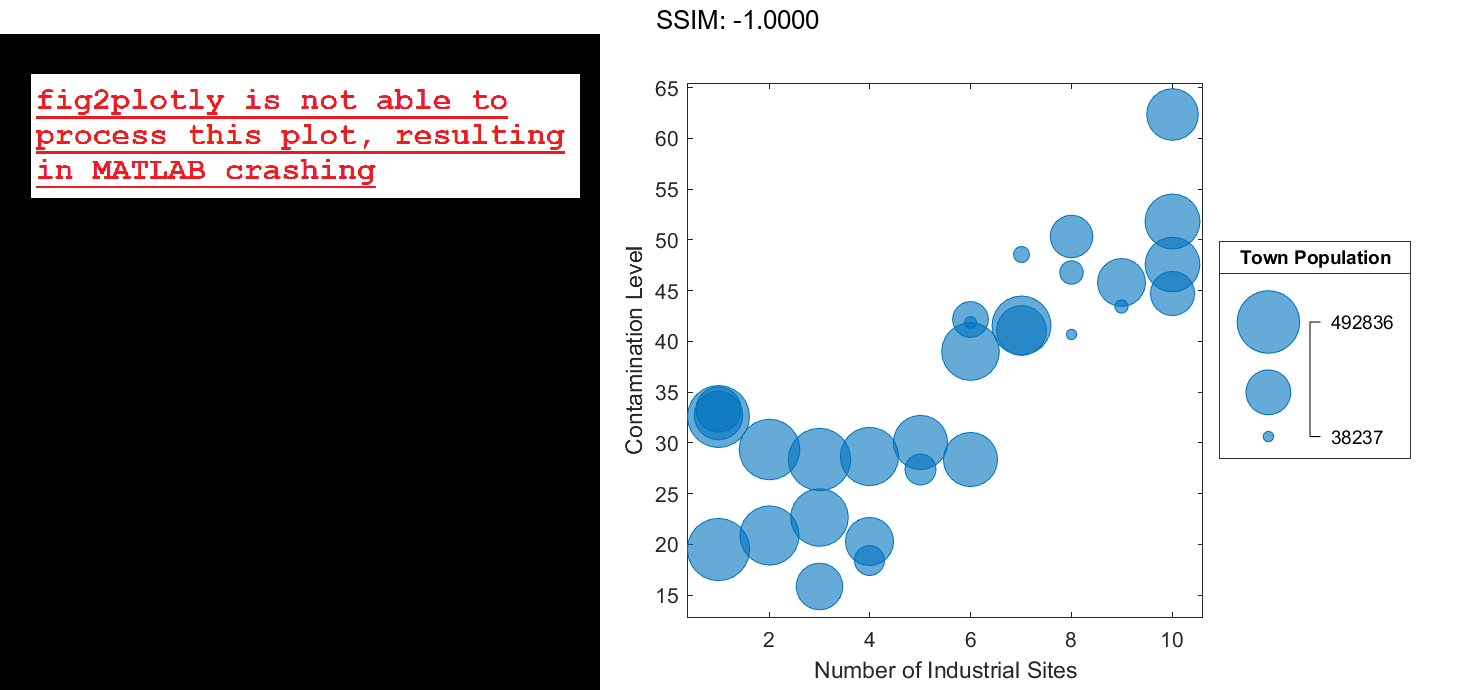
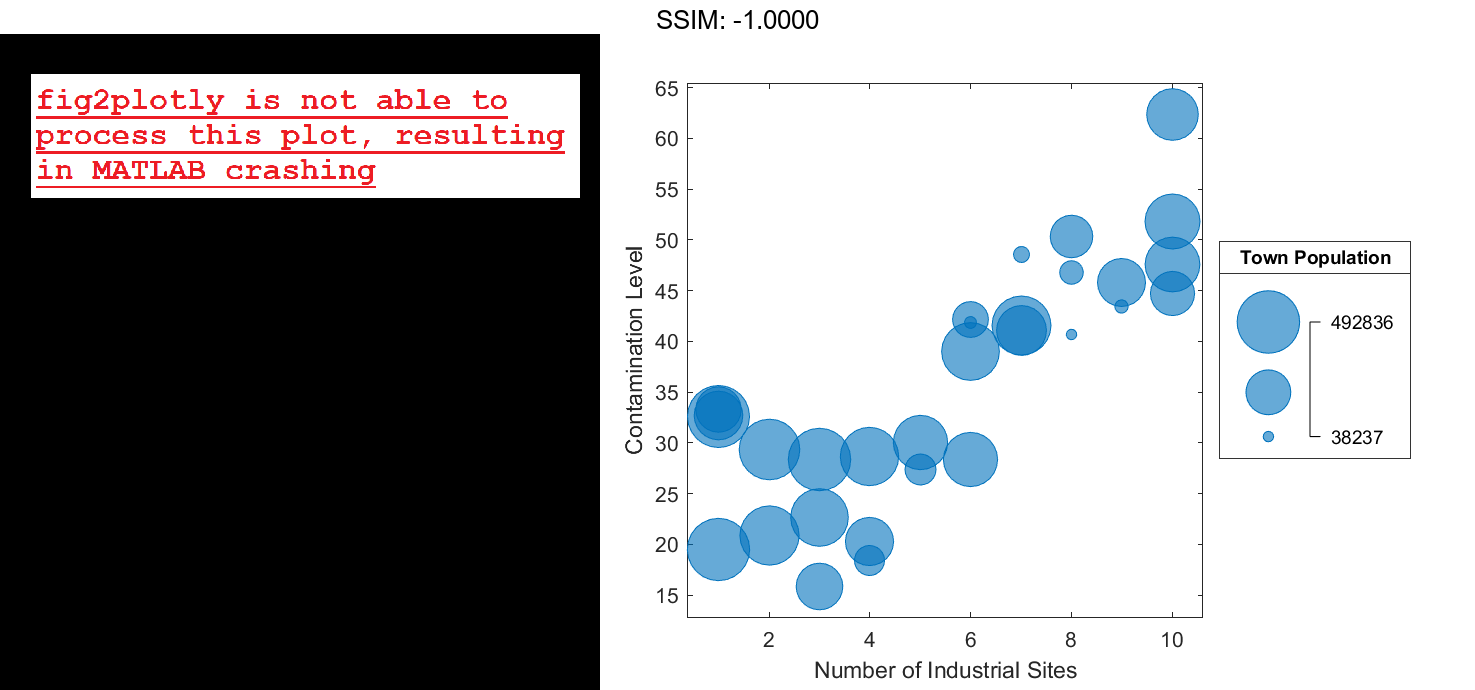
Add Two Legends
When you display multiple data sets in the same axes, you can include a multiple legends. To manage the alignment of the legends, create your chart in a tiled chart layout.
Create two sets of data, and plot them together in the same axes object within a tiled chart layout.
x = 1:20; y1 = rand(1,20); y2 = rand(1,20); sz1 = randi([20 500],[1,20]); sz2 = randi([20 500],[1,20]); % Plot data in a tiled chart layout t = tiledlayout(1,1); nexttile bubblechart(x,y1,sz1) hold on bubblechart(x,y2,sz1) hold off fig2plotly()
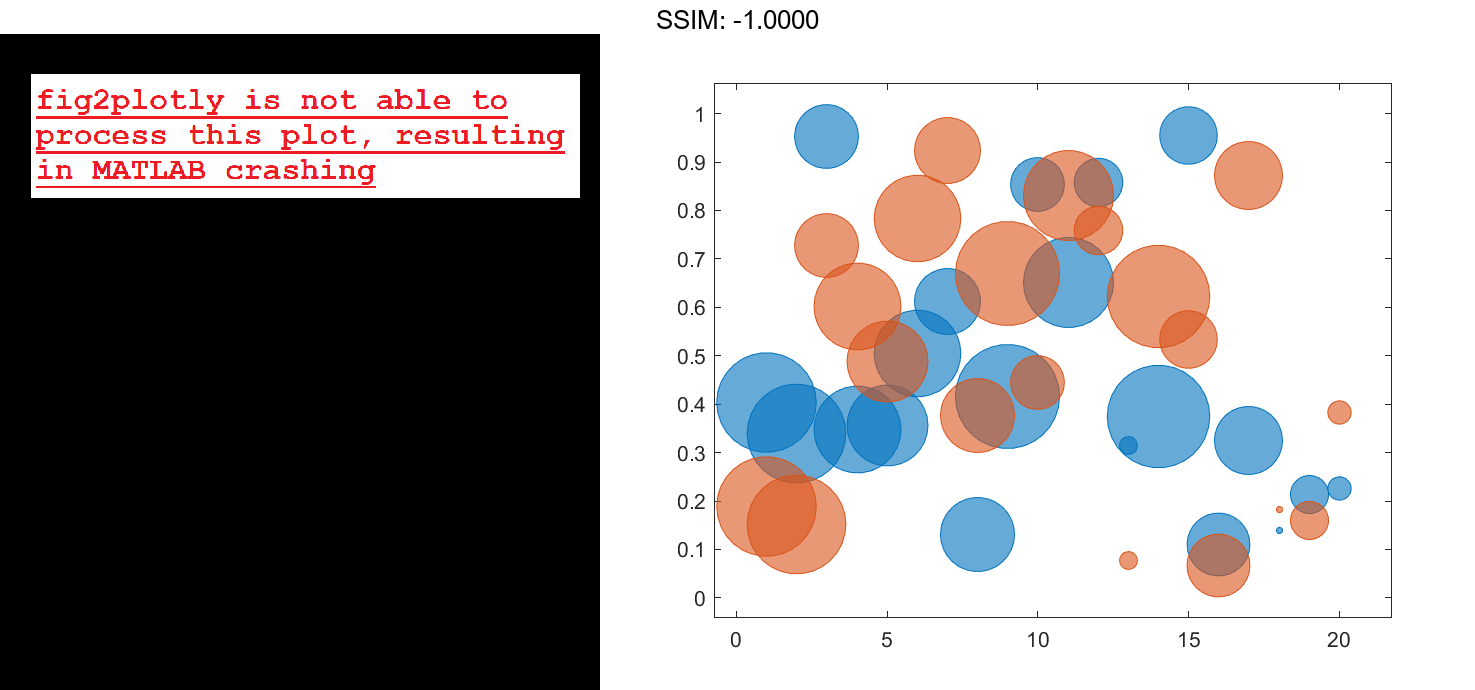
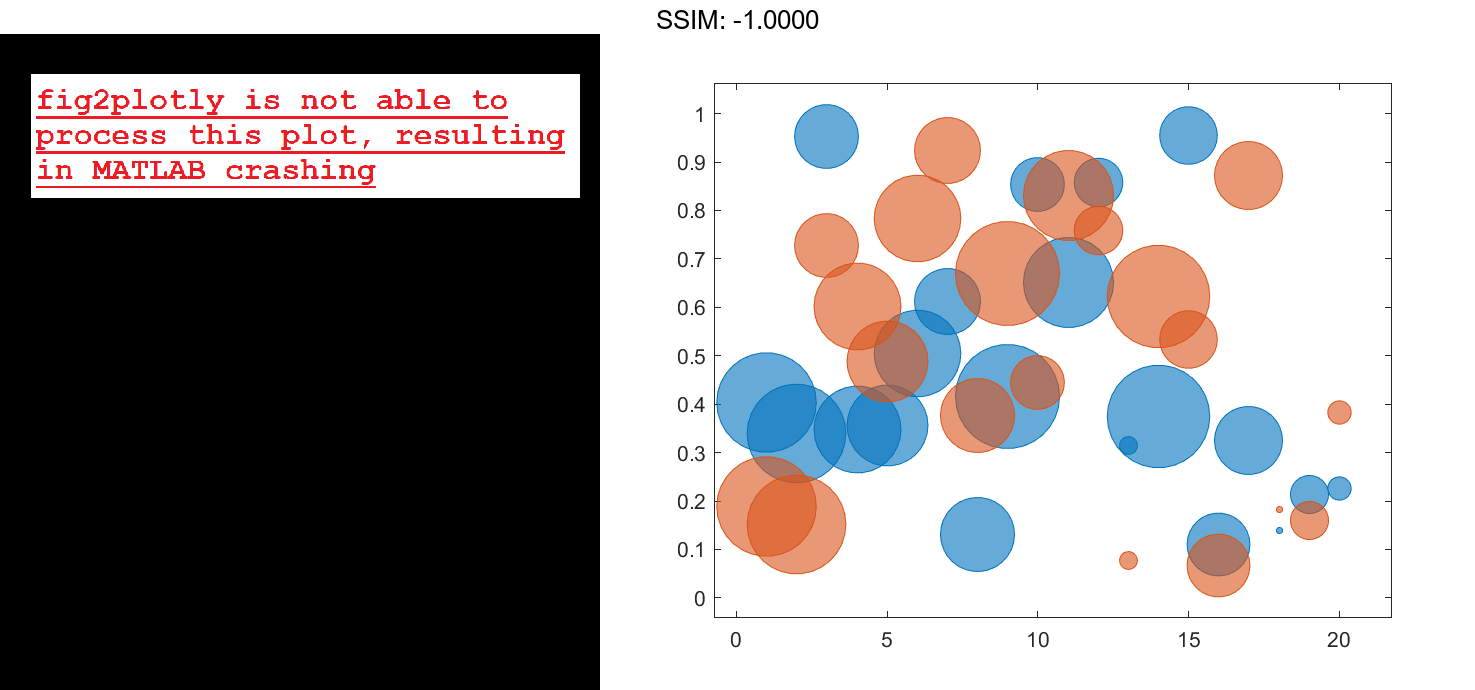
Add a bubble legend for illustrating the bubble sizes, and add another legend for illustrating the colors. Call the bubblelegend and legend functions with a return argument to store each legend object. Move the legends to the right outer tile of the tiled chart layout by setting the Layout.Tile property on each object to 'east'.
blgd = bubblelegend('Population'); lgd = legend('Springfield','Fairview'); blgd.Layout.Tile = 'east'; lgd.Layout.Tile = 'east'; fig2plotly()
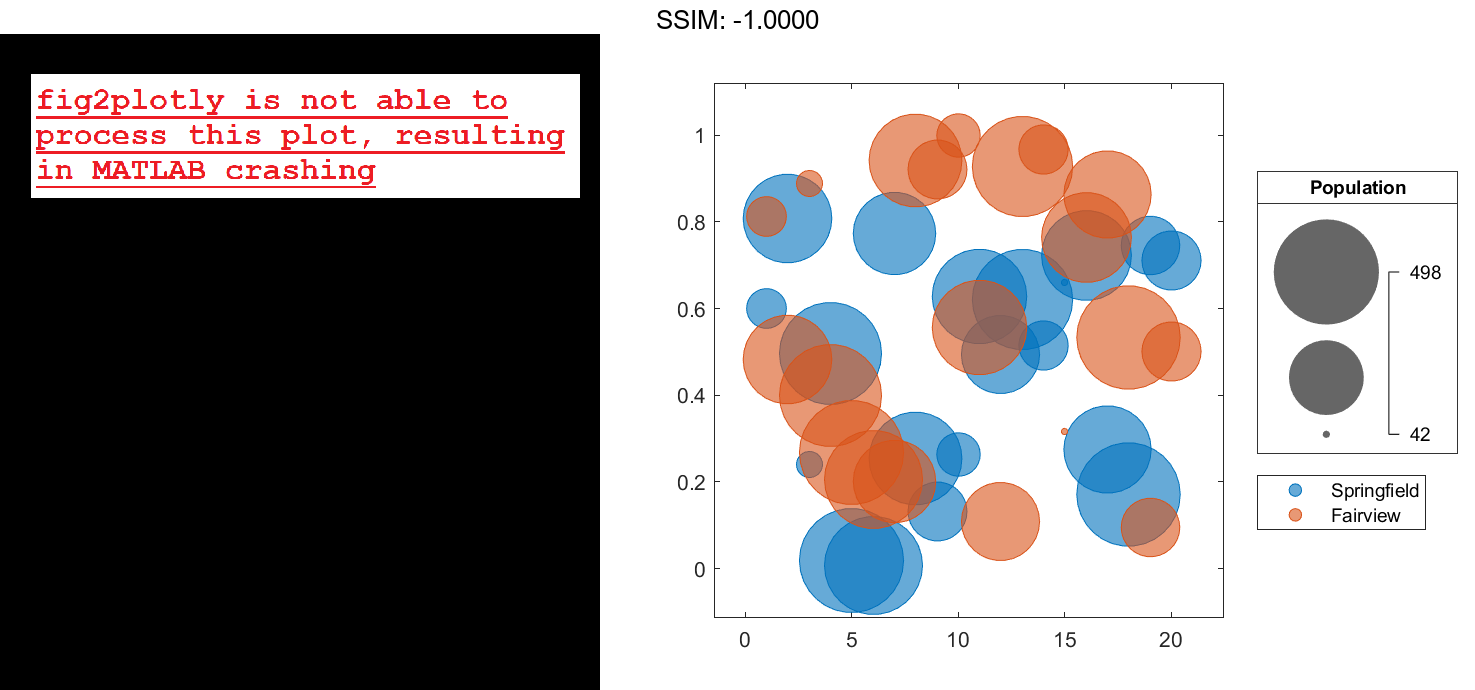
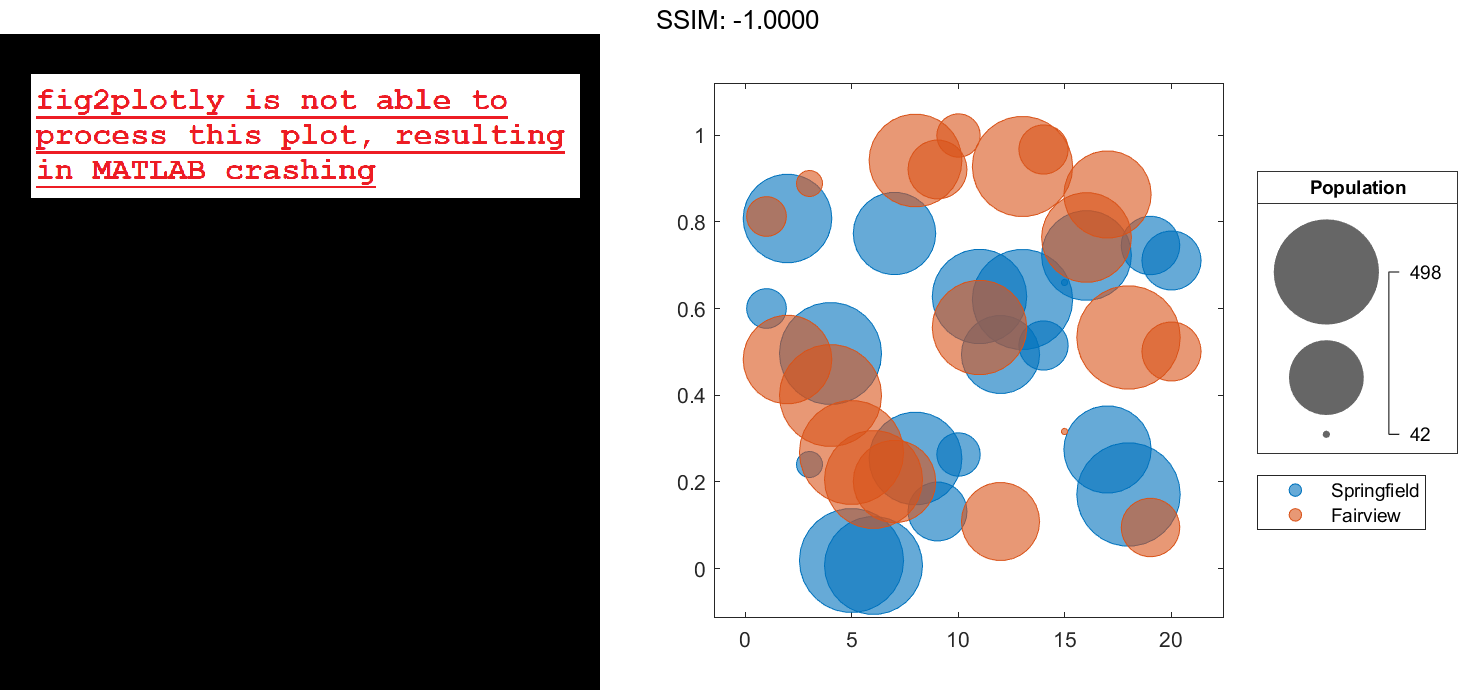
Display Bubbles in Different Axes on the Same Scale
Define two sets of data that show the contamination levels of a certain toxin across different towns on the east and west sides of a certain metropolitan area. Define towns1 and towns2 as the populations across the towns. Define nsites1 and nsites2 as the number of industrial sites in the corresponding towns. Then define levels1 and levels2 as the contamination levels in the towns.
towns1 = randi([25000 500000],[1 30]); towns2 = towns1/3; nsites1 = randi(10,1,30); nsites2 = randi(10,1,30); levels1 = (5 * nsites2) + (7 * randn(1,30) + 20); levels2 = (3 * nsites1) + (7 * randn(1,30) + 20);
Create a tiled chart layout so you can visualize the data side-by-side. Then create an axes object in the first tile and plot the data for the west side of the city. Add a title and axis labels. Then, repeat the process in the second tile to plot the east side data.
tiledlayout(1,2,'TileSpacing','compact') % West side ax1 = nexttile; bubblechart(ax1,nsites1,levels1,towns1); title('West Side') xlabel('Number of Industrial Sites') % East side ax2 = nexttile; bubblechart(ax2,nsites2,levels2,towns2); title('East Side') xlabel('Number of Industrial Sites') ylabel('Contamination Level') fig2plotly()
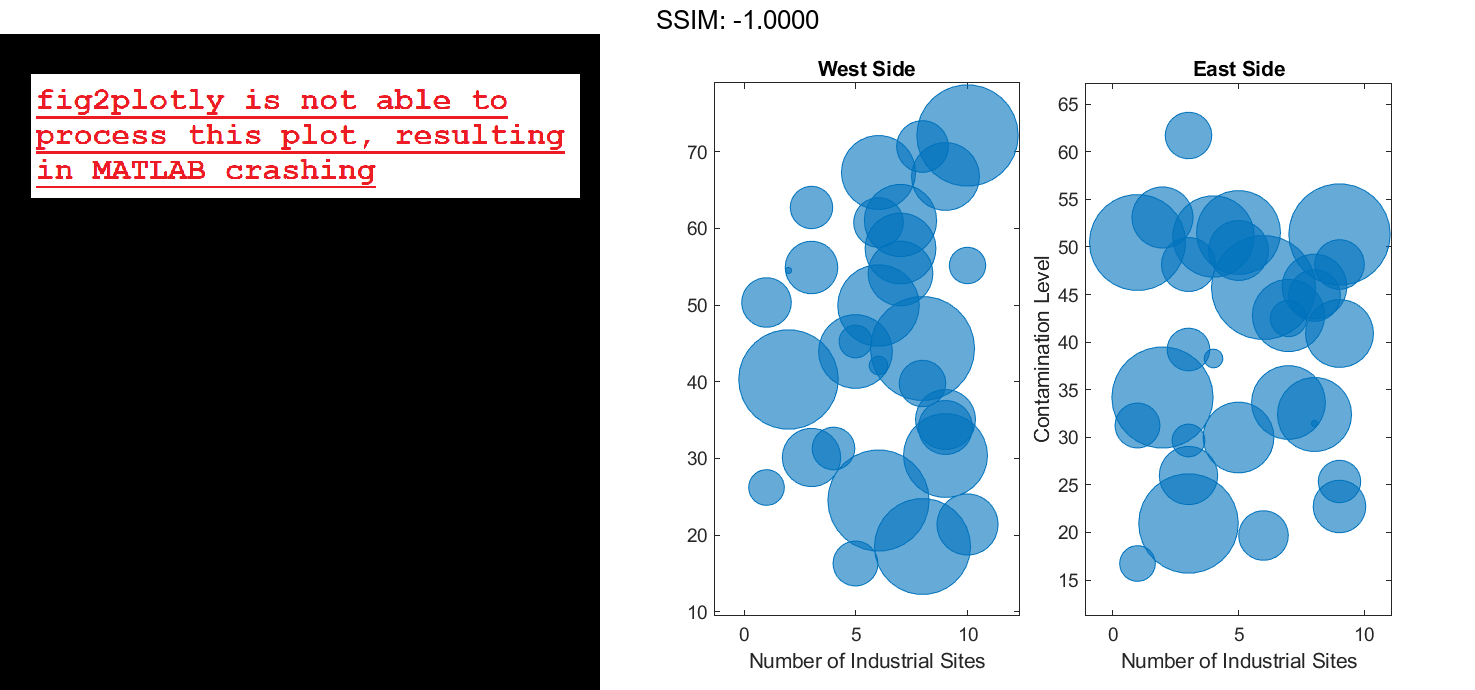
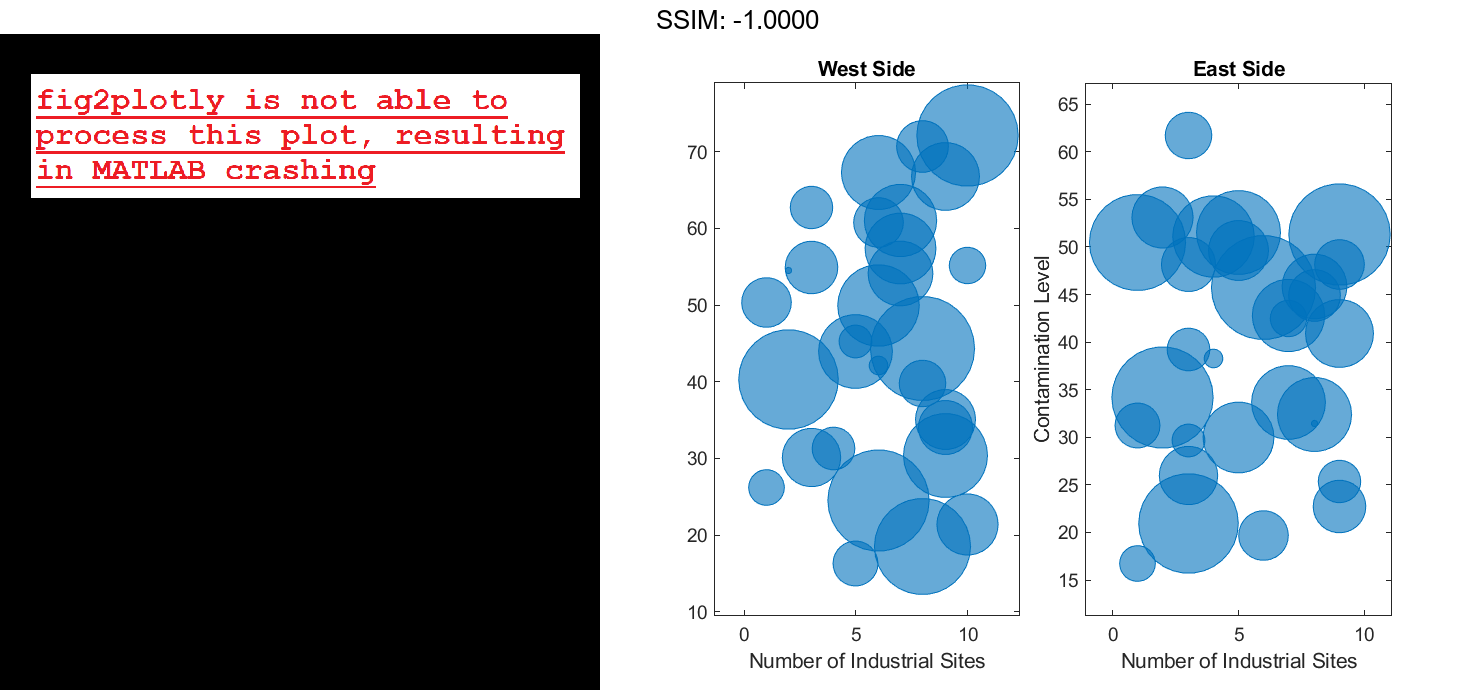
Reduce all the bubble sizes to make it easier to see all the bubbles. In this case, change the range of diameters to be between 5 and 30 points.
bubblesize(ax1,[5 30]) bubblesize(ax2,[5 30]) fig2plotly()
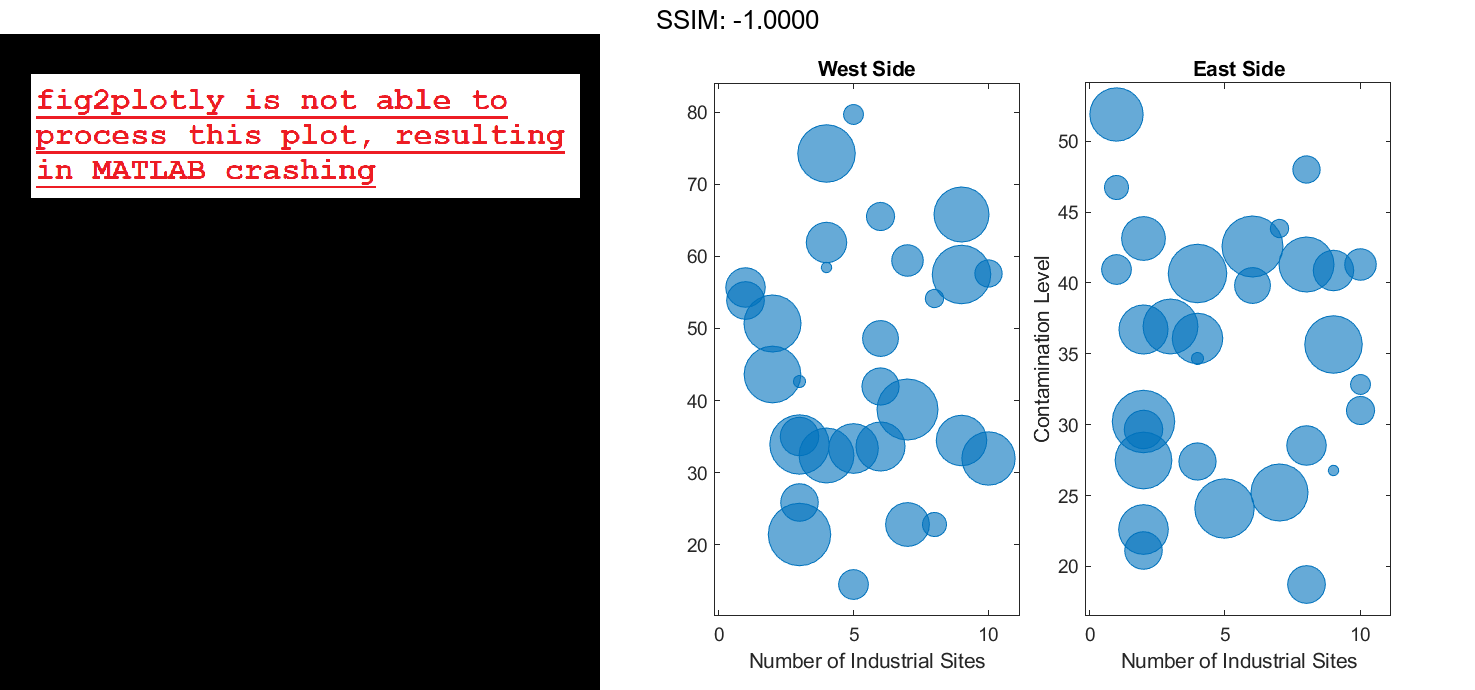
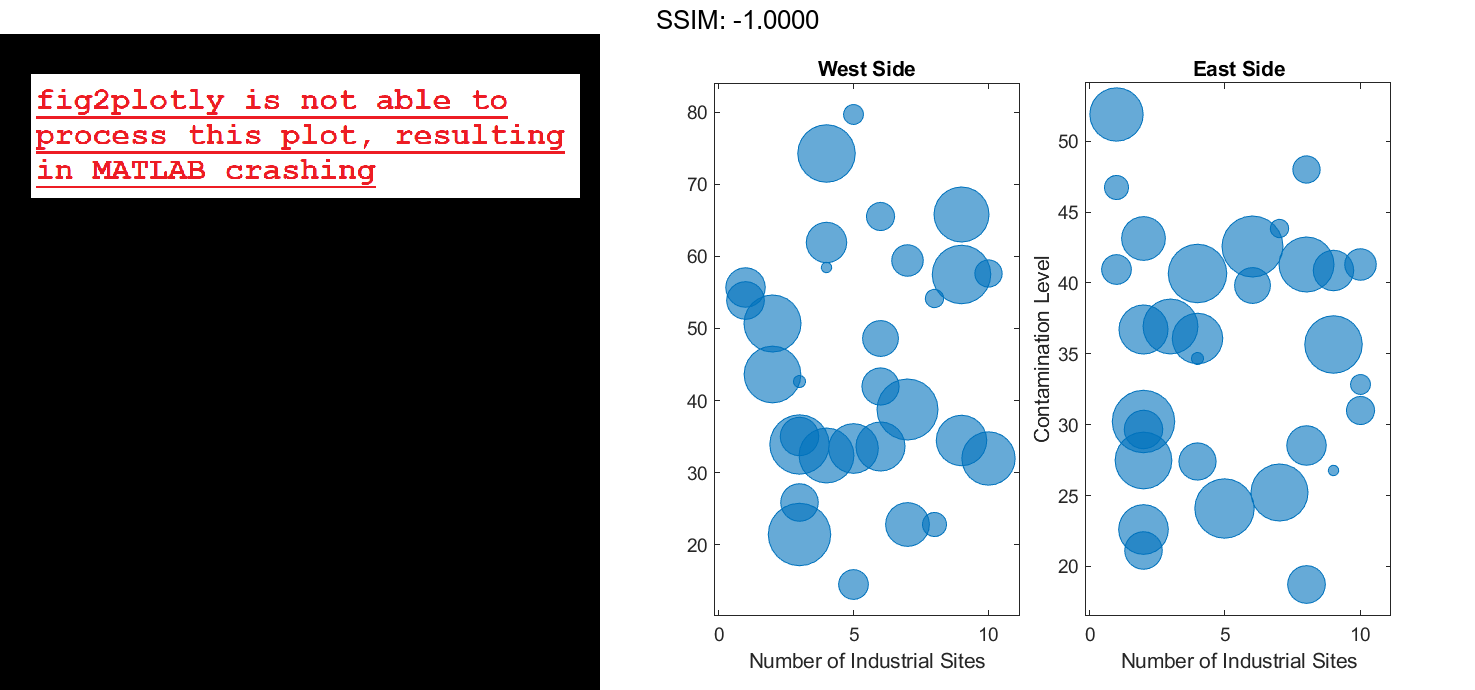
The west side towns are three times the size of the east side towns, but the bubble sizes do not reflect this information in the preceding charts. This is because the smallest and largest bubbles map to the smallest and largest data points in each of the axes. To display the bubbles on the same scale, define a vector called alltowns that includes the populations from both sides of the city. Use the bubblelim function to reset the scaling for both charts. Next, use the xlim and ylim functions to display the charts with the same x- and y-axis limits.
% Adjust scale of the bubbles alltowns = [towns1 towns2]; newlims = [min(alltowns) max(alltowns)]; bubblelim(ax1,newlims) bubblelim(ax2,newlims) % Adjust x-axis limits allx = [xlim(ax1) xlim(ax2)]; xmin = min(allx); xmax = max(allx); xlim([ax1 ax2],[xmin xmax]); % Adjust y-axis limits ally = [ylim(ax1) ylim(ax2)]; ymin = min(ally); ymax = max(ally); ylim([ax1 ax2],[ymin ymax]); fig2plotly()