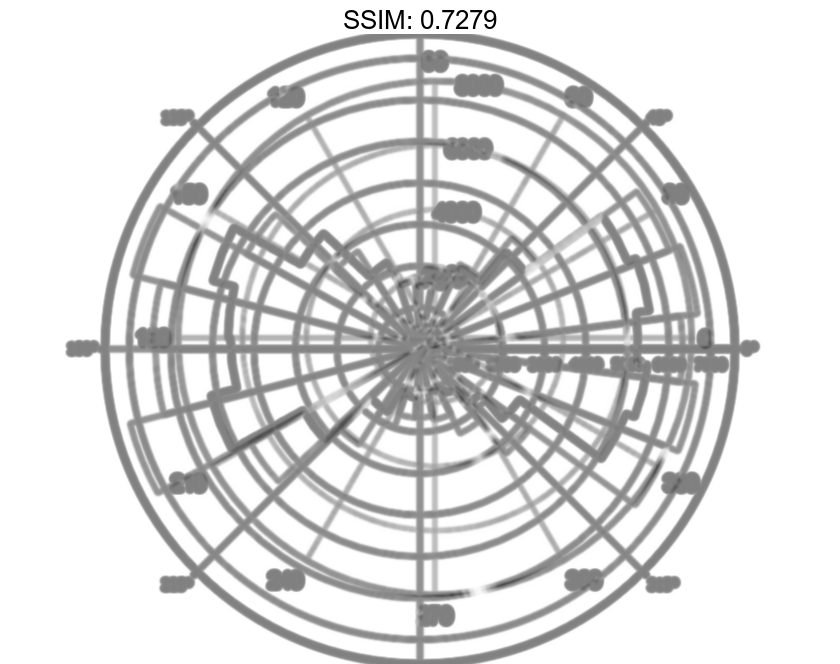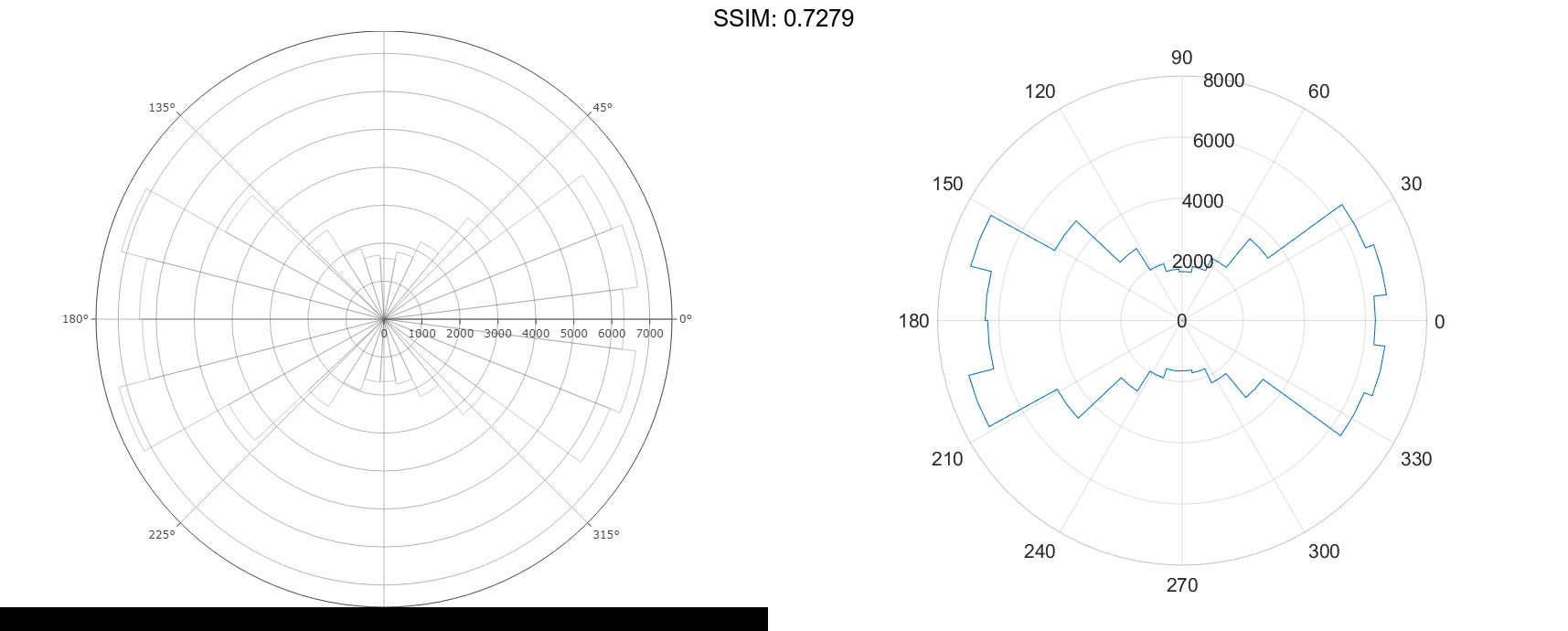MATLAB polarhistogram in MATLAB®
Learn how to make 4 polarhistogram charts in MATLAB, then publish them to the Web with Plotly.
Create Histogram Chart in Polar Coordinates
Create a vector of values between 0 and 2π. Create a histogram chart that shows the data sorted into six bins.
theta = [0.1 1.1 5.4 3.4 2.3 4.5 3.2 3.4 5.6 2.3 2.1 3.5 0.6 6.1];
polarhistogram(theta,6)
fig2plotly('TreatAs', 'polarhistogram')
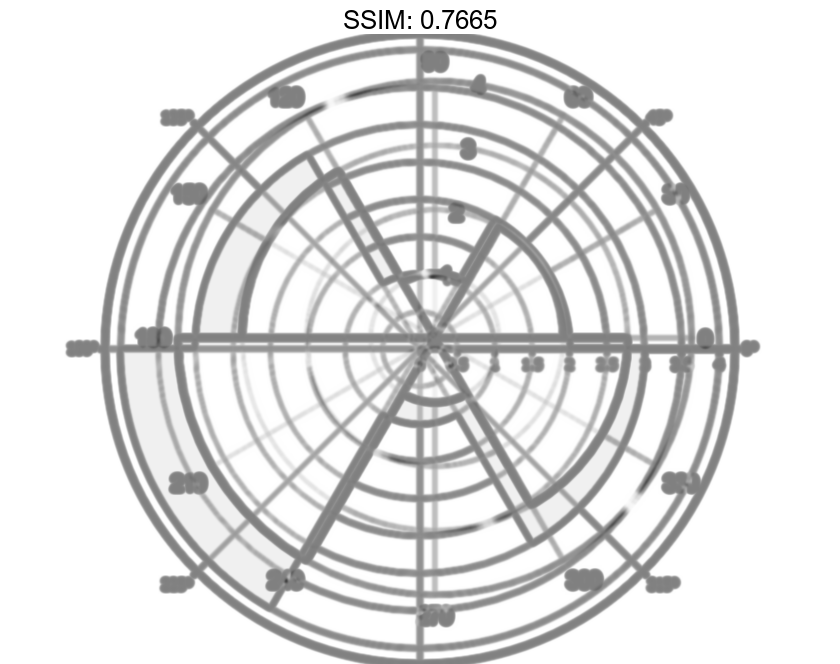
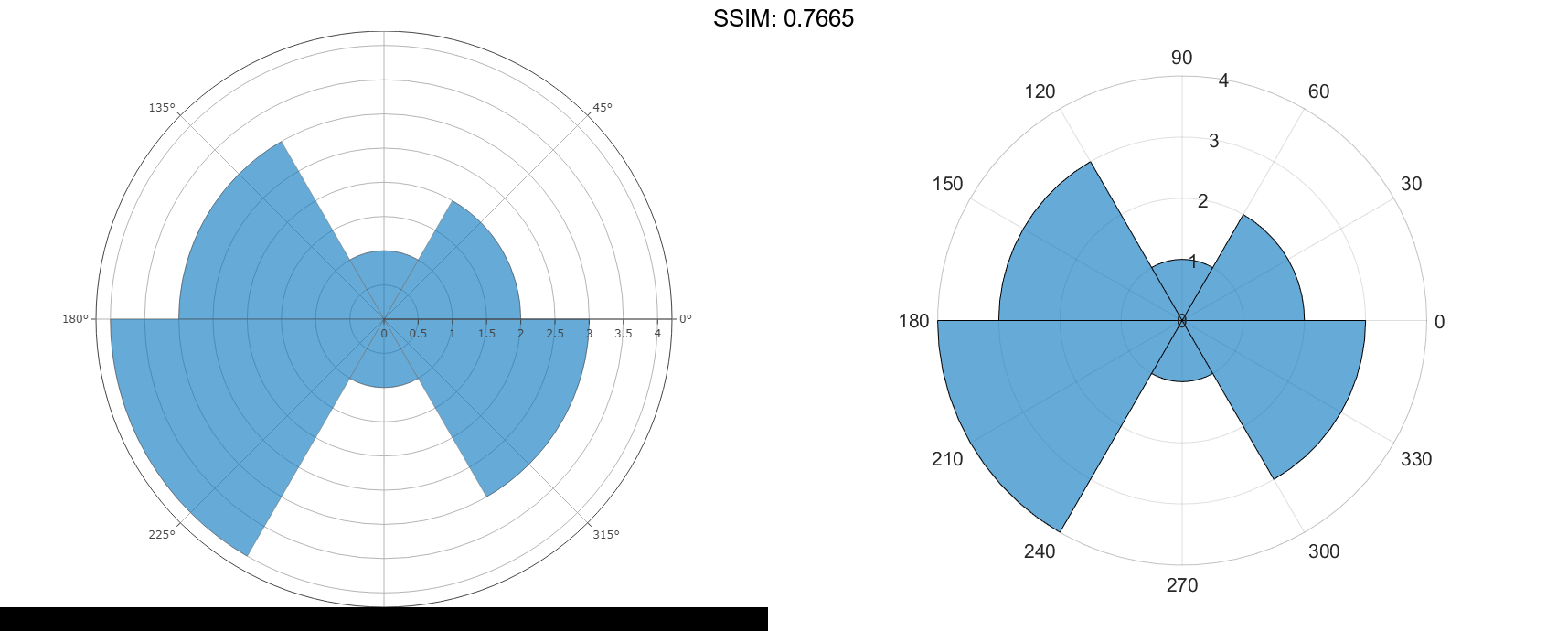
Specify Number of Bins for Polar Histogram Chart
Create a histogram plot from 100,000 values between -π and π, and sort the data into 25 bins.
theta = atan2(rand(100000,1)-0.5,2*(rand(100000,1)-0.5));
polarhistogram(theta,25);
fig2plotly('TreatAs', 'polarhistogram')
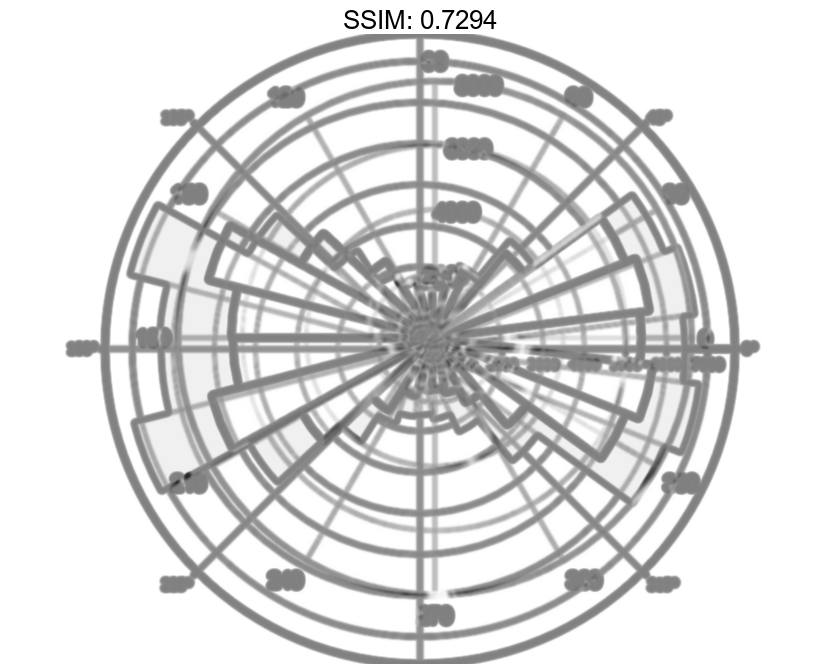
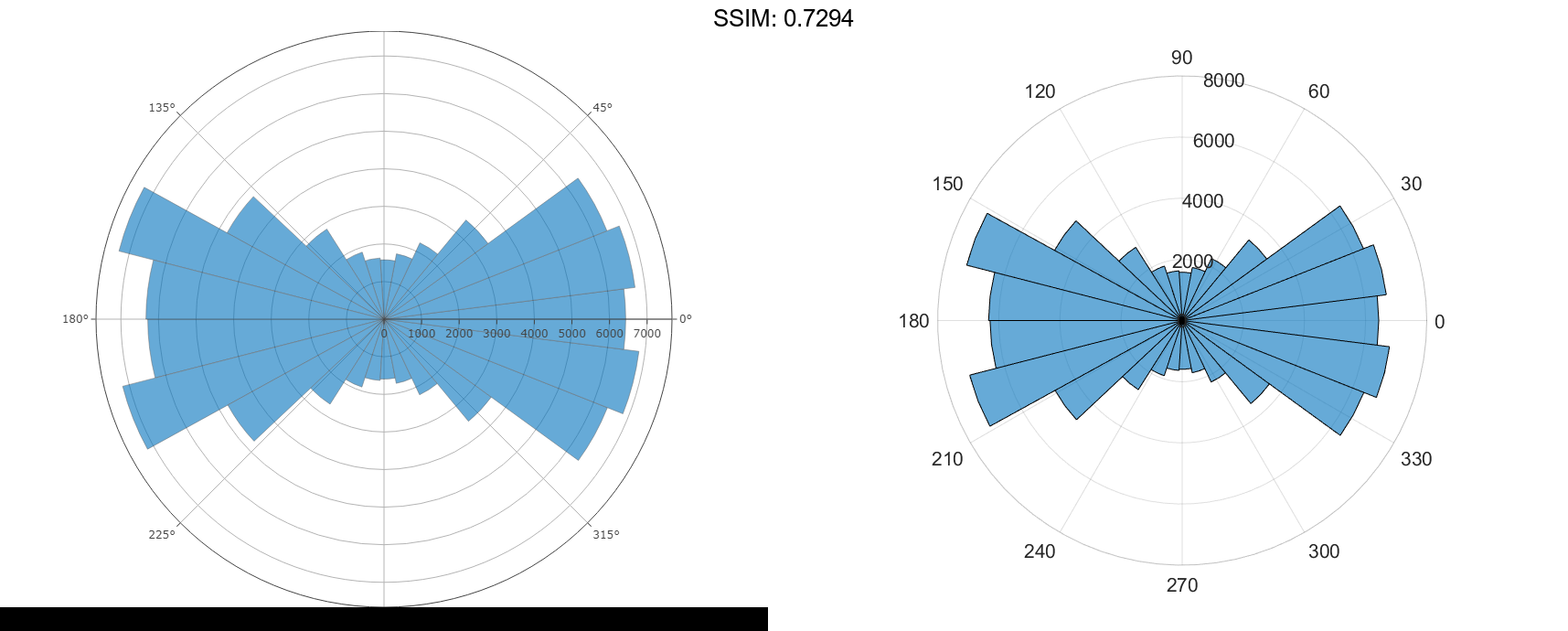
Modify Appearance of Histogram Chart
Create a histogram chart in polar coordinates, and then change its appearance. Specify the bar colors by setting the FaceColor property to a character vector of a color name, such as 'red', or an RGB triplet. Specify the transparency by setting the FaceAlpha property to a value between 0 and 1.
theta = atan2(rand(100000,1)-0.5,2*(rand(100000,1)-0.5)); polarhistogram(theta,25,'FaceColor','red','FaceAlpha',.3); fig2plotly('TreatAs', 'polarhistogram')
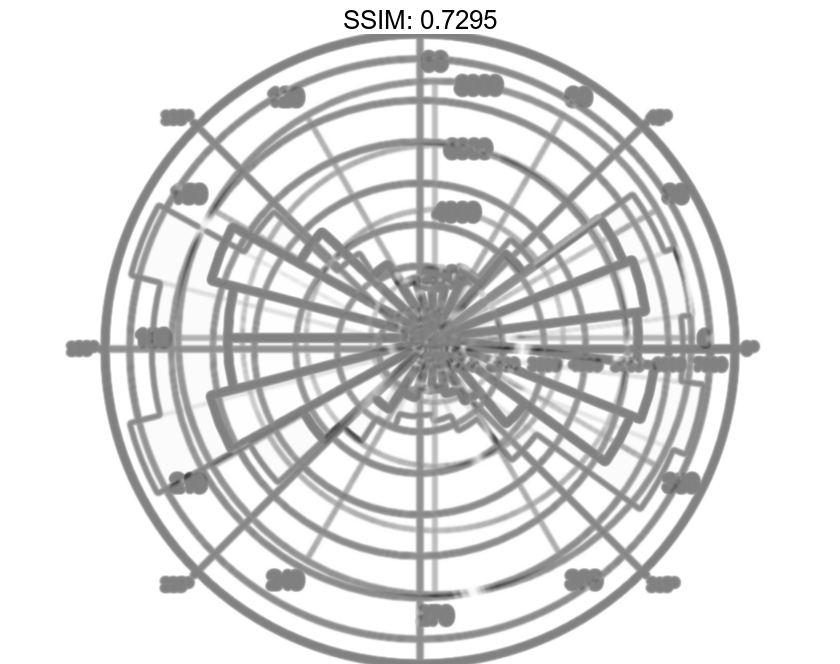
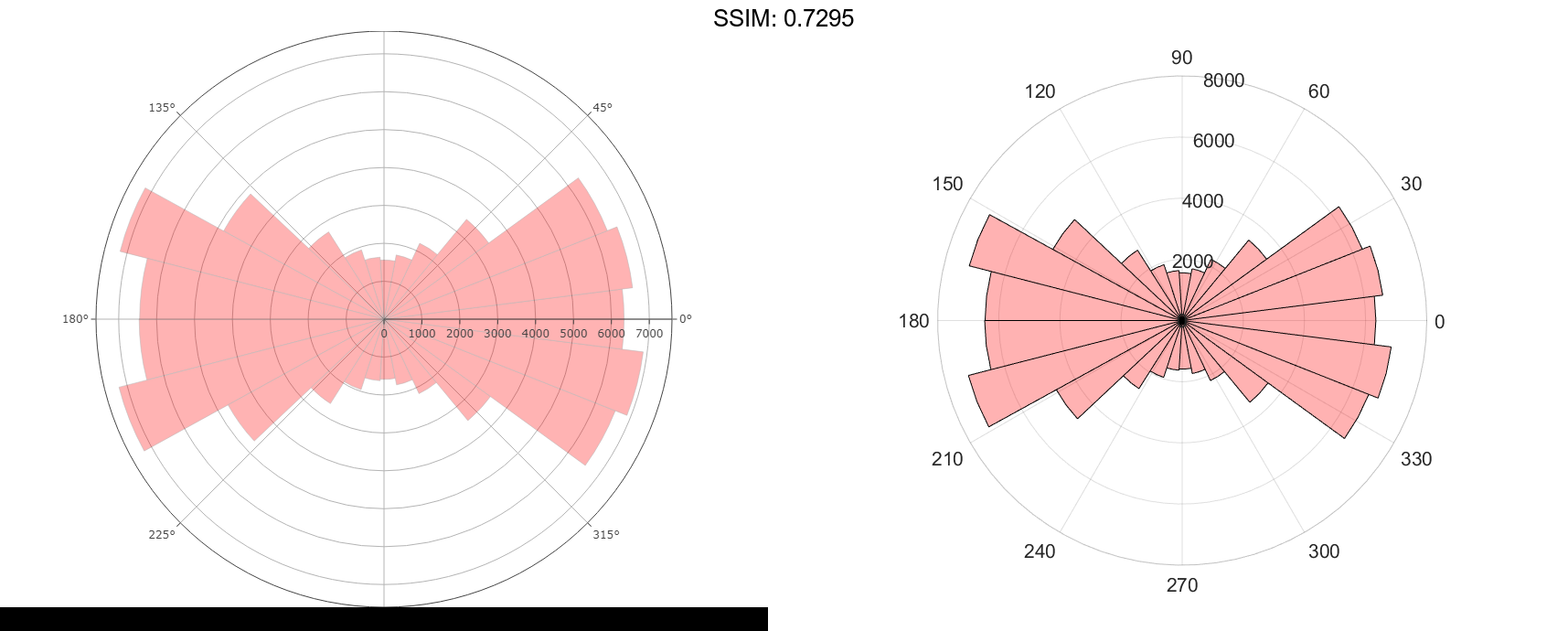
Modify Appearance of Histogram Chart After Creation
Create a histogram chart in polar coordinates. Assign the histogram object to the variable h.
theta = atan2(rand(100000,1)-0.5,2*(rand(100000,1)-0.5)); h = polarhistogram(theta,25)
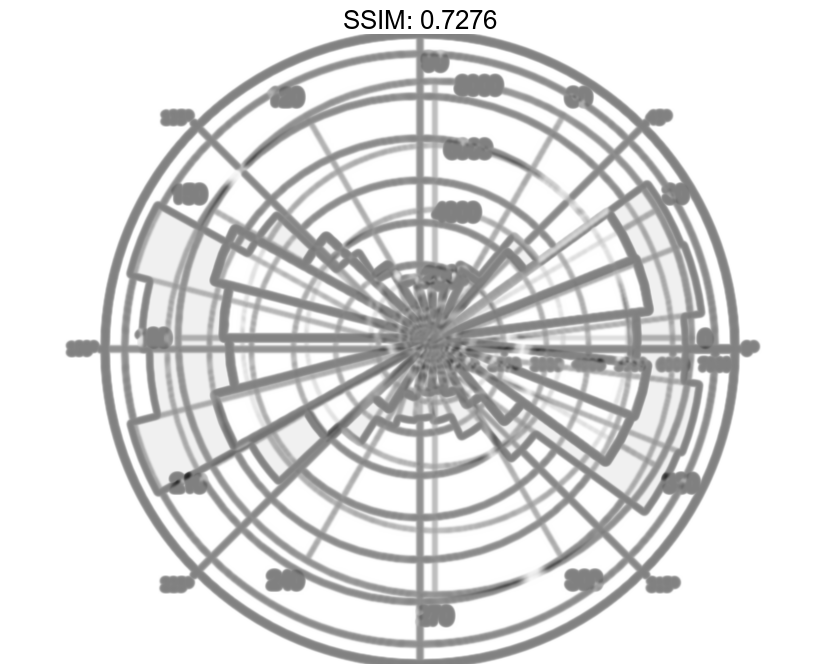
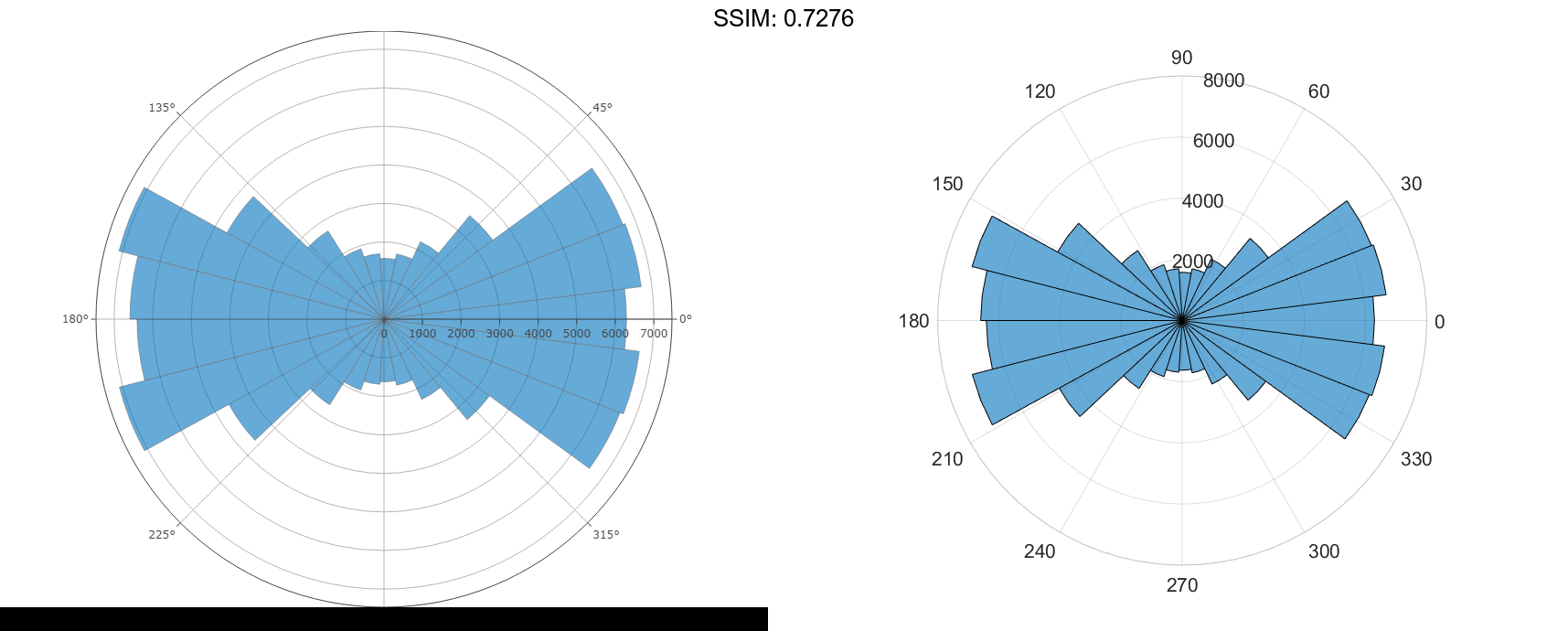
h =
Histogram with properties:
Data: [100000x1 double]
Values: [1x25 double]
NumBins: 25
BinEdges: [1x26 double]
BinWidth: 0.2513
BinLimits: [-3.1416 3.1416]
Normalization: 'count'
FaceColor: 'auto'
EdgeColor: [0 0 0]
Show all properties
h.DisplayStyle = 'stairs';
fig2plotly('TreatAs', 'polarhistogram')