MATLAB errorbar in MATLAB®
Learn how to make 10 errorbar charts in MATLAB, then publish them to the Web with Plotly.
Plot Vertical Error Bars of Equal Length
Create vectors x and y. Plot y versus x. At each data point, display vertical error bars that are equal in length.
x = 1:10:100; y = [20 30 45 40 60 65 80 75 95 90]; err = 8*ones(size(y)); errorbar(x,y,err) fig2plotly()


Plot Vertical Error Bars that Vary in Length
Create a line plot with error bars at each data point. Vary the lengths of the error bars.
x = 1:10:100; y = [20 30 45 40 60 65 80 75 95 90]; err = [5 8 2 9 3 3 8 3 9 3]; errorbar(x,y,err) fig2plotly()


Plot Horizontal Error Bars
Create a line plot with horizontal error bars at each data point.
x = 1:10:100;
y = [20 30 45 40 60 65 80 75 95 90];
err = [1 3 5 3 5 3 6 4 3 3];
errorbar(x,y,err,'horizontal')
fig2plotly()

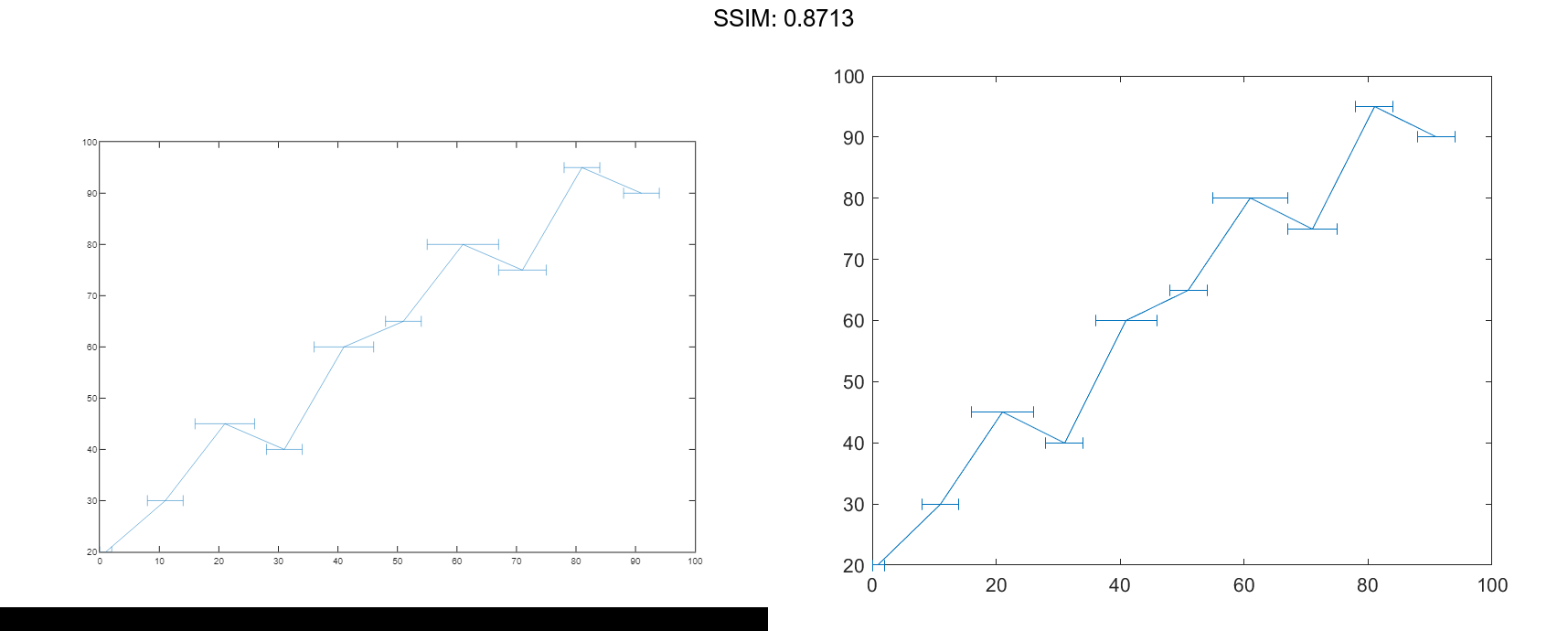
Plot Vertical and Horizontal Error Bars
Create a line plot with both vertical and horizontal error bars at each data point.
x = 1:10:100;
y = [20 30 45 40 60 65 80 75 95 90];
err = [4 3 5 3 5 3 6 4 3 3];
errorbar(x,y,err,'both')
fig2plotly()


Plot Error Bars with No Line
Plot vectors y versus x. At each data point, display a circle marker with both vertical and horizontal error bars. Do not display the line that connects the data points by omitting the line style option for the linespec input argument.
x = 1:10:100; y = [20 30 45 40 60 65 80 75 95 90]; err = [4 3 5 3 5 3 6 4 3 3]; errorbar(x,y,err,'both','o') fig2plotly()


Control Error Bars Lengths in All Directions
Display both vertical and horizontal error bars at each data point. Control the lower and upper lengths of the vertical error bars using the yneg and ypos input argument options, respectively. Control the left and right lengths of the horizontal error bars using the xneg and xpos input argument options, respectively.
x = 1:10:100;
y = [20 30 45 40 60 65 80 75 95 90];
yneg = [1 3 5 3 5 3 6 4 3 3];
ypos = [2 5 3 5 2 5 2 2 5 5];
xneg = [1 3 5 3 5 3 6 4 3 3];
xpos = [2 5 3 5 2 5 2 2 5 5];
errorbar(x,y,yneg,ypos,xneg,xpos,'o')
fig2plotly()


Plot Datetime Values with Error Bars
Create a plot of datetime values with error bars in duration units.
x = 1:13; y = datetime(2018,5,1,1:13,0,0); err = hours(rand(13,1)); errorbar(x,y,err) fig2plotly()

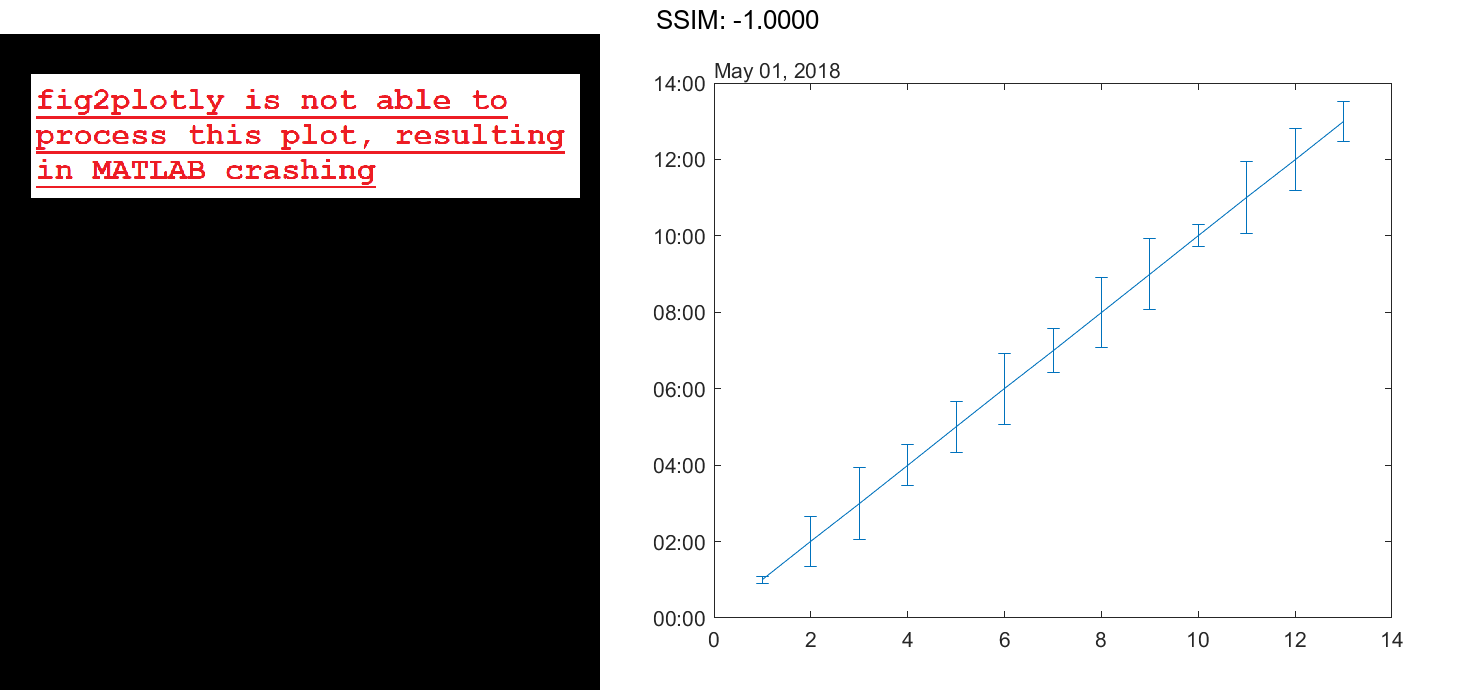
Add Colored Markers to Each Data Point
Create a line plot with error bars. At each data point, display a marker. Control the appearance of the marker using name-value pair arguments. Use MarkerSize to specify the marker size in points. Use MarkerEdgeColor and MarkerFaceColor to specify the marker outline and interior colors, respectively. Set the colors to either a character vector of a color name, such as 'red', or an RGB triplet.
x = linspace(0,10,15); y = sin(x/2); err = 0.3*ones(size(y)); errorbar(x,y,err,'-s','MarkerSize',10,... 'MarkerEdgeColor','red','MarkerFaceColor','red') fig2plotly()


Control Error Bar Cap Size
Control the size of the caps at the end of each error bar by setting the CapSize property to a positive value in points.
x = linspace(0,2,15);
y = exp(x);
err = 0.3*ones(size(y));
errorbar(x,y,err,'CapSize',18)
fig2plotly()


Modify Error Bars After Creation
Create a line plot with error bars. Assign the errorbar object to the variable e.
x = linspace(0,10,10); y = sin(x/2); err = 0.3*ones(size(y)); e = errorbar(x,y,err)


e =
ErrorBar with properties:
Color: [0 0.4470 0.7410]
LineStyle: '-'
LineWidth: 0.5000
Marker: 'none'
XData: [1x10 double]
YData: [1x10 double]
XNegativeDelta: [1x0 double]
XPositiveDelta: [1x0 double]
YNegativeDelta: [1x10 double]
YPositiveDelta: [1x10 double]
Show all properties
e.Marker = '*';
e.MarkerSize = 10;
e.Color = 'red';
e.CapSize = 15;
fig2plotly()




