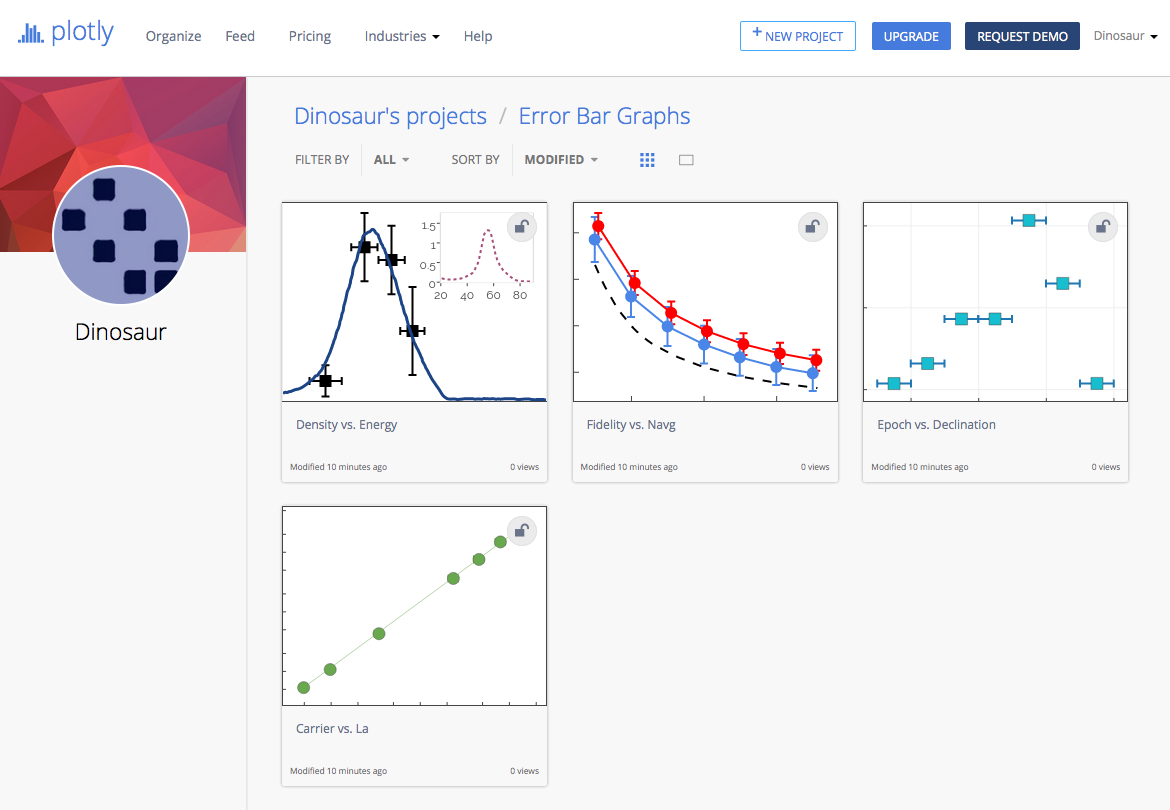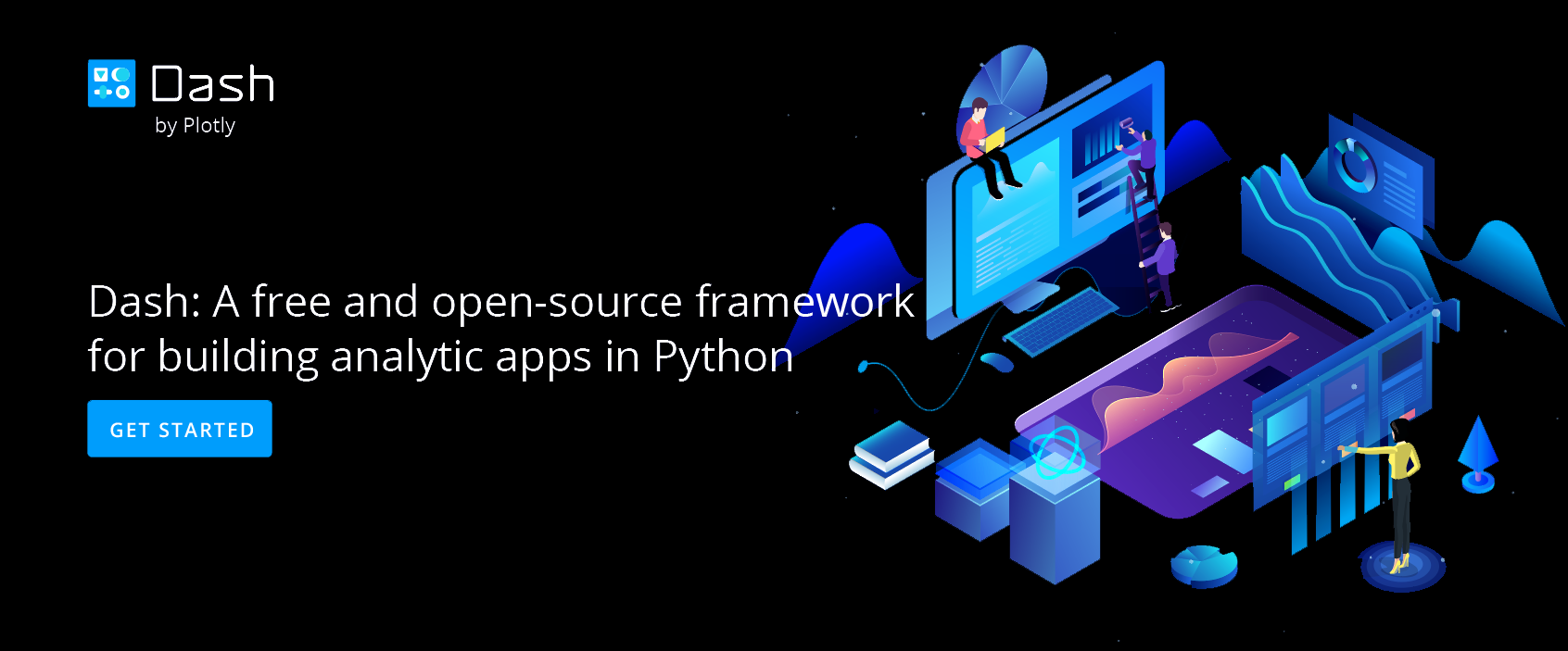Online Excel Reporting with Chart Studio
Online Excel Reporting with Chart Studio
Head to Chart Studio and Organize
Head to the Chart Studio homepage and click 'Organize' in the upper left.
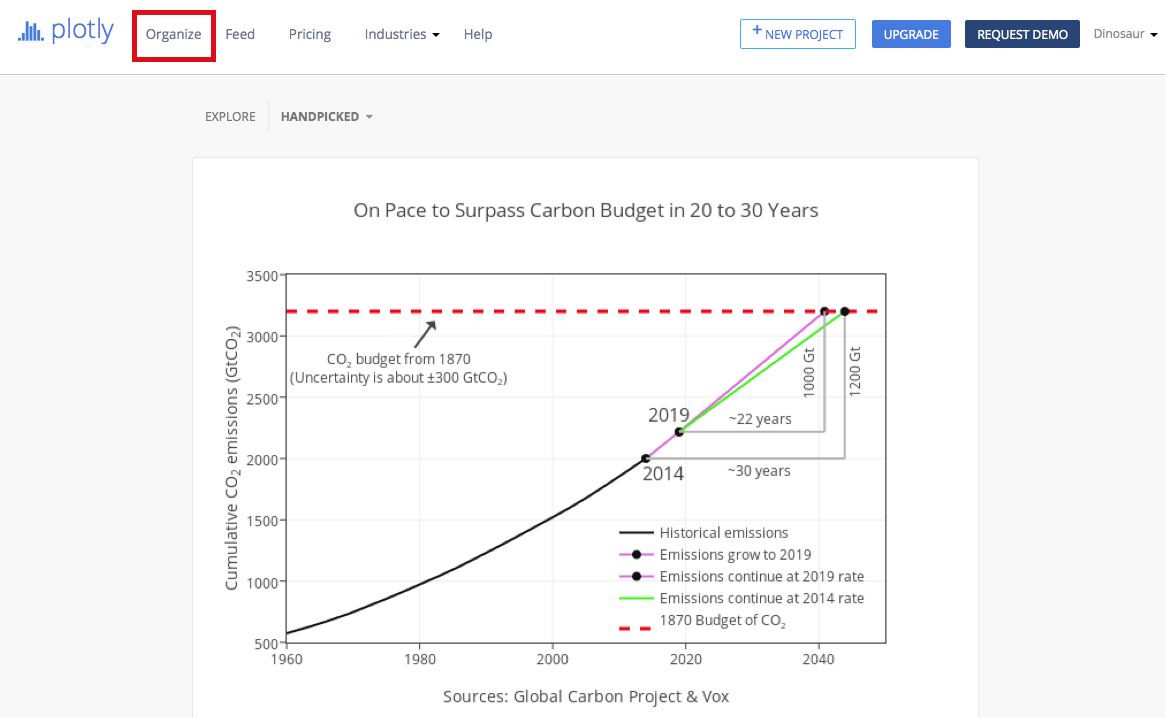
Create a New Folder
Use the 'NEW' dropdown menu and select 'Folder.'
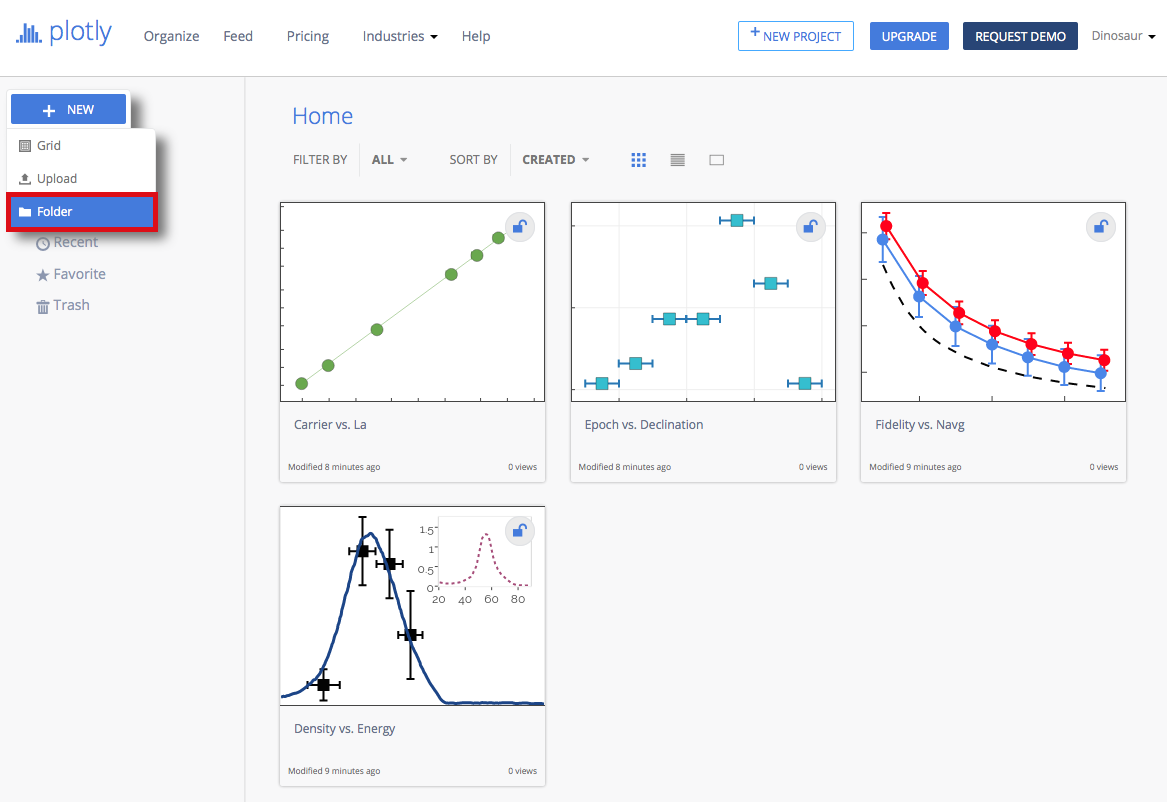
Name the new folder to your liking. We'll call ours 'Error Bar Graphs' since all of our graphs have error bars.
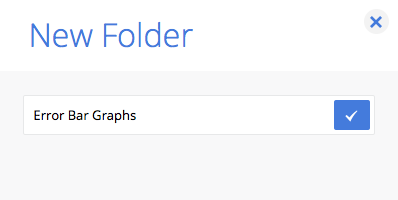
Add Graphs to Your New Folder
By hovering over each graph on your homepage, you can check each that you'd like to add to your new folder. Click the folder icon within upper tool bar to move the selected graphs to the newly-created folder.
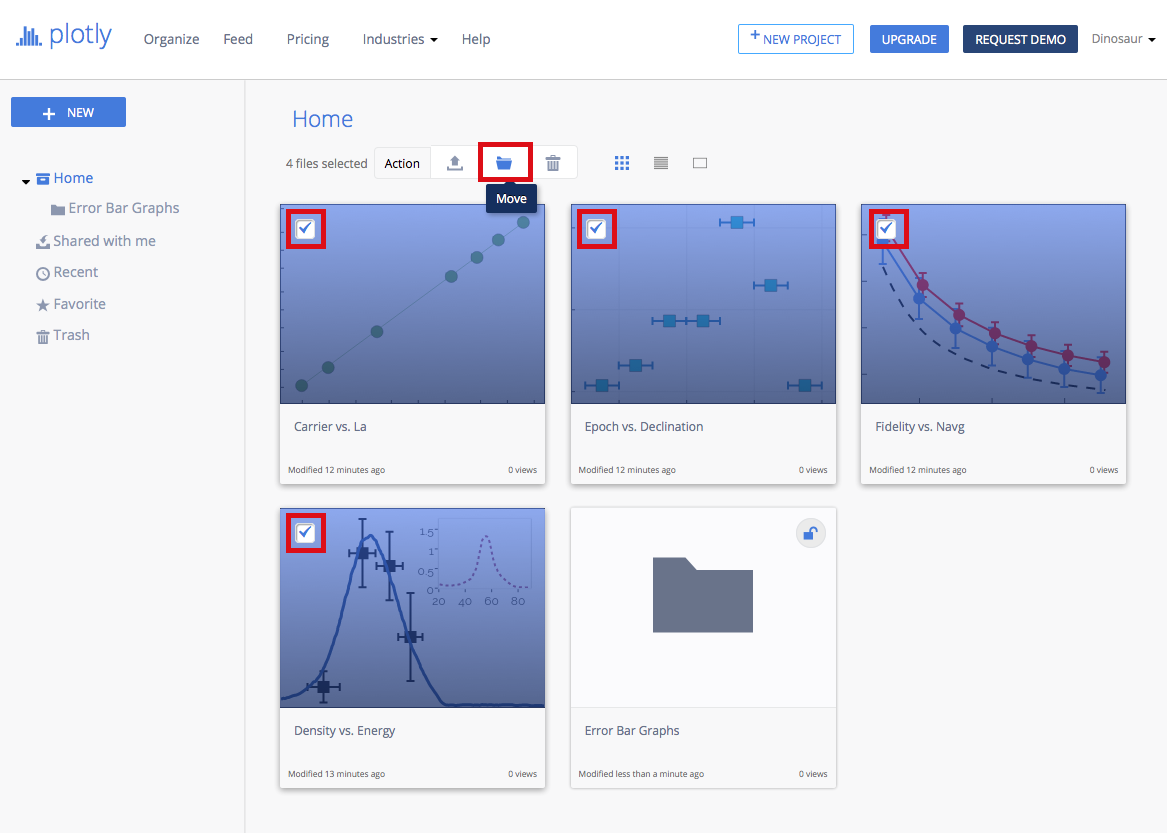
Once you have selected the correct folder, go ahead and click 'MOVE' within the 'Move To' menu.
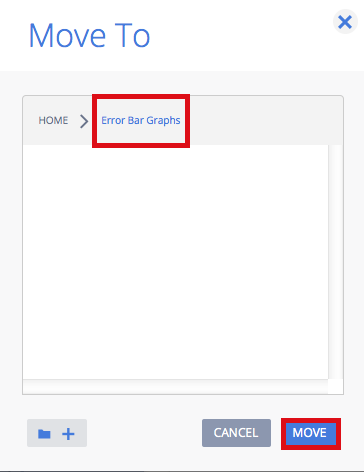
Your Chart Studio homepage should now look something like this.
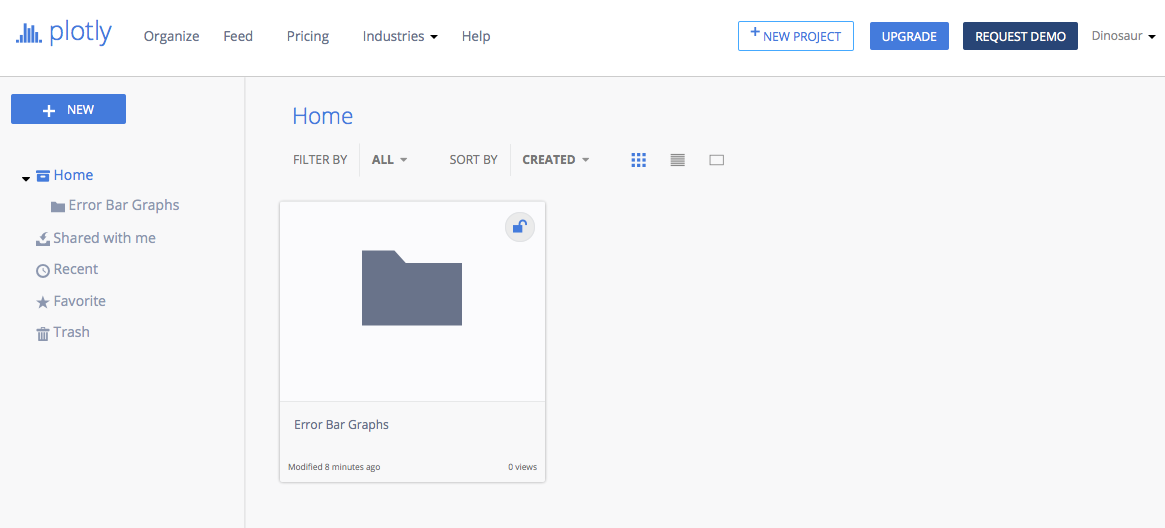
Share Your Folder
Now, hover over your new folder and click the 'Share' arrow.
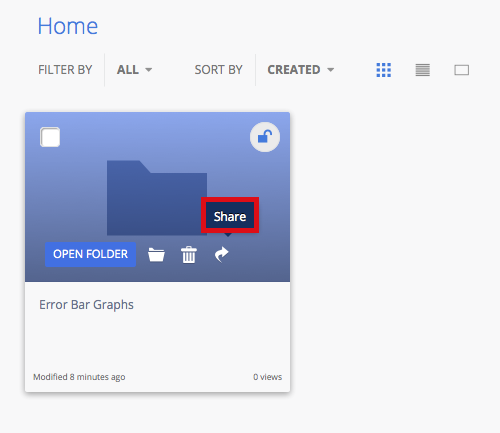
The 'Share Folder' popover will then appear. You can 'Invite People' by entering their Chart Studio username or email address. You can also add a message if you'd like.
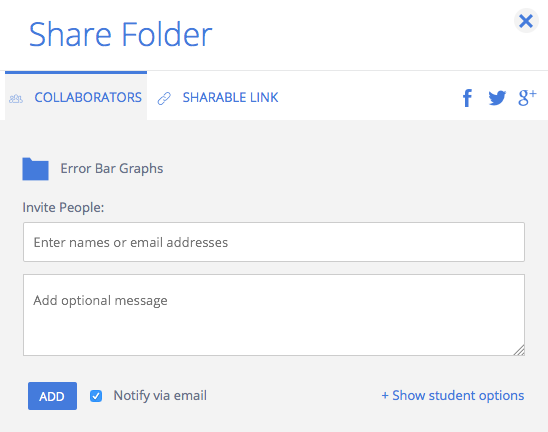
Click the 'SHARABLE LINK' tab to acquire a link to your folder. You can share this with other collaborators.
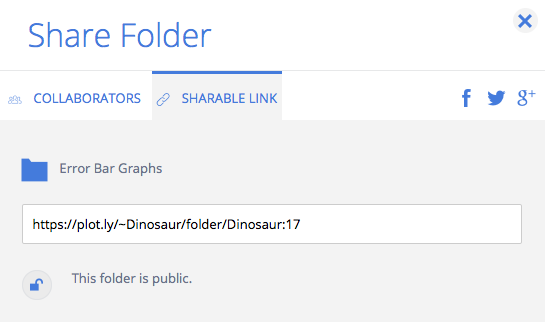
Your Chart Studio Homepage
Our 'Error Bar Graphs' folder can be found here at the link provided: click here.