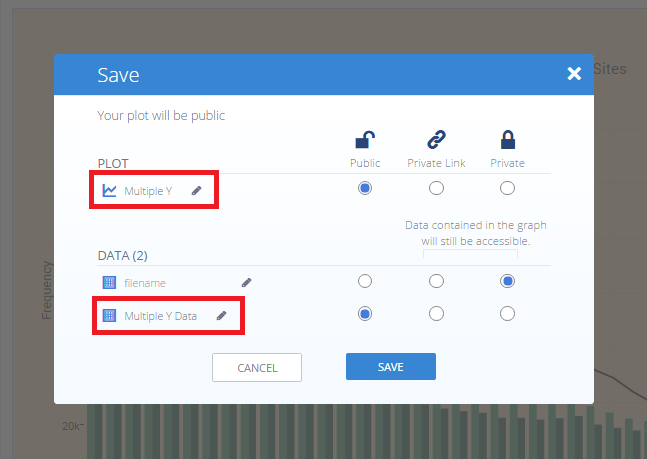How to Make Multiple Y-Axes Plots in Chart Studio
Create a plot with multiple y-axes using the Chart Studio data visualization tool
Introduction
An additional y-axis can be placed on the right-hand side of your graph, and it's really simple to create. This feature is useful if you'd like to compare datasets with vastly different ranges or types of data.
Add Your Data to Chart Studio
The first step is to head to Chart Studio’s new online workspace and add your data. It's also a good idea to name your columns beforehand (either by adding your data using Chart Studio, or naming them in the CSV or Excel file that you're uploading), and label your axes. This will make selecting specific traces easier.
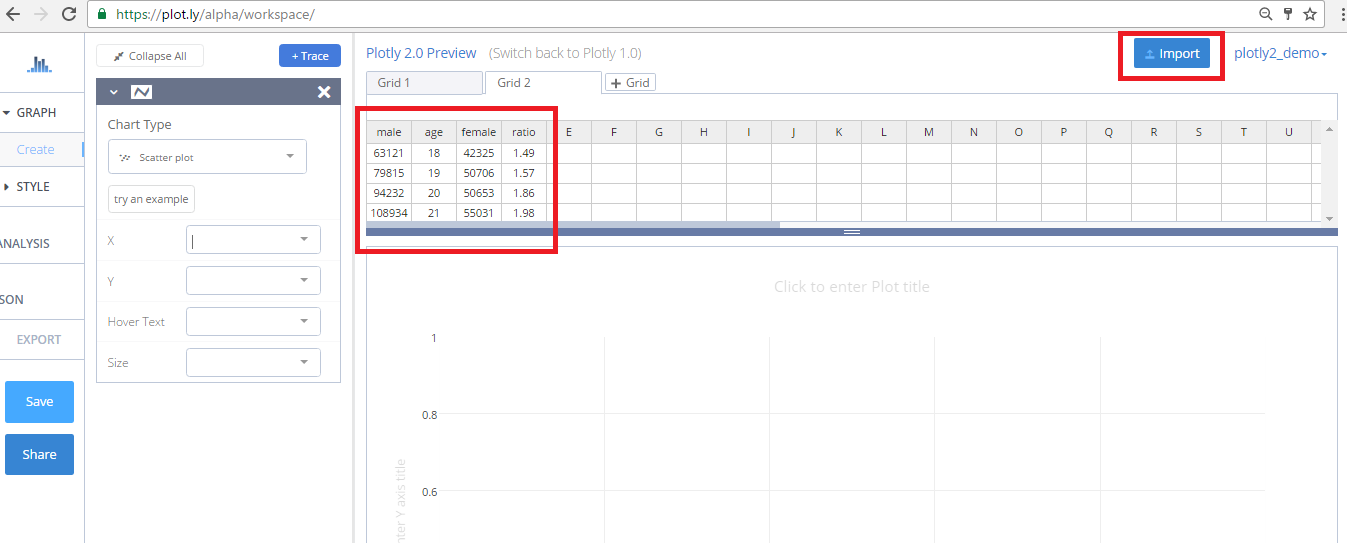
Create a Plot
After adding your data, go to GRAPH on the left-hand side, then 'Create'. Choose your 'Chart type', and add your traces using the X and Y dropdown (this section is different depending on the chart type. We'll use the grouped bar chart type for this tutorial.
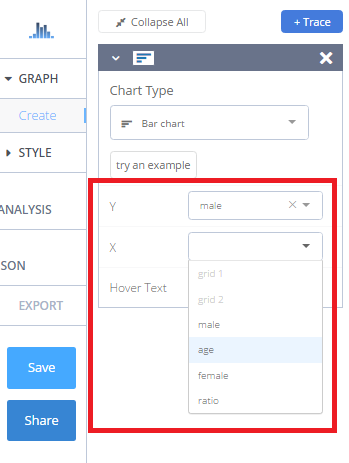
Select a Subplot
We need two traces before we introduce the multiple y-axes feature, so we'll click the blue '+Trace' button on the right-hand side of the panel to add the second trace.
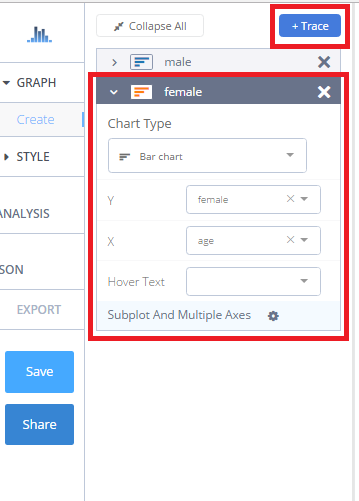
We'll do the same for our third trace, but after we choose the line graph chart type for this trace and select our x and y values, we'll click on 'Subplot and Multiple Axes'.
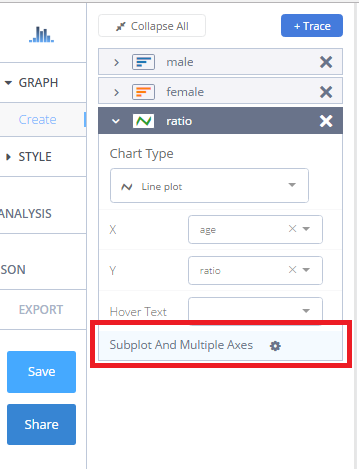
This will open a section where you can select an arrangement for your subplot.
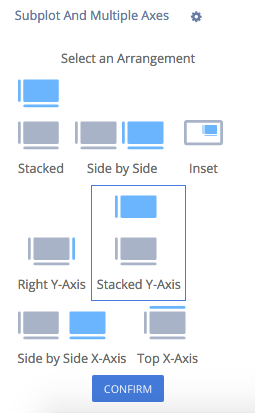
We'll select the 'Right Y-Axis' arrangement for this trace, and click CONFIRM.
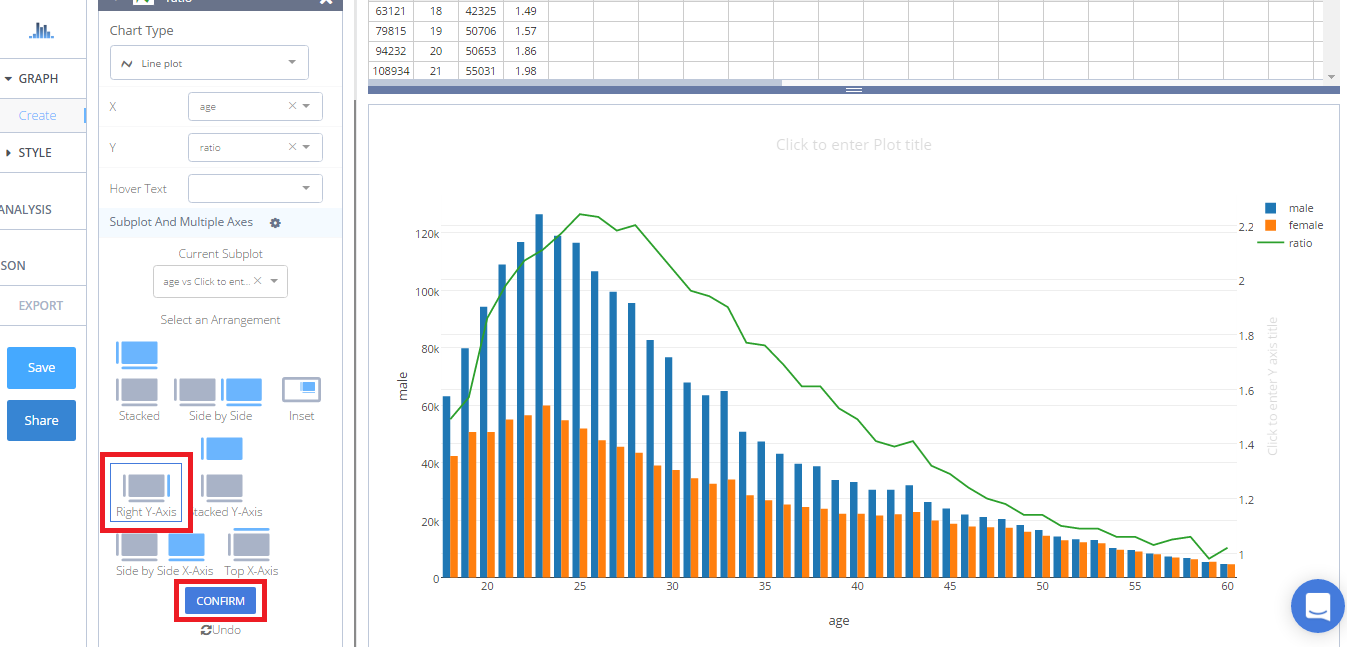
If you select an arrangement and then change your mind, the 'Undo' button will cancel the last arrangement selection only. This is very important to remember.
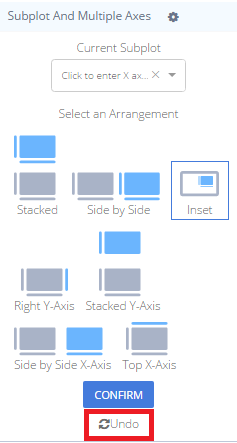
Style a Plot
We've styled this plot by selecting our colors, dressing up our legend, adding tick markers, and playing with the grid lines. For more styling tips, consult this page.
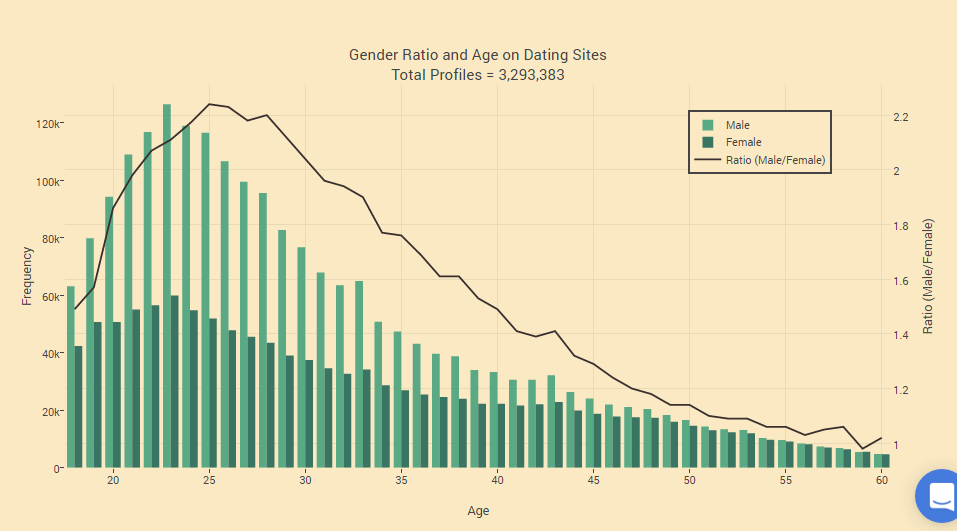
If you like the way we've styled our plot, see this great tutorial.
Save and Share
Your plot is now done! Click SAVE on the left-hand side.

Give your PLOT and DATA a filename and select the privacy setting. For more information on how sharing works, including the difference between private, public, and secret sharing, visit this page.