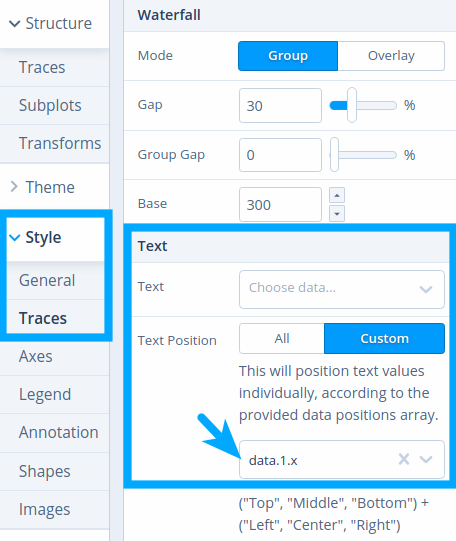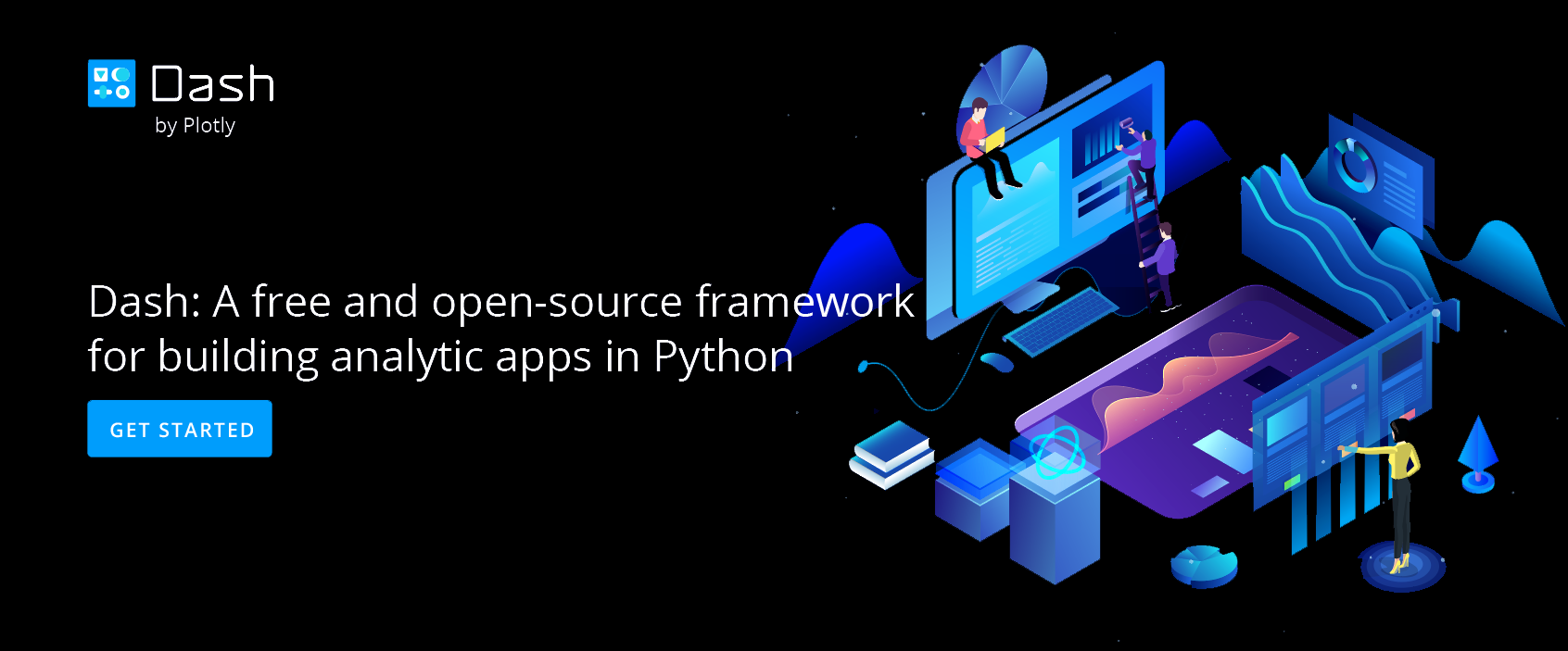Label Points with Text in a Scatter Plot
A Step-by-Step Guide to Labeling Points with Text in a Scatter Plot
Step 1
Adding text labels to the points of scatter plot
After you've added the data to Chart Studio, head to 'Traces' under 'Style' menu in the left-hand side of Chart Studio. From 'Display' sub-panel click on the check box of 'Text' option.
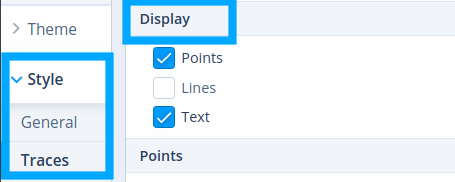
Step 2
Associating text to each data point
To select a column associated to the text for each corresponding data points, head to 'Text' sub-panel and from the drop down menu of 'Text' property choose a column. You can define the position of the text on plot by heading to 'Text Position' property and choosing the preferred position from the drop down menu.
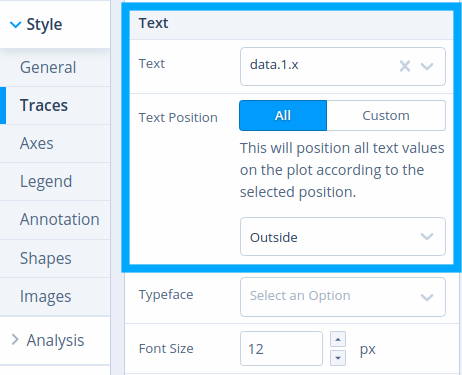
To position text values individually select the 'Custom' option, which will position them according to the data position array you provide in the drop down menu.